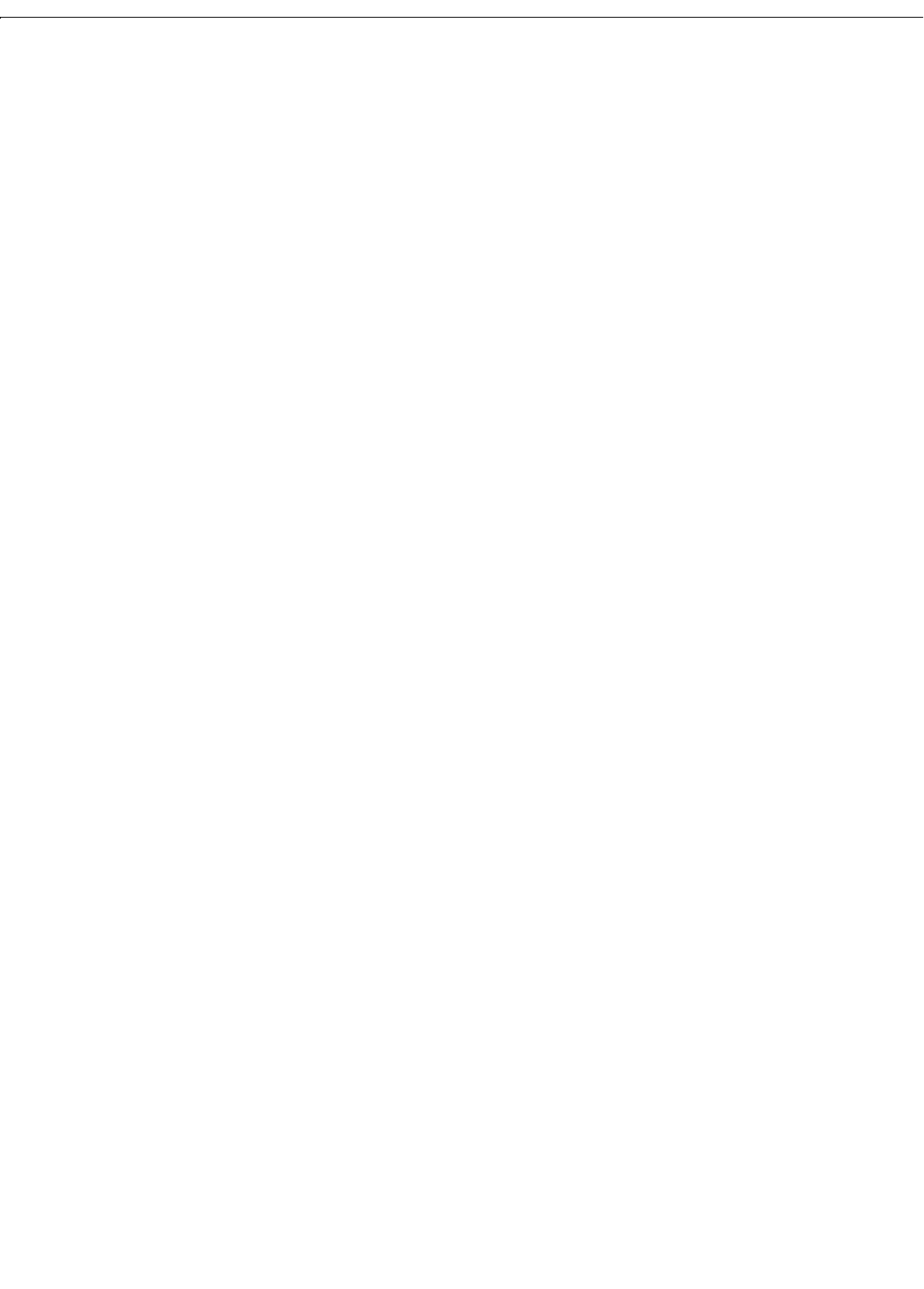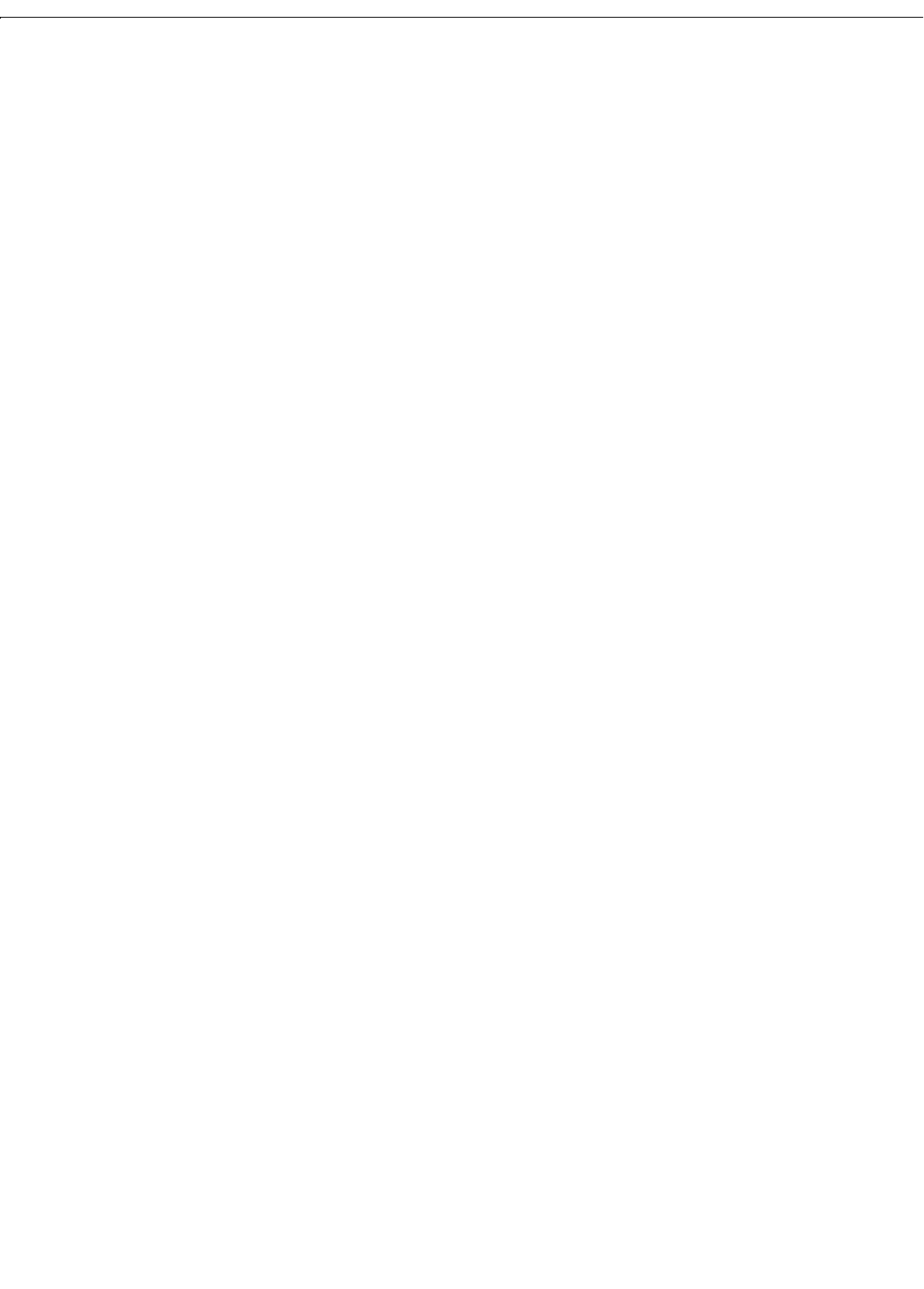
Configuration | Policy Management | Traffic Management | Filters | Add, Modify, or Copy
13-33
VPN 3000 Concentrator Series User Guide
Source Routing
Check this box to allow IP source routed packets to pass. A source routed packet specifies its own route
through the network and does not rely on the system to control forwarding. This box is not checked by
default, because source-routed packets can present a security risk.
Fragments
Check this box to allow fragmented IP packets to pass. Large data packets may be fragmented on their
journey through networks, and the destination system reassembles them. While you would normally
allow fragmented packets to pass, you might disallow them if you suspect a security problem. This box
is checked by default.
Description
Enter a description of this filter. This optional field is a convenience for you or other administrators; use
it to describe the purpose or use of the filter. Maximum is 255 characters.
Add or Apply / Cancel
Add screen:
To add this filter to the list of filters, click
Add. The Manager opens the Configuration | Policy
Management | Traffic Management | Assign Rules to Filter
screen, which lets you assign and order the
rules that apply to this filter.
Modify screen:
To apply your changes to this filter, click
Apply. The Manager returns to the Configuration | Policy
Management | Traffic Management | Filters
screen, and the modified filter appears in same location in
the
Filter List. Any changes take effect as soon as you click Apply. If this filter is being used by an
active interface or group, changes may affect data traffic.
Copy screen:
To apply your settings and add this filter to the list of filters, click
Apply. The Manager returns to the
Configuration | Policy Management | Traffic Management | Filters screen, and the new filter appears in the
Filter List. To assign or change rules on the filter, select the filter from the list and click Assign Rules
to Filter
.
To discard your changes, click
Cancel. The Manager returns to the Configuration | Policy Management |
Traffic Management | Filters
screen, and the Filter List is unchanged.
Reminder: The Manager immediately includes your changes in the active configuration. To save the active
configuration and make it the boot configuration, click the
Save Needed icon at the top of the Manager
window.