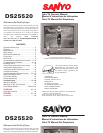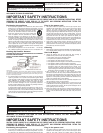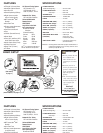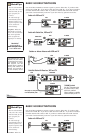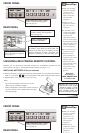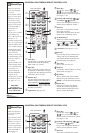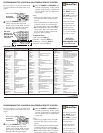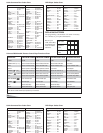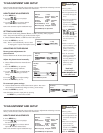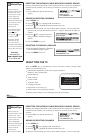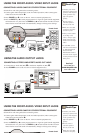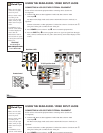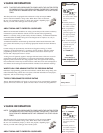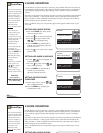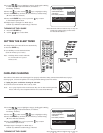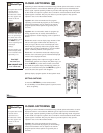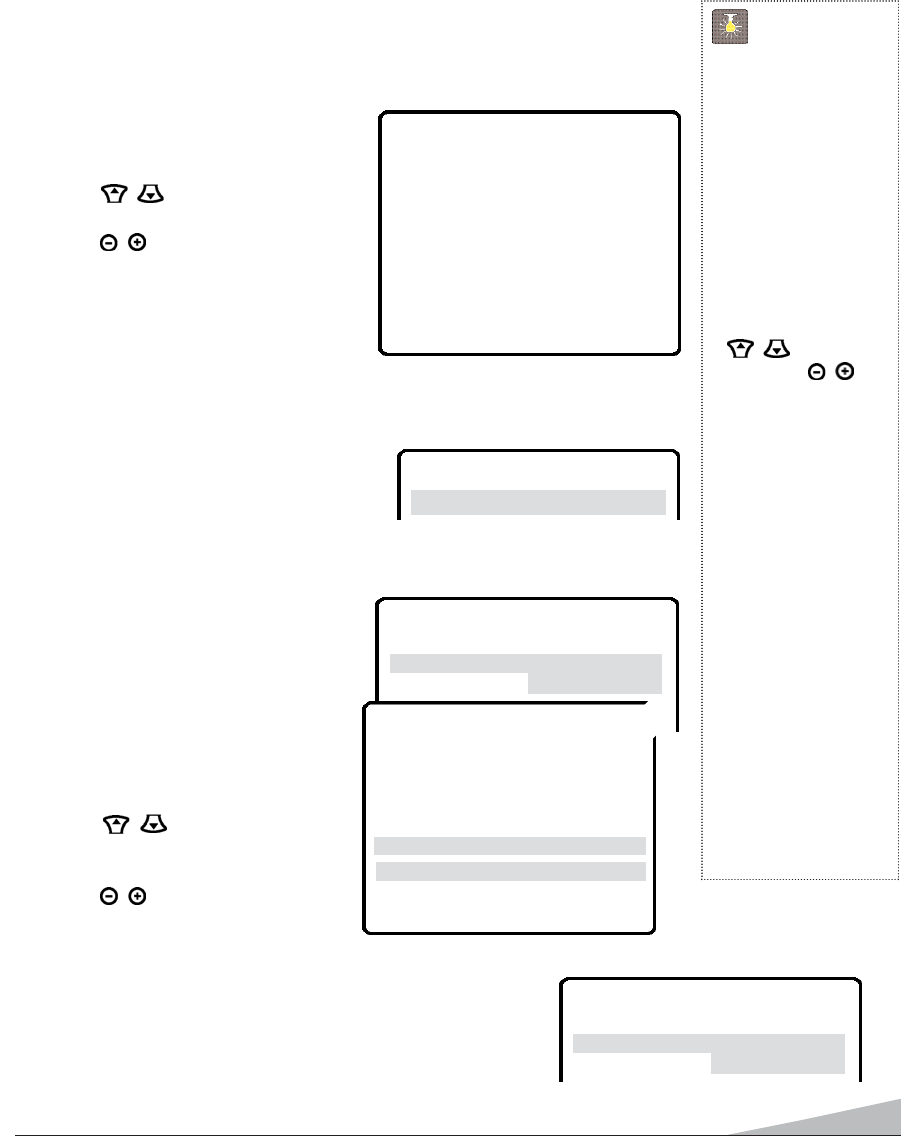
TV ADJUSTMENT AND SETUP
The on-screen menu provides the viewer with easy access to adjustments and settings. Just use
the keys on the remote control and follow the instructions.
HOW TO MAKE ADJUSTMENTS
1. Press MENU key.
2. Use the / keys to highlight
the desired feature.
3. Use the / keys to choose desired
option (
➧
indicates selected item).
Items with submenus requires additional steps.
SETTING AUDIO MODE
Select desired sound setting, Stereo, Mono, or SAP (secondary audio program).
Note: Stereo and SAP must be part of the broadcast signal.
1. Choose Stereo, Mono, or SAP from the Audio options.
2. Press the MENU key to exit.
Note: The TV will automatically reset to stereo
if unplugged or a power interruption occurs.
ADJUSTING PICTURE/SOUND
Factory preset adjustments for
picture/sound:
Choose Auto from the Picture/Sound options.
Adjust the picture/sound manually:
1. Choose Manual from the Picture/Sound
options.
2. Press the MENU key to open the
picture/sound settings submenu.
3. Use the / keys to highlight the
picture or sound setting you want to
change.
4. Use the / keys to adjust settings.
5. Press the MENU key to exit.
For automatic game settings:
1. Choose Game from the Picture/Sound menu options. The screen
and sound will automatically change to factory preset settings.
2. Press the MENU key to exit.
Note: Select the front A/V input jacks by pressing
the INPUT key on the remote control.
9
QuickTips
■
Always follow
on-screen instructions.
■
All TV adjustments are
controlled through the
menu.
■
The menu will display
on the screen for
approximately 20
seconds. Press MENU
again to redisplay.
■
Use the CHANNEL
/ keys and the
VOLUME / keys
to navigate through
the menus and to make
selections from the
menus.
■
Under weak stereo
signal conditions, you
may receive better
quality sound in the
“Mono” position.
■
Use the Surround
feature to expand the
sound effect while
receiving MTS stereo
signals as well as
enhancing video
games sounds.
Need help?
Visit our Web site at
www.sanyoctv.com
or Call 1-800-877-5032
▲▼ keys – + keys
AA
AA
uu
uu
dd
dd
ii
ii
oo
oo
➧
SS
SS
tt
tt
ee
ee
rr
rr
ee
ee
oo
oo Mono SAP
▲▼ keys – + keys
Audio
➧
Stereo Mono SAP
Picture/Sound
➧
Auto Manual
Game
Antenna
➧
Cable VHF/UHF
CH. Search
➧
NO Start
CH. Scan Memory C 34 Added
Espanol
Menu Language
➧
English Francais
Press MENU key for adjustment
▲▼ keys – + keys
Audio
Antenna
PP
PP
ii
ii
cc
cc
tt
tt
uu
uu
rr
rr
ee
ee
//
//
SS
SS
oo
oo
uu
uu
nn
nn
dd
dd
Auto
➧
MM
MM
aa
aa
nn
nn
uu
uu
aa
aa
ll
ll
Game
▲▼ keys – + keys
Audio
Antenna
PP
PP
ii
ii
cc
cc
tt
tt
uu
uu
rr
rr
ee
ee
//
//
SS
SS
oo
oo
uu
uu
nn
nn
dd
dd
Auto Manual
➧
GG
GG
aa
aa
mm
mm
ee
ee
▲▼ keys – + keys
Color
Tint
Contrast
Brightness
Sharpness
Press MENU key to exit
TT
TT
oo
oo
nn
nn
ee
ee
LL
LL
--
--
--
--
--
--
--
--
■
■
❙❙
❙❙
❙❙
❙❙
❙❙
❙❙
❙❙
❙❙
❙❙
❙❙
❙❙
❙❙
HH
HH
SS
SS
uu
uu
rr
rr
rr
rr
oo
oo
uu
uu
nn
nn
dd
dd OFF
➧
OO
OO
NN
NN
➥
TV ADJUSTMENT AND SETUP
The on-screen menu provides the viewer with easy access to adjustments and settings. Just use
the keys on the remote control and follow the instructions.
HOW TO MAKE ADJUSTMENTS
1. Press MENU key.
2. Use the / keys to highlight
the desired feature.
3. Use the / keys to choose desired
option (
➧
indicates selected item).
Items with submenus requires additional steps.
QuickTips
■
Always follow
on-screen instructions.
■
All TV adjustments are
controlled through the
menu.
■
The menu will display
on the screen for
approximately 20
seconds. Press MENU
again to redisplay.
■
Use the CHANNEL
▲▼ keys – + keys
Audio
➧
Stereo Mono SAP
Picture/Sound
➧
Auto Manual
Game
Antenna
➧
Cable VHF/UHF
CH. Search
➧
NO Start
CH. Scan Memory C 34 Added
Espanol
Menu Language
➧
English Francais
Press MENU key for adjustment