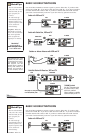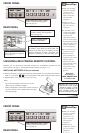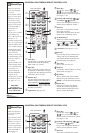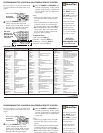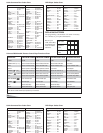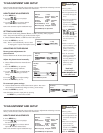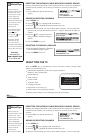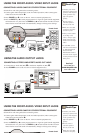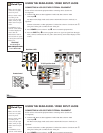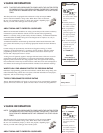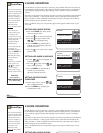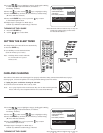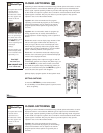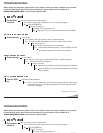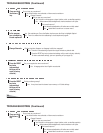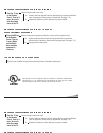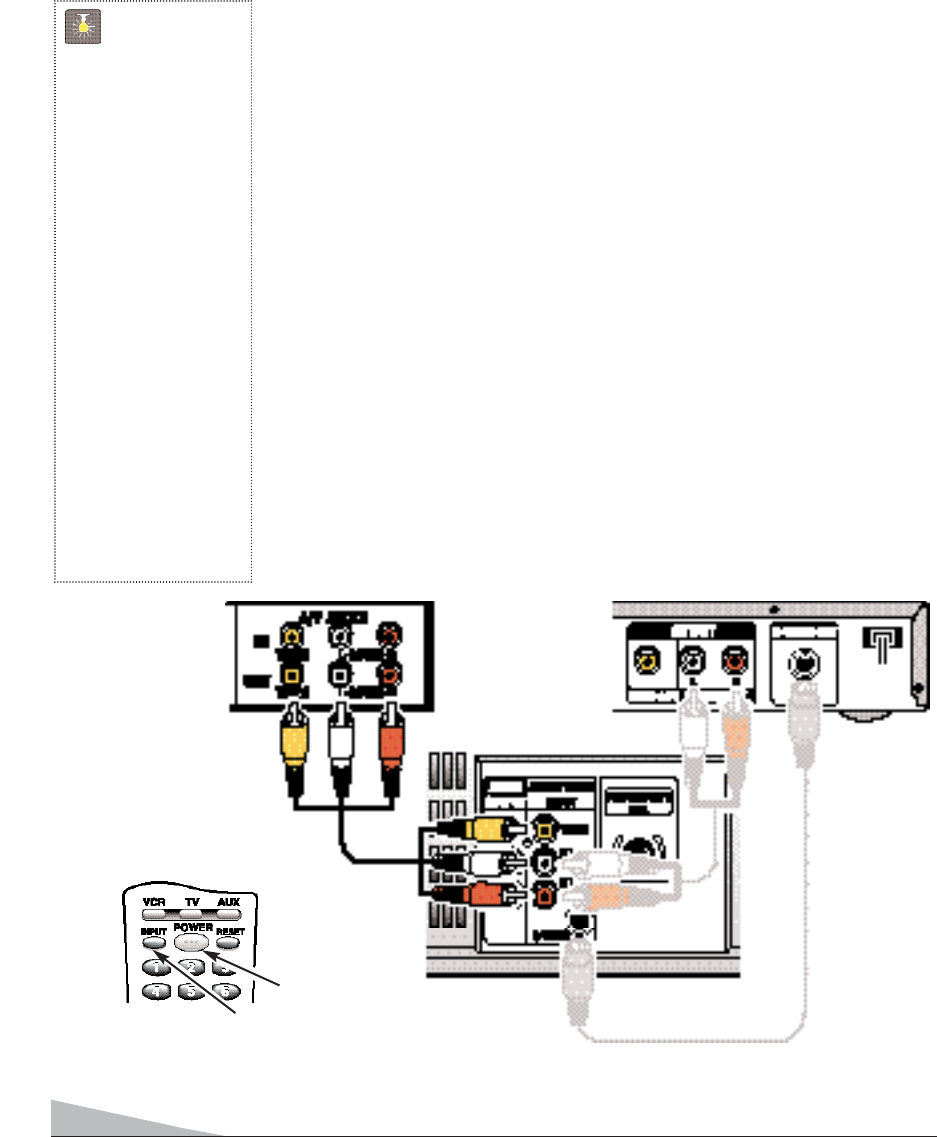
12
QuickTips
■
Make sure all cable
connectors are fully
seated on jacks.
■
Always match cables
according to the
colors;
RED for right
audio,
WHITE for left
audio and
YELLOW for
video.
■
A solid Blue screen
with the words Video1
or Video2 displayed
means that the
Video/Game mode is
selected, but no signal
is being detected at the
Video jack.
Need help?
Visit our Web site at
www.sanyoctv.com
or Call 1-800-877-5032
USING THE REAR AUDIO / VIDEO INPUT JACKS
CONNECTING A VCR OR OTHER EXTERNAL EQUIPMENT
Switch off TV and external equipment before connecting cables. (Cables are
not supplied.)
1. Connect VCR, DVD, or other equipment’s Audio Video Out to the TV Audio
Video Input
❶
.
For Mono VCR (Single Audio Jack) connect VCR Audio Out to TV Audio (L) In.
Optional
Connect VCR, DVD, or other equipment’s S-Video Out to the TV S-Video In Jack ➁.
Using the S-Video jack overrides the rear Video jack.
2. Press POWER to turn on the TV. See
❷
. Turn on external equipment also.
3. Press the INPUT key
❸
to select program source: TV signal or signal from the equip-
ment you have connected to the A/V jacks. (Press this key until Video2 displays on the
screen.)
❶
Back View of VCR
❸
❷
Remote Control
TV A/V Input Rear Jacks
➁
DVD
QuickTips
■
Make sure all cable
connectors are fully
seated on jacks.
■
Always match cables
according to the
colors;
RED for right
audio,
WHITE for left
audio and
YELLOW for
video.
■
A solid Blue screen
with the words Video1
USING THE REAR AUDIO / VIDEO INPUT JACKS
CONNECTING A VCR OR OTHER EXTERNAL EQUIPMENT
Switch off TV and external equipment before connecting cables. (Cables are
not supplied.)
1. Connect VCR, DVD, or other equipment’s Audio Video Out to the TV Audio
Video Input
❶
.
For Mono VCR (Single Audio Jack) connect VCR Audio Out to TV Audio (L) In.
Optional
Connect VCR, DVD, or other equipment’s S-Video Out to the TV S-Video In Jack ➁.
Using the S-Video jack overrides the rear Video jack.
2 Press POWER to turn on the TV See
❷
Turn on external equipment also