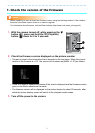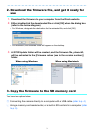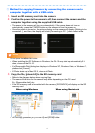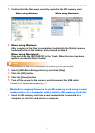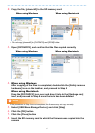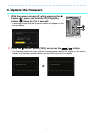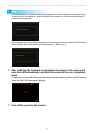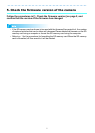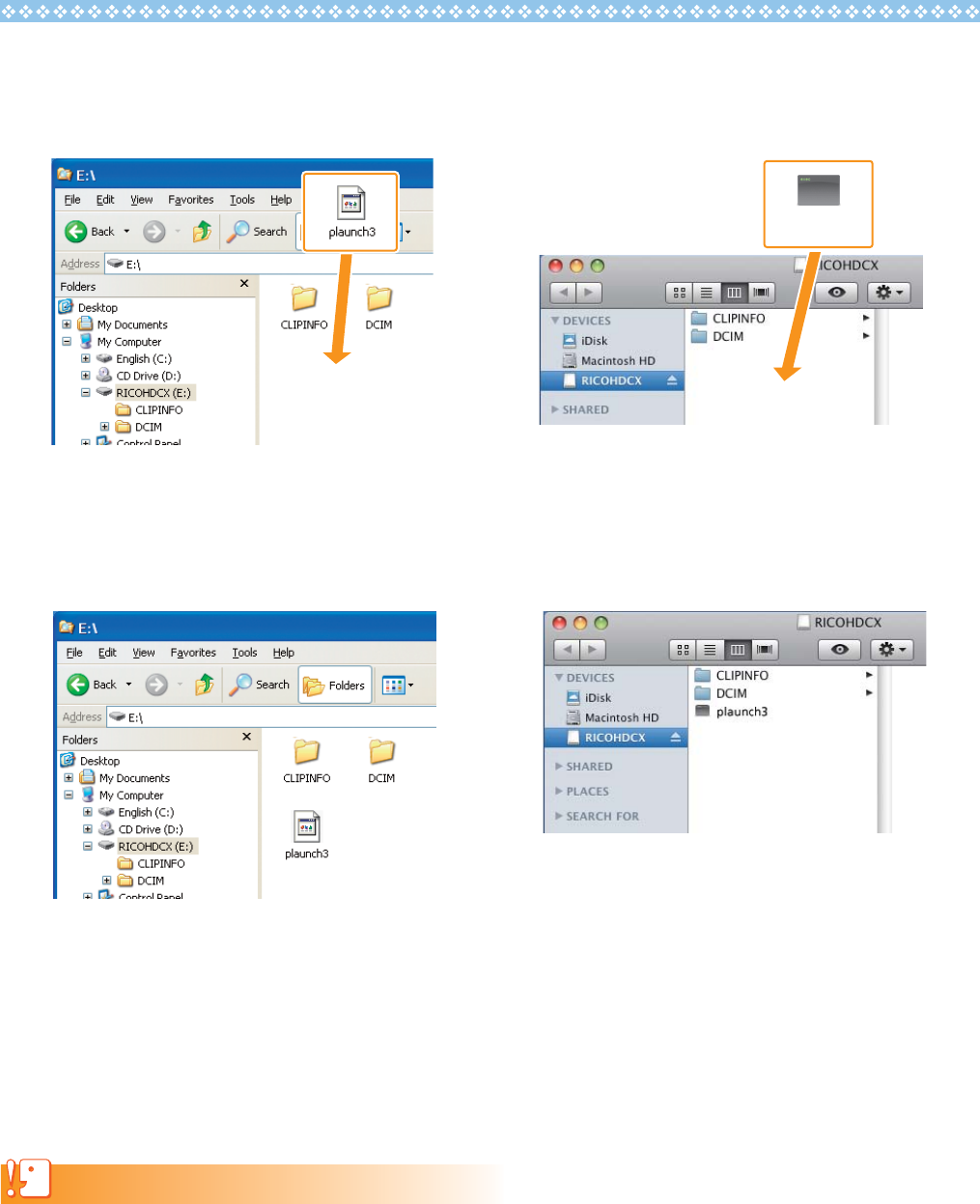
6
2. Copy the file, [plaunch3] to the SD memory card
• Do not copy [plaunch3] to [CLIPINFO] and [DCIM] folder.
3.
Open [RICOHDCX], and confirm that the files copied correctly
4.
When using Windows
After copying of the files is completed, doubleclick the [Safely remove
hardware] icon on the taskbar, and proceed to Step 5
When using Macintosh
Drag the [RICOHDCX] icon over and drop it into to the [Garbage can]
icon, and proceed to Step 8 once the icon has been deleted
Caution
If the procedures in Step 4 are not completed, the firmware may not copy correctly.
5.
Select [USB Mass-Storage Device], and click [Stop]
6.
Click the [OK] button
7.
Click the [Close] button
8.
Insert the SD memory card to which the firmware was copied into the
camera
When using Windows When using Macintosh
PLAUNCH3
When using Windows When using Macintosh