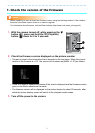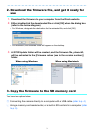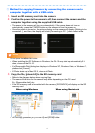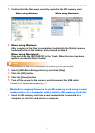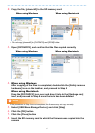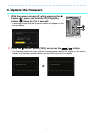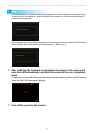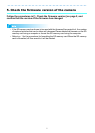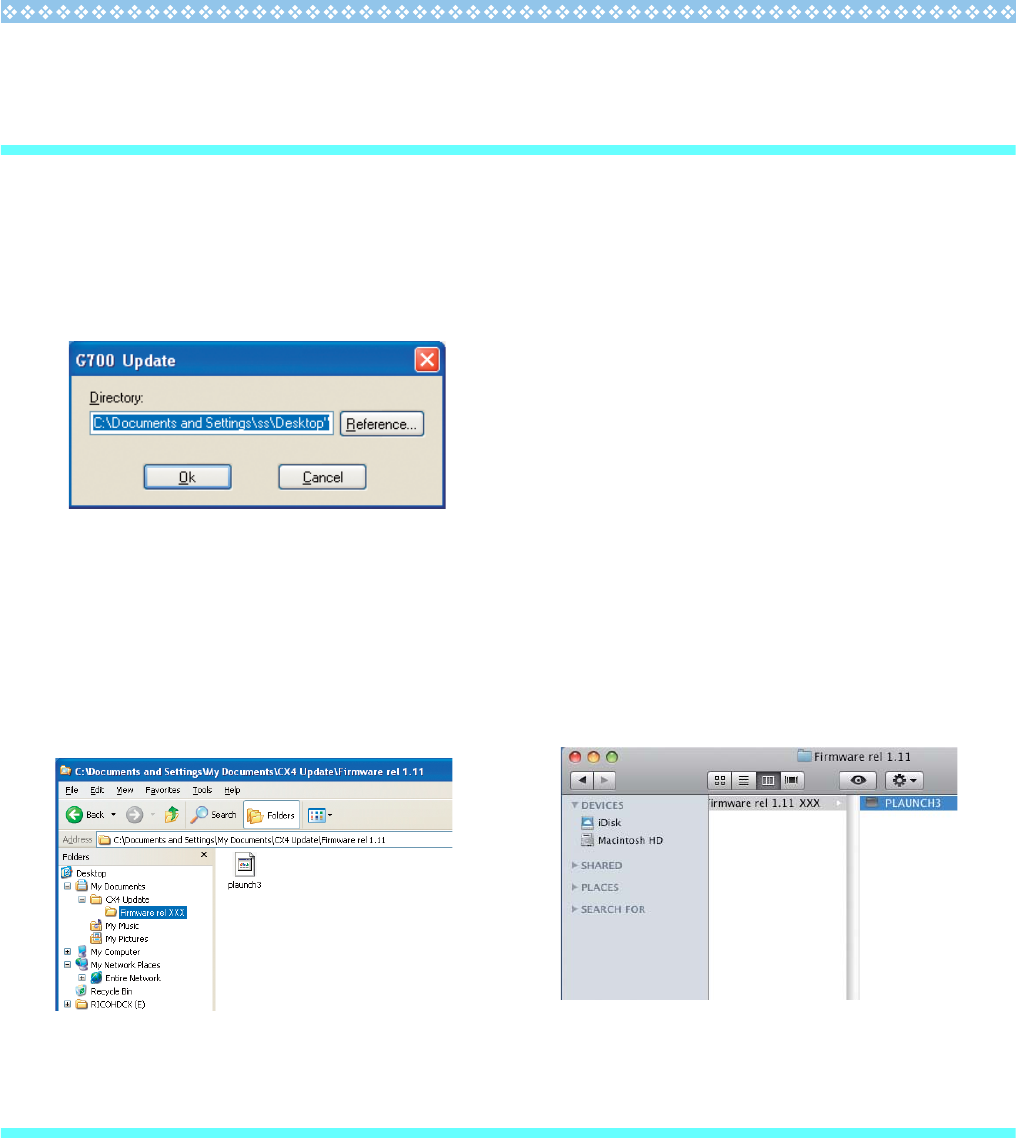
3
2. Download the firmware file, and get it ready for
use
1.
Download the firmware to your computer from the Ricoh website
2. Either doubleclick the downloaded file or click [OK] when the dialog box
(refer to the below diagram)
• For Windows, designate the destination for the extracted file, and click [OK].
• For Macintosh, the extracted folder will appear on the desktop.
3. A G700 Update folder will be created, and the firmware file, plaunch3,
will be extracted to the [Firmware relxxx (xxx is the version number)]
folder.
3. Copy the firmware to the SD memory card
You have two options below:
1 Connecting the camera directly to a computer with a USB cable (refer to p. 4)
2 Using a memory card reader/writer, or a built-in SD card slot in a computer (refer
to p. 5)
When using Windows When using Macintosh