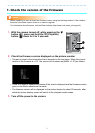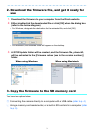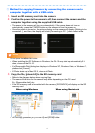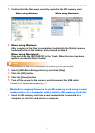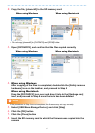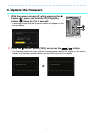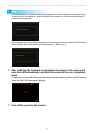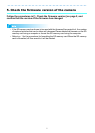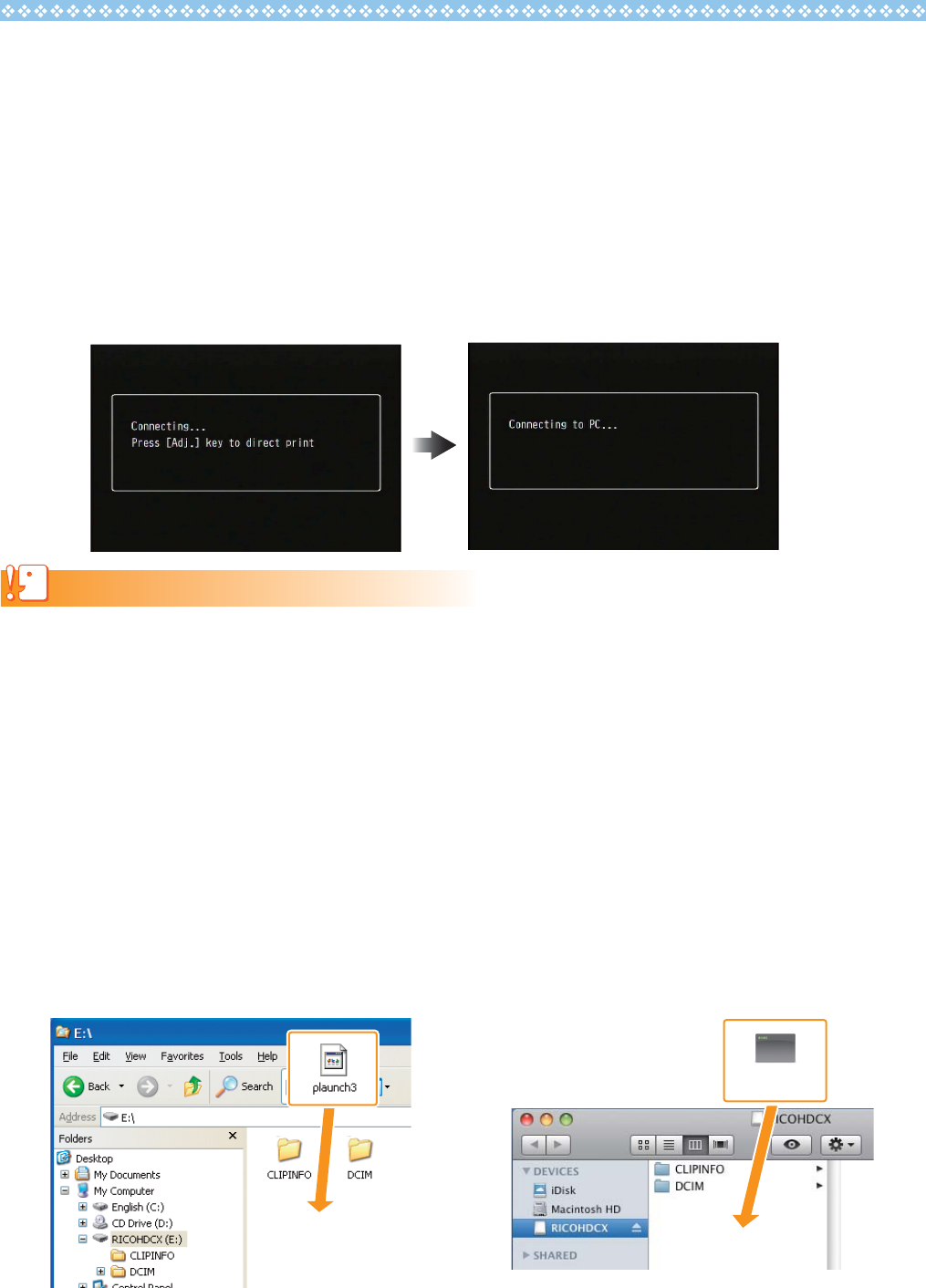
4
1
Method for copying firmware by connecting the camera and a
computer together with a USB cable
1. Insert an SD memory card into the camera
2. Confirm the power to the camera is off, then connect the camera and the
computer together using the supplied USB cable
• The power to the camera will turn on automatically. If the power does not turn on
automatically, press the POWER button on the camera to turn the power on.
• Once the power is turned on, the picture display on the camera will display [Waiting to be
connected...], and then, the display will show [Connecting to PC...] after a short while.
Caution
Do not press the C/D button.
• When installing the DC Software in Windows, the DL-10 may start up automatically.If it
does, close out the DL-10.
• If a [Removable Disk] dialog box displays in Windows XP, Windows Vista, or Windows 7,
please click [Cancel].
• If iPhoto starts up in Mac OS X, close out iPhoto.
3.
Copy the file, [plaunch3] to the SD memory card
• Refer to the diagram below when copying files.
• The name of the drive for the camera may differ depending on the OS used.
Ex.: [Removable disk], etc.
• If the SD memory card is formatted with the camera, [RICOHDCX] will display on the SD
memory card.
• Do not copy [plaunch3] to [CLIPINFO] and [DCIM] folder.
PLAUNCH3
When using Windows When using Macintosh