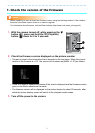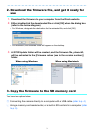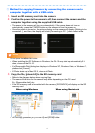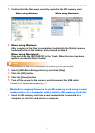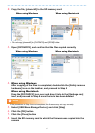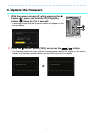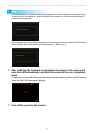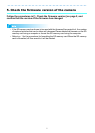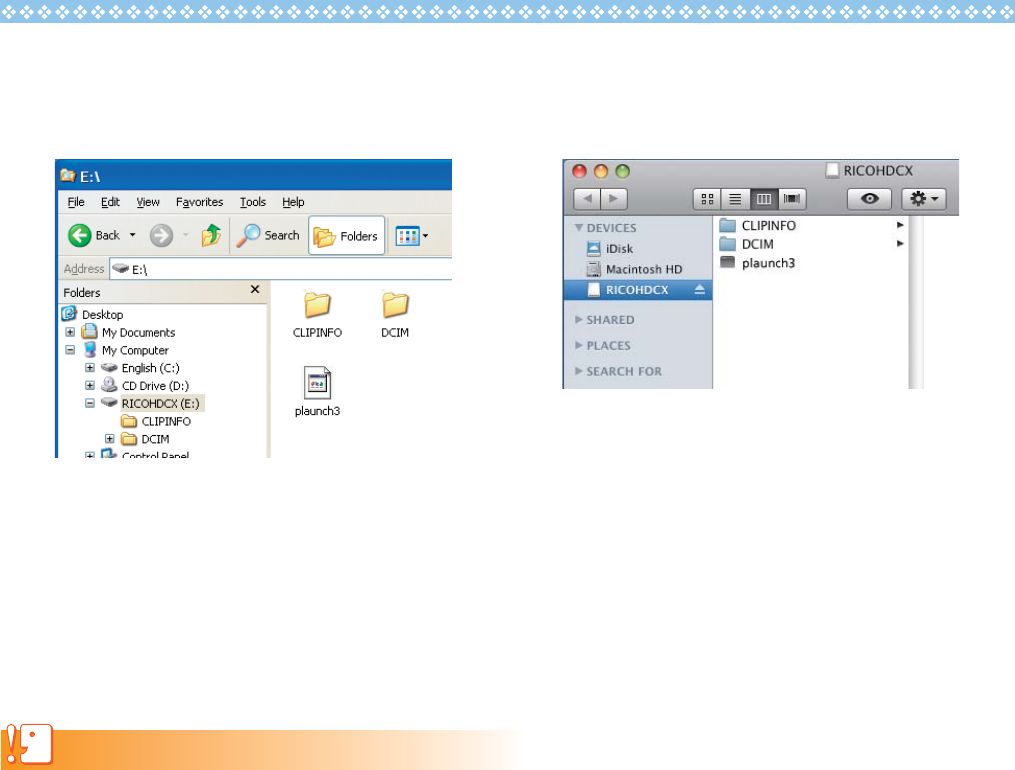
5
4. Confirm that the files were correctly copied to the SD memory card
5. When using Windows
After copying of the files is completed, doubleclick the [Safely remove
hardware] icon on the taskbar, and proceed to Step 6
When using Macintosh
Drag and drop the [RICOHDCX] to the Trash. When the icon has been
ejected, proceed to Step 9 below.
Caution
If the procedures in Step 5 are not completed, the firmware may not copy correctly.
6. Select [USB Mass-Storage Device], and click [Stop]
7. Click the [OK] button
8. Click the [Close] button
9. Turn off the power to the camera, and disconnect the USB cable
Proceed to [4. Update the firmware] on p. 7
2 Method for copying firmware to an SD memory card using a card
reader/writer or a computer with a built-in SD memory card slot
1. Insert an SD memory card into a card reader/writer connected to a
computer or into the card slot on a computer
When using Windows When using Macintosh