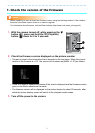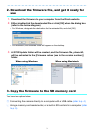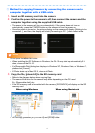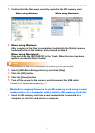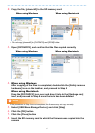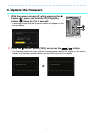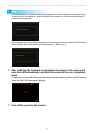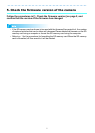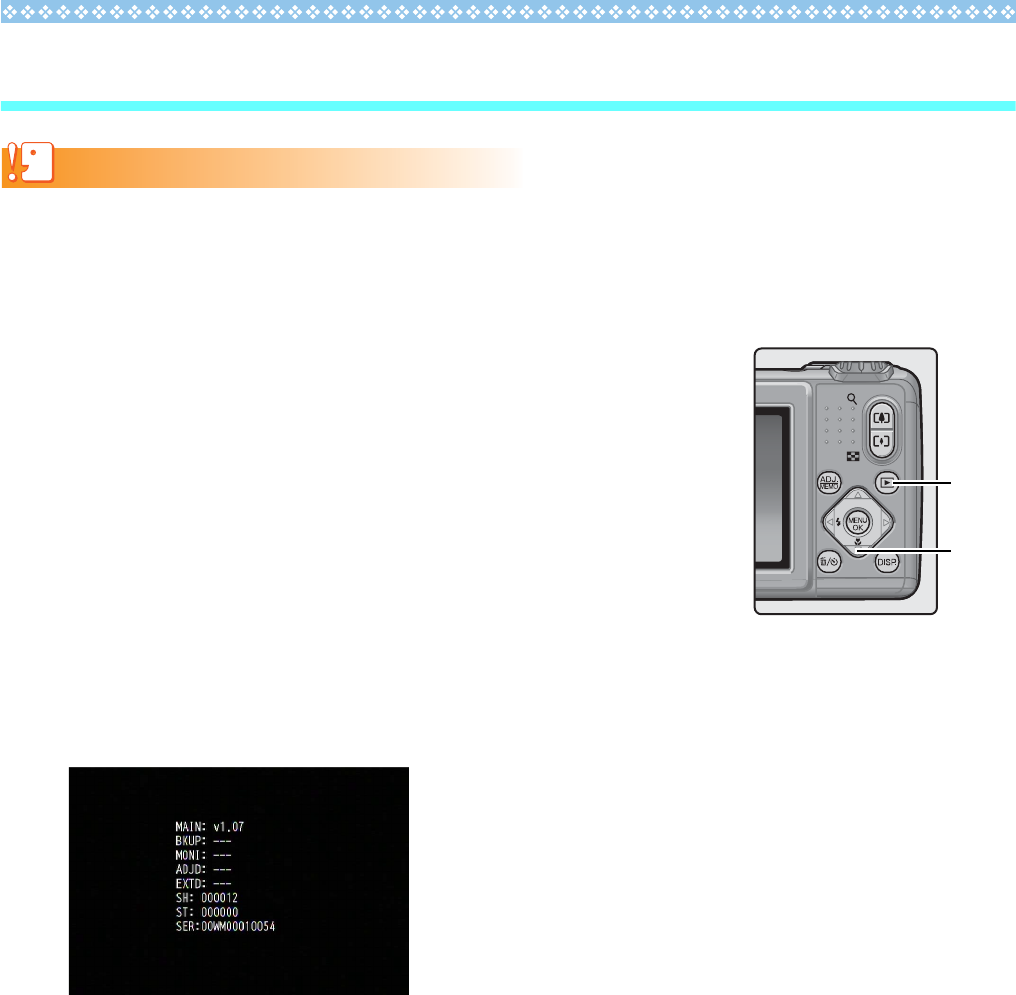
2
1. Check the version of the firmware
Caution
Before updating, be sure to check the firmware version using the following method. If the installed
firmware is the latest version, there is no need to upgrade.
For information about firmware, visit the Ricoh website (http://www.ricoh.com/r_dc/support/).
1. With the camera turned off, while pressing the l
button (1), press and hold the
6
(Playback)
button (2) down for 2 to 3 seconds
2. Check the firmware version displayed on the picture monitor
• The part to check is the information that is encircled in the box below. When the current
version of the firmware is v1.07, the version will be shown as [MAIN: v.1.07] as follows:
• There is no need to update the firmware if the version displayed and the firmware version
given on the Ricoh website are the same.
• The firmware version will be displayed on the picture display for about 20 seconds, after
which the picture diisplay screen will switch to the playback mode screen.
3. Turn off the power to the camera
2
1