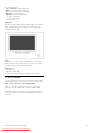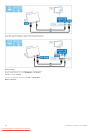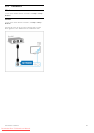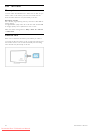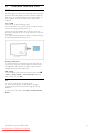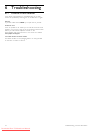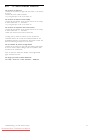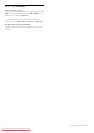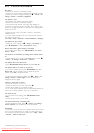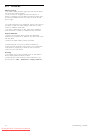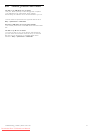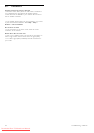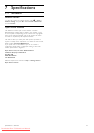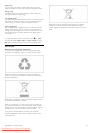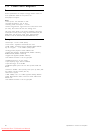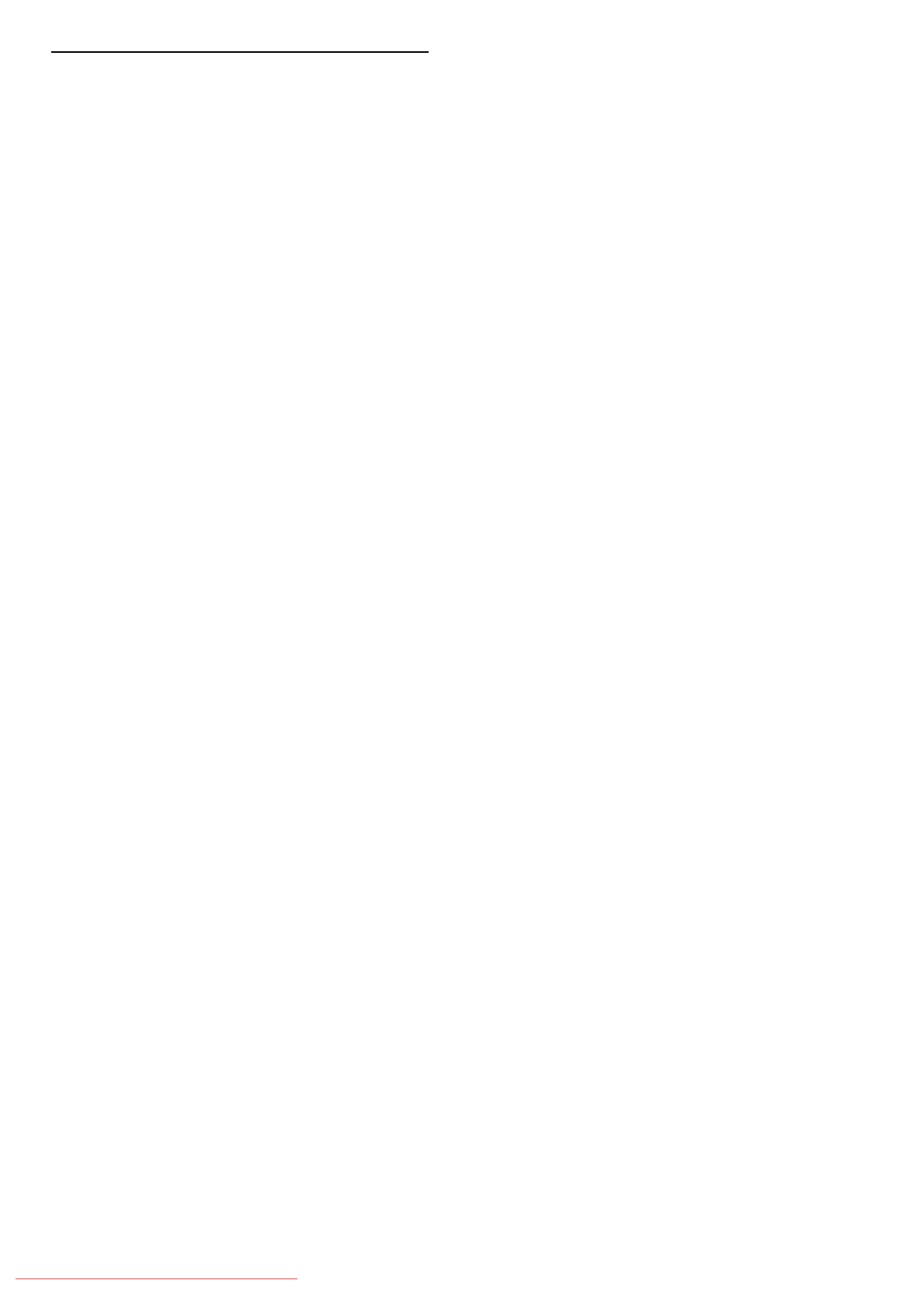
6.4 Picture and sound
No picture
• Check if the antenna is connected properly.
• Check if the correct device is selected and connected properly.
• Check the contrast or brightness setting in h > Setup > TV
settings > Picture > Contrast or Brightness.
The picture is poor
• Bad weather can influence the picture quality.
• Check if the antenna is connected properly.
• Non-earthed audio devices, neon lights, high buildings or
mountains can influence the picture quality. Try to improve the
picture by changing the position of the antenna or placing devices
away from the TV.
• Check that the correct TV system is chosen in the Manual
installation menu.
• If only a certain channel is poor, try to fine tune this channel
with the Fine tune menu.
Read Help > Setup > Channels > Manual installation - Analogue.
The picture has poor colour
• Check the colour settings in h > Setup > TV settings. Or
press r OPTIONS to select a Smart picture setting.
Picture delay when a game console is connected
• To prevent picture delay, press r OPTIONS, select Smart
picture > Game.
The TV does not remember my settings when I switch it back
on
• Check whether the TV is set to the Home location. Press h
> Setup > TV settings > Preferences > Location.
The picture does not fit the screen
• Press r OPTIONS, Picture format and select Auto fill.
The picture position on screen is not correct
• To correct a shifted picture, press r OPTIONS and select
Picture shift. Use the navigation keys to adjust the picture
position. Press OK to stop Picture shift.
• If distorted screen edges are visible, press h > Setup > TV
settings > Picture > Screen edges and use the slider bar to
enlarge the picture slightly.
There is a picture but no sound
• Check the volume is not set to 0.
• Check the sound has not been muted with m.
• Check that all cables are connected properly.
• If no sound signal is detected, the TV automatically switches off
sound. This is proper operation and is not a malfunction.
The sound is poor
• Try any Smart sound setting, press r OPTIONS, Smart
sound.
• Check that the sound is set to Stereo.
The sound comes from one speaker only
• Check the Balance setting. Press h > Setup > TV settings >
Sound > Balance. Use the slider bar to set the balance.
Sound delay
• If there is an audio to video sync mismatch when sound comes
from a Home Theatre System, an audio sync delay needs to be
set up. Read more about Audio to Video sync in Help > Setup
> Devices > Audio to Video sync.
Troubleshooting / Picture and sound 75
Downloaded From TV-Manual.com Manuals