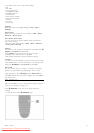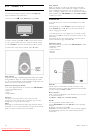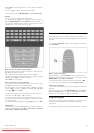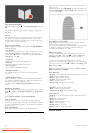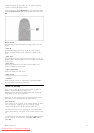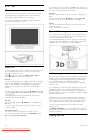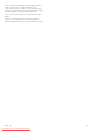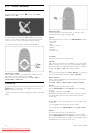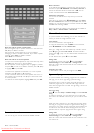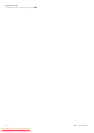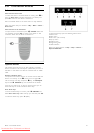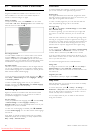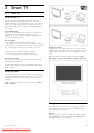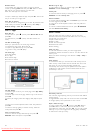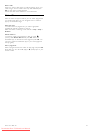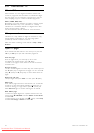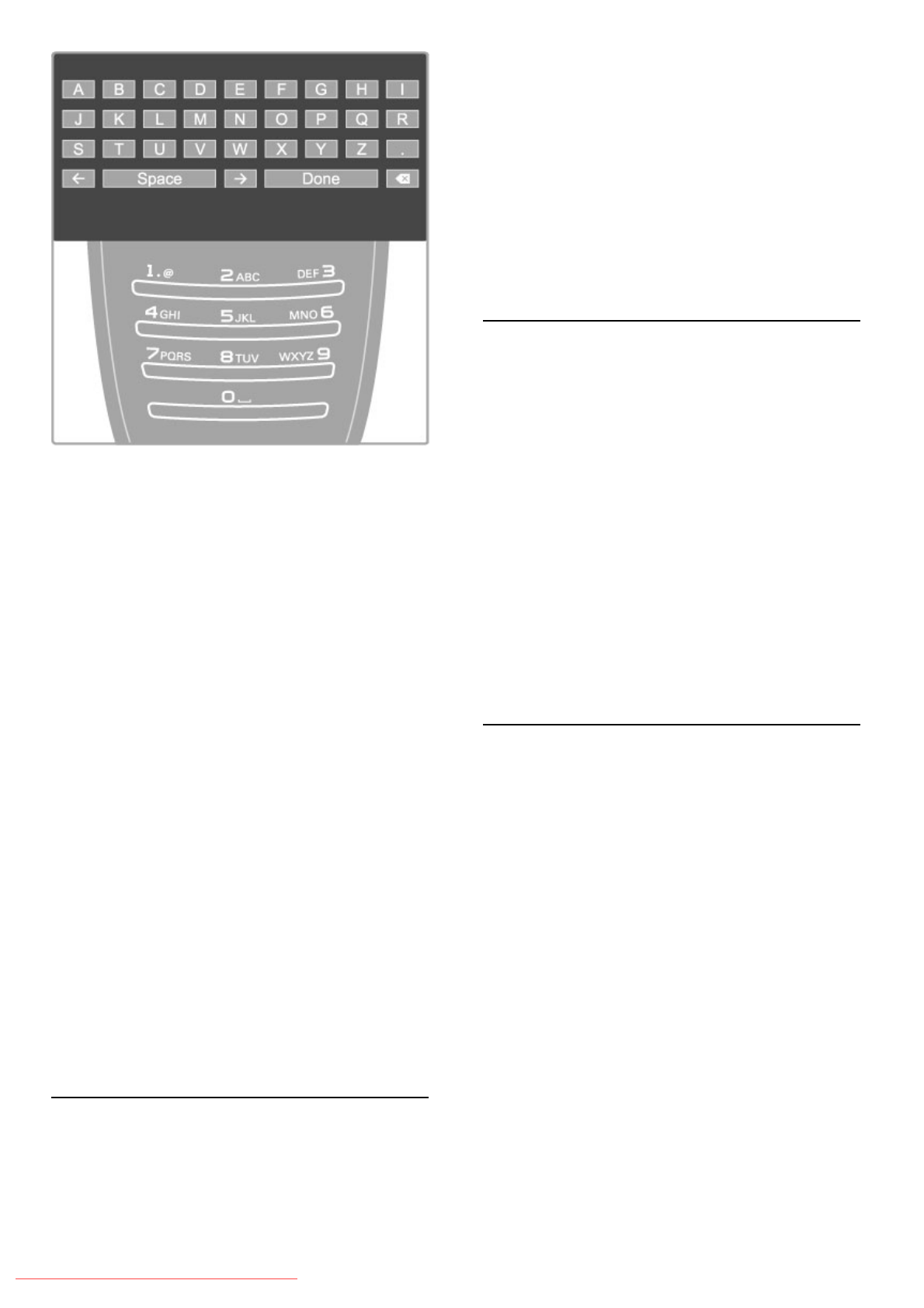
Enter text with the remote control keypad
Use the navigation keys to position the cursor in the text. Press
È (Back) to delete a character.
Use the remote control keypad as you do for SMS/text
messaging to enter a character. Use the 1 key to select a special
character. Select Clear to delete a character.
Select Done to end Rename.
Enter text with the on-screen keyboard
To open the on-screen keyboard on top of the text entry menu,
press OK when the cursor in the text flashes.
On the keyboard, use the navigation keys to highlight a character
and press OK to enter it. To delete a character, press È (Back)
or highlight ! and press OK.
To switch from uppercase to lowercase or to a set of special
characters, press W (Next) or X (Previous).
To edit a character within a line of text, position the cursor on
this character and use the z and Z keys at both ends of the
on-screen spacebar.
To close the on-screen keyboard, highlight Done and press OK.
Favourite channels
You can set up your own list of favourite satellite channels.
Mark as favourite
In the Channel list, navigate to a channel you want to mark as
favourite and press r OPTIONS. Select Mark as favourite. In
the list, the favourite channel is marked with a F. You can
unmark a favourite channel with Unmark favourite.
Channel list of favourites
You can set the Channel list to only show your favourite
channels.
With the list on screen, press r OPTIONS and select Select
list. Select Favourites from the list and press OK. With this list
selected, you can flick through your favourite channels with CH+
and CH- while watching satellite.
Read more about the options in the Channel list for satellite in
Help > Basics > Watch satellite > Channel list.
Channel lock
To prevent children from watching, you can lock channels. To
unlock, you enter the 4-digit child lock code.
Lock channels
You can lock channels in the Channel list.
To open the Channel list, press ¬ FIND. To lock channels,
press r OPTIONS and select Channel lock.
Enter your 4-digit child lock code. Select any channel in the list,
press r again and select Lock channel. A locked channel is
marked with a k (Lock). You can select another channel to lock
or unlock.
To exit Channel lock, press r and select Exit.
Change code
To change the current code, press h and select Setup >
Channel settings and select Child lock > Change code.
Enter the current code and then enter the new code twice. The
new code is set.
Forgotten your code?
To override the code in case you forget it, enter 8888.
Age-rated programmes
To prevent children from watching programmes not suitable for
their age, you can set an age rating (a parental rating).
Programmes with an equal or higher rating will be locked. To
unlock the programme, you must enter the 4-digit child lock
code. Not all programmes are rated. The age rating is set for all
satellite channels.
Set an age rating
Press h and select Setup > Satellite settings and select Parental
rating.
To select an age rating, you must first enter your 4-digit child
lock code. If no child lock code is set yet, you can set the code
now.
When the code is entered, you can select the age rating. When
the rating of a programme is equal or higher than the rating you
have set for your child's age, the programme will be locked. The
TV will ask for the code to unlock the programme. For some
operators, the TV only locks programmes with a higher rating.
Change code
To change the current code, press h and select Setup >
Channel settings and select Child lock > Change code.
Enter the current code and then enter the new code twice. The
new code is set.
Basics / Watch satellite 25
Downloaded From TV-Manual.com Manuals