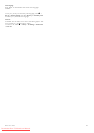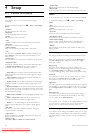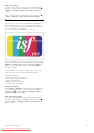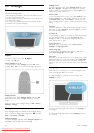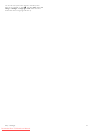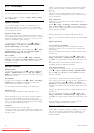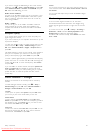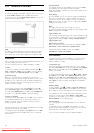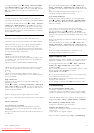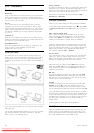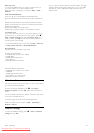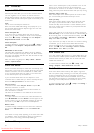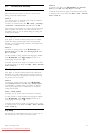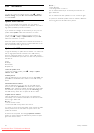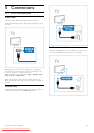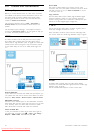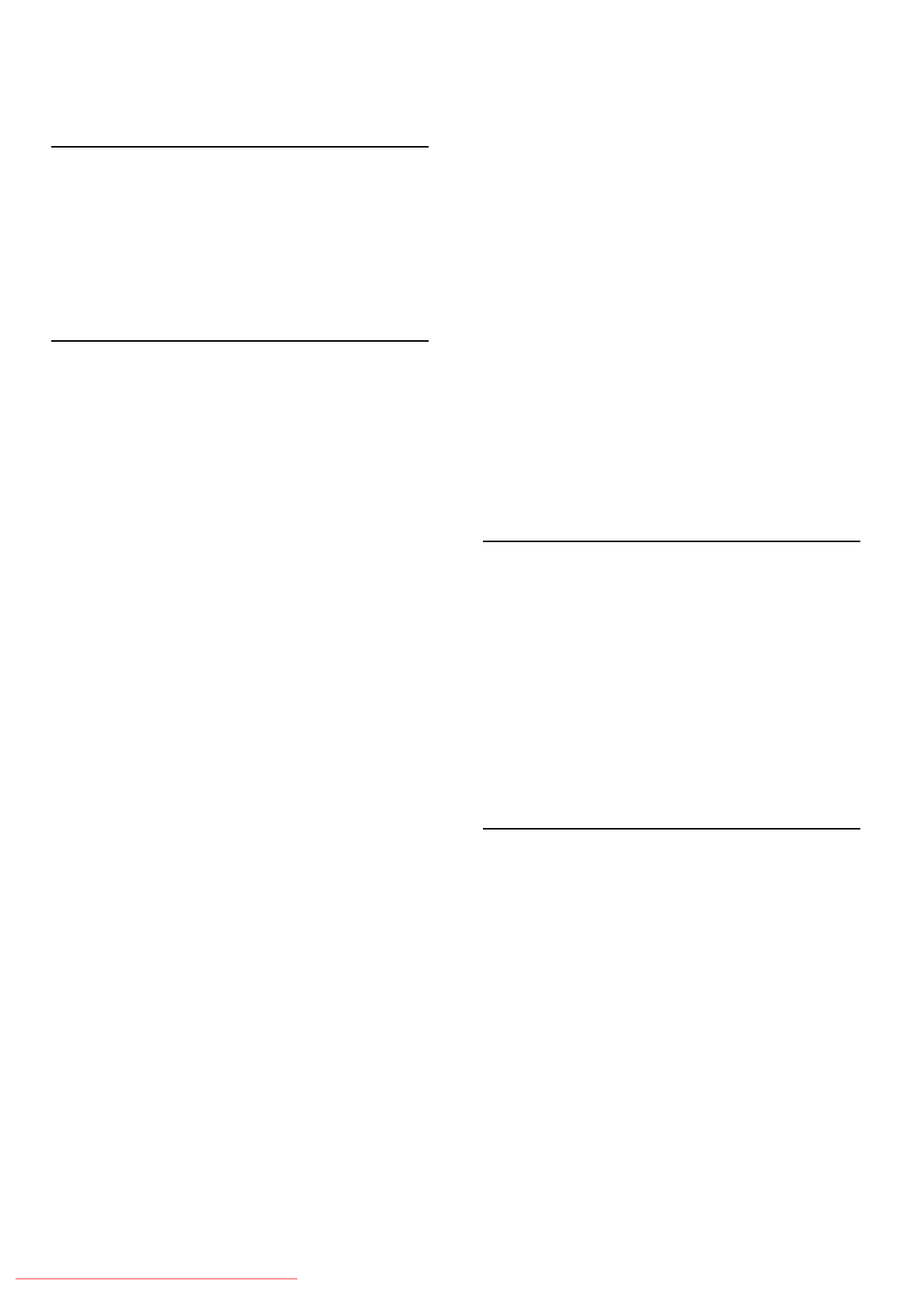
To remove a satellite, press h > Setup > Search for satellite.
Select Remove satellite and press OK. Select the satellite you
want to remove and press OK. To confirm, select Yes and press
OK. The satellite and its channels are removed from the
installation.
Update channels
If satellite channels are already installed, you can update the
channel list with possible new channels from all installed satellites.
To update the satellite channels, press h > Setup > Search for
satellite. Select Update channels and press OK. The TV scans
the satellites for new channels and adds them to the list. Empty
channels are removed from the list. The update can take several
minutes per satellite. When the update has finished, the Channel
list for satellites is updated.
Channel list copy
Channel list copy is intended for dealers and expert users.
Channel list copy will copy both terrestrial and satellite channels.
With Channel list copy, you can copy the channels installed on
one TV onto another Philips TV of the same range. With
Channel list copy, you avoid the time-consuming channel search
and you can offer a predefined channel list setup. The small file
you copy fits every USB memory device.
Conditions
• Both TVs are from the same year range.
• Both TVs have the same product type suffix for DVB (H, K, M,
T or D/00) in their type number and have the TV installed for
the same country.
• Both TVs have an identical satellite installation setting.
• Both TVs have the same hardware type. Check the hardware
type on the TV type plate on the back of the TV. Typically
noted as
Q . . . LA
• Both TVs have compatible software versions. When you
upload, an on-screen message will warn you if software versions
are not compatible.
Copy a Channel list
1 Switch on the TV which has its channels installed. Plug in a
USB memory device.
2 Press h > Setup > TV settings > Preferences > Channel list
copy > Copy to USB and press OK. To copy the Channel list
from this TV, you might be asked to enter the TV PIN code you
entered during the installation.
3 When copying is done, unplug the USB memory device.
Now you can upload the copied Channel list onto another Philips
TV.
Upload a Channel list
To a TV that's not yet installed
1 Plug in the power plug to start the installation and select
language and country. You can skip Search for channels. Finish
the installation.
2 Plug in the USB memory device that holds the Channel list of
the other TV.
3 To start the Channel list upload, press h > Setup > TV
settings > Preferences > Channel list copy > Copy to TV and
press OK. You might be asked to enter the TV PIN code of this
TV.
4 The TV notifies if the Channel list is copied to the TV
successfully. Unplug the USB memory device.
To an already installed TV
1 Verify the country setting of the TV. (To verify this setting,
press h > Setup > Search for channels > Reinstall channels
and press OK. Press È (Back) and later Cancel to leave the
Search for channels.)
If the country is correct continue with step 2 hereunder.
If the country is not correct, you need to start a reinstallation. To
start the reinstallation, press h > Setup > TV settings >
Reinstall TV and press OK. Select the correct country and skip
the Search for channels. Finish the installation. When done, return
to step 2.
2 Plug in the USB memory device that holds the Channel list of
the other TV.
3 To start the Channel list upload, press h > Setup > TV
settings > Preferences > Channel list copy > Copy to TV and
press OK. You might be asked to enter the TV PIN code of this
TV.
4 The TV notifies if the Channel list is copied to the TV
successfully. Unplug the USB memory device.
Signal reception test
With Signal reception test for satellites, you can check the signal
strength of a satellite or you can add a new satellite channel.
To start Signal reception test, press h > Setup > Search for
satellite. Select Signal reception test and press OK.
1 Select the LNB.
2 If you know the frequency of the transponder (which can hold
several channels), select Frequency and enter it.
3 Select Search and press OK.
4 If the TV finds a frequency and there is a store button shown,
a new transponder has been found.
5 Press Store to add the new transponder with its channel or
channels to the Channel list.
To add another transponder, select Exit and repeat the steps.
Troubleshooting
The TV cannot install the satellite I want
• Check the orientation of the dish antenna.
• Check the setting for the LNB that you use for this satellite.
• Check the connection type in the satellite installation settings.
• Reset all satellite settings if you lost track of the settings you
changed. Read Help > Setup > Satellite channels > Installation.
The reception of a satellite channel is poor
• Check the orientation of the dish antenna.
Sometimes the reception is poor
• Check if the dish antenna is solidly mounted. Strong winds can
move the dish.
• Snow and rain can degrade reception.
Read more about troubleshooting in Help > Troubleshooting.
Setup / Satellite channels 47
Downloaded From TV-Manual.com Manuals