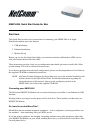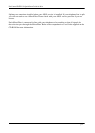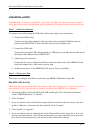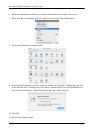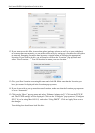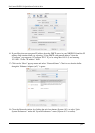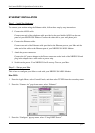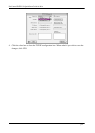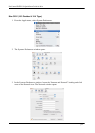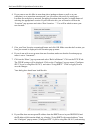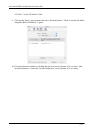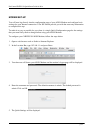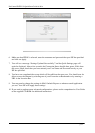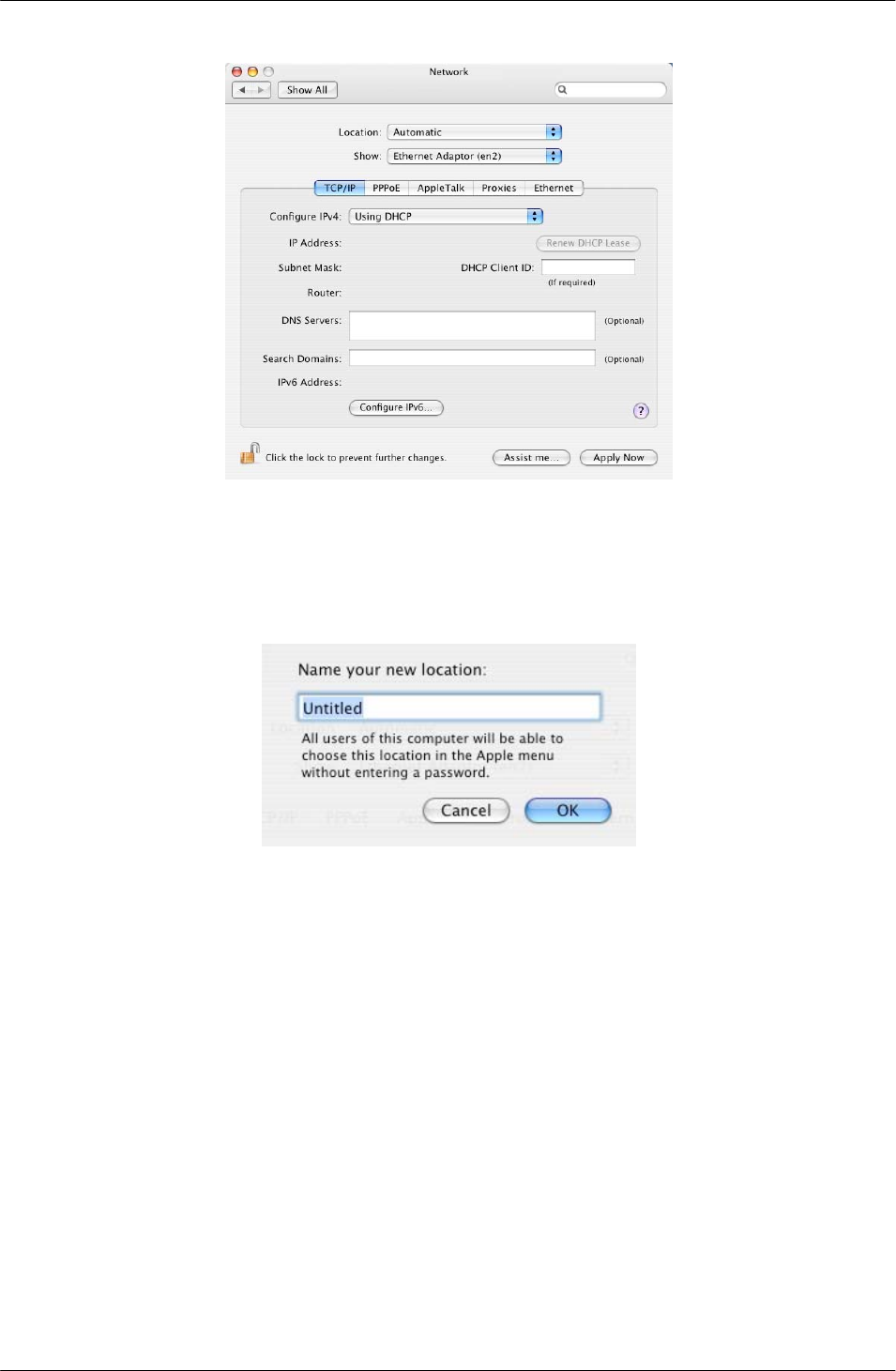
NetComm NB5PLUS4 QuickStart Guide for Mac
p 5
12. If you want to use this Mac in more than place (perhaps at home as well as at your workplace)
or on more than one network, you can achieve this easily by setting up a Location for each place
or network. Swapping Locations then becomes a simple matter of selecting the appropriate
Location. If you wish to do this, you will need to click on the “Location” pop-up menu and
select “New Location…”. You will be asked to name your new location.
13. Give your New Location a meaningful name and click OK. Make sure that the Location you
have just created is displayed in the Location pop-up menu,
14. If you do not wish to set up more than one Location, make sure that the Location pop-up menu
is set to “Automatic”.
15. Click on the “Show” pop-up menu and select “Ethernet Adapter (en2)”. Click on the TCP/ IP
tab. The TCP/IP settings will be displayed. Click on the “Configure” pop-up menu (“Configure
iPV4” if you’re using Mac OS 10.3) and select “Using DHCP”. Click on Apply Now to save
the changes.
Your dialog box should now look like this: