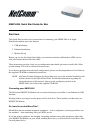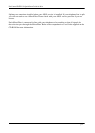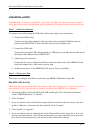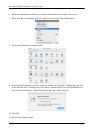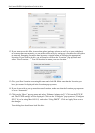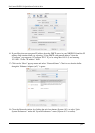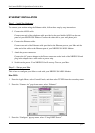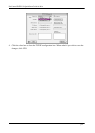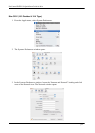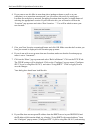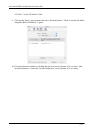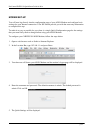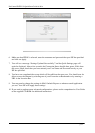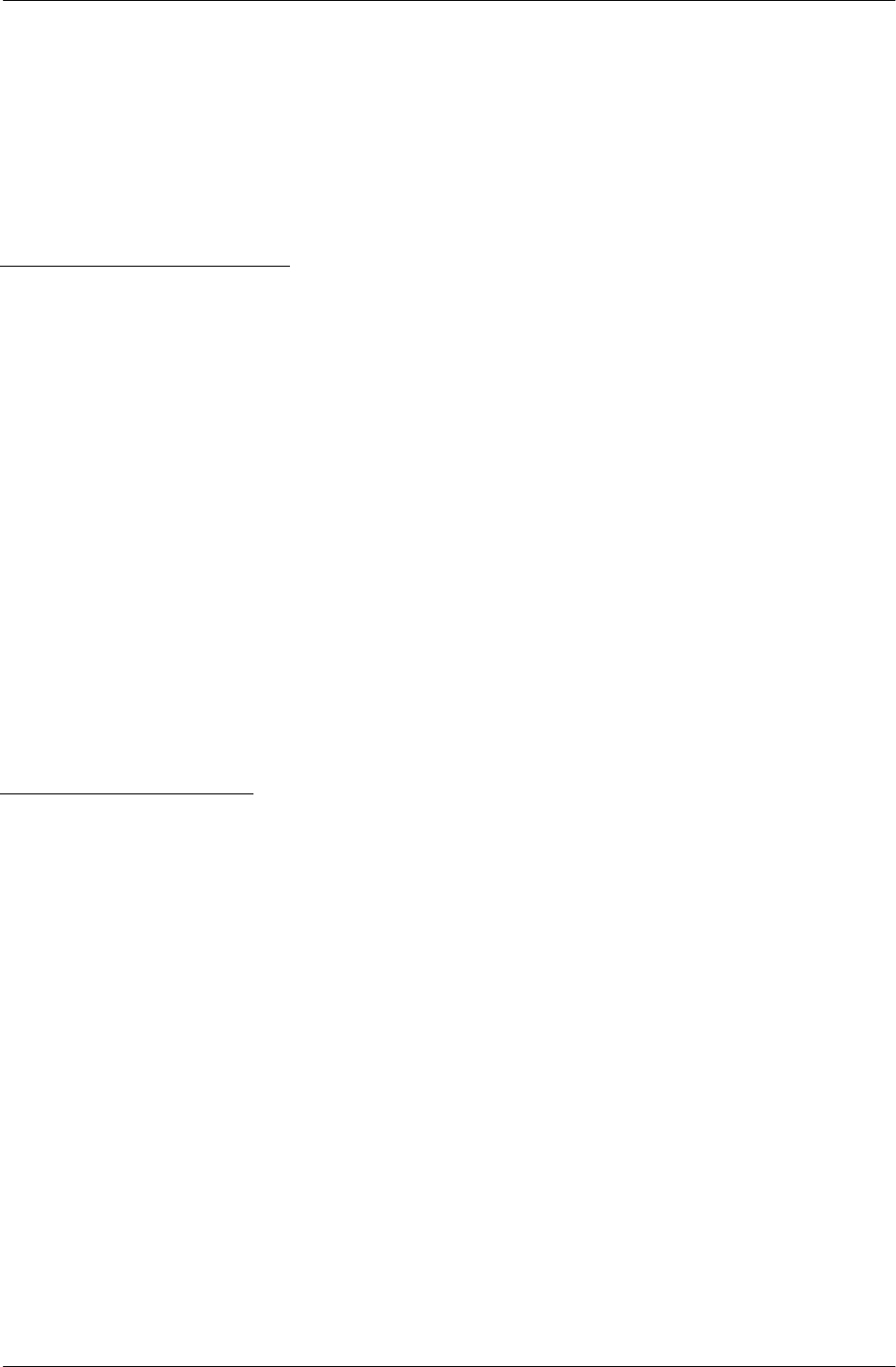
NetComm NB5PLUS4 QuickStart Guide for Mac
p 3
USB INSTALLATION
Important Note: To connect your NB5+4 to your Mac via USB, you will need to install a special
utility that creates a new virtual Ethernet port on your Mac. This process shows you how to do this.
Step 1 – Install the Hardware
To connect your modem using the USB cable, follow these step-by-step instructions:
1. Connect the ADSL cable.
Connect one end of the telephone cable provided to the port labelled ADSL on the rear
panel of your NB5PLUS4. Connect the other end to your wall phone jack.
2. Connect the USB cable.
Connect one end of the USB cable provided to a USB port on your Mac and the other end of
the cable to the USB port of your NB5PLUS4.
3. Attach the power connector.
Connect the AC power adapter to the Power connector on the back of the NB5PLUS4 and
plug in the adapter into a wall outlet or power strip.
4. Switch on the power. Your NB5PLUS4 will start up. Turn on your Mac.
Step 2 – Set up your Mac
This is how to configure your Mac to work with your NB5PLUS4 Modem using USB.
Mac OS X (10.2 to 10.4)
Please note that you cannot use USB with versions of the Mac OS prior to 10.2. If you wish to use a
Mac OS prior to 10.2, you will have to connect your Mac to the NB5PLUS4 via Ethernet.
1. Locate and double-click the file NB5+4/W USB Installer.pkg. This will launch an Installer
called “USBCDCEthernetv1_2 Installer”.
2. Click “Continue”.
3. If you are offered a choice of hard drives upon which to install the software, choose your start-
up drive. Otherwise, choose the only drive offered. Click “Continue”.
4. Click “Install” or “Upgrade”.
5. If you are asked to enter an Administrator’s User Name and Password, please do so. If you do
not have the Administrator’s User Name and Password, you must contact the person who does
have them. If you cannot do this, you will not be able to install the software.