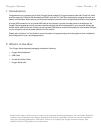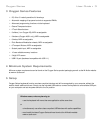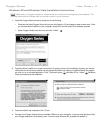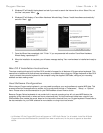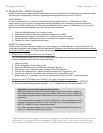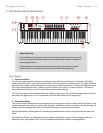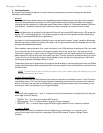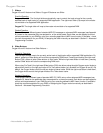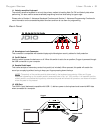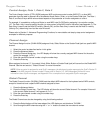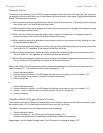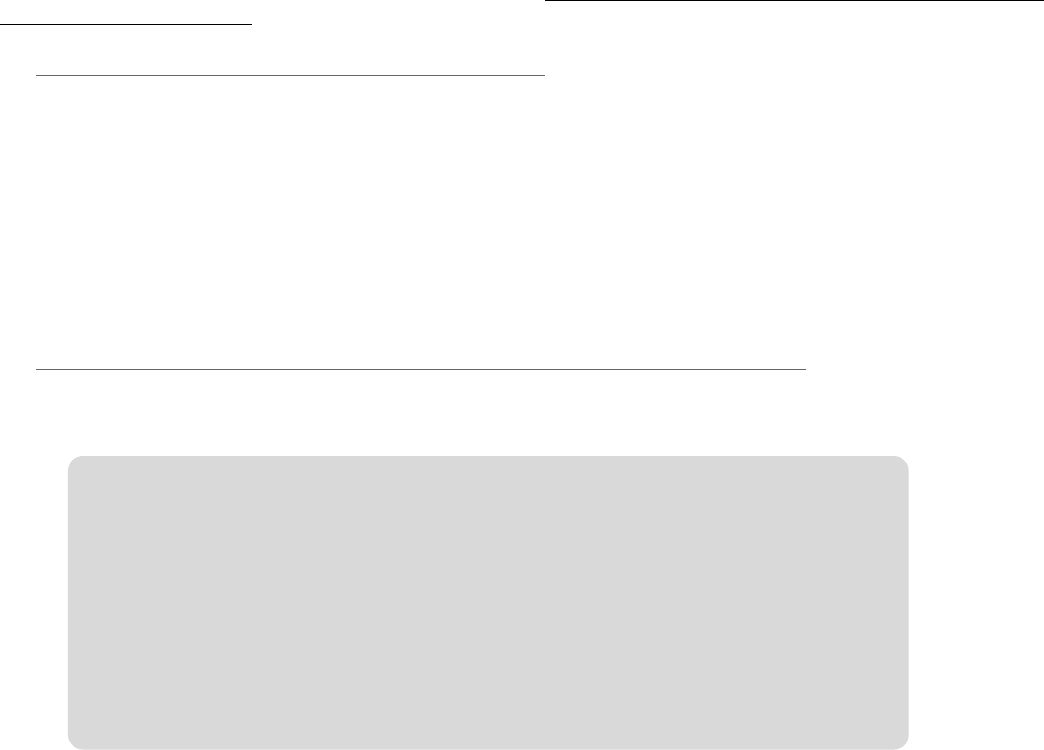
Oxygen Series User Guide 3
6 DirectLink / DAW Support
DirectLink automatically maps the track volume and master sliders, slider buttons (mute/solo), pan knobs and transport
controls to their corresponding functions in supported recording applications
3
such as Pro Tools 8.
Installation
In order to use DirectLink, you must first install the DirectLink support files for your DAW software. Check
www.m-audio.com for a current list of supported recording applications, then download and save the DirectLink
installer for the DAW software you use. Once the download has finished, close your DAW software (if it is running),
then double-click the downloaded file and follow the onscreen instructions.
1. Close the DAW application if it is currently running
2. Download and save the DirectLink installation program for your DAW
3. Locate the downloaded file, and double-click on its icon to launch the installer
4. Save or print the configuration instructions contained in the installation program
5. Follow all on-screen instructions and prompts
DAW Configuration
Once the DirectLink files have been installed, you must configure your DAW software for use with DirectLink. The
configuration procedure varies between different applications. Please print and follow the configuration steps contained
within the DirectLink installer. Pro Tools 8 users can use the configuration instructions listed below.
DirectLink Configuration for Pro Tools 8:
(For DAW applications other than Pro Tools, please check the configuration instructions contained in the DirectLink
installer, available for download from www.m-audio.com).
1. Launch Pro Tools
2. Select "Peripherals" from the Setup menu
3. Select the "MIDI Controllers" tab from the window that appears
4. Click the first "Type" drop-down menu and select "M-Audio Keyboard"
5. Click the first "Receive From" drop-down menu and select the "Oxygen 49 In" port
3
6. Click the first "Send To" drop-down menu and select the "Oxygen 49 Out" port
3
7. Make sure that "8" is selected in the "# Ch's" drop-down menu and click "OK" to close the window
Load Preset 10 (DirectLink Preset) on your Oxygen keyboard:
1. Press the Select button until the lower edge of the LED display shows a red dot above "PRESETS"
2. Scroll through the Preset numbers using the "-" or "+" buttons until the LED display shows "P10."
3
These MIDI port names will display the number of keys, based on the Oxygen Series model you use: 25, 49 or 61.
In Windows XP, the Oxygen MIDI ports will appear as "USB Audio Device" for all models. Install the M-Audio
Oxygen drivers (available from www.m-audio.com) in Windows XP for the ports to appear as described above.
Applications not currently supported by DirectLink:
Most DAW applications that are not directly supported by DirectLink allow mapping of
the Oxygen top panel controls by using the software’s MIDI Learn function. Refer to the
documentation provided with the DAW software for more information about its MIDI learn
capabilities.
If your software does not support DirectLink or MIDI learn, it may be possible to control it
manually by assigning the buttons, knobs and sliders of your Oxygen keyboard to the
MIDI CC numbers for various software parameters.
For further information, please refer to Section 8 - Advanced Keyboard Functions, and
Section 9 - Advanced Programming Functions.