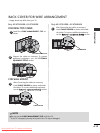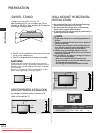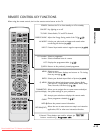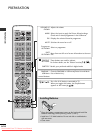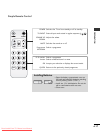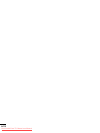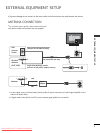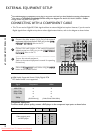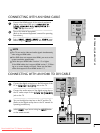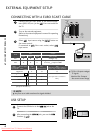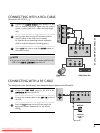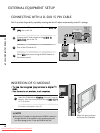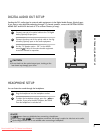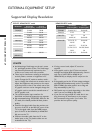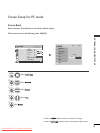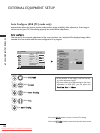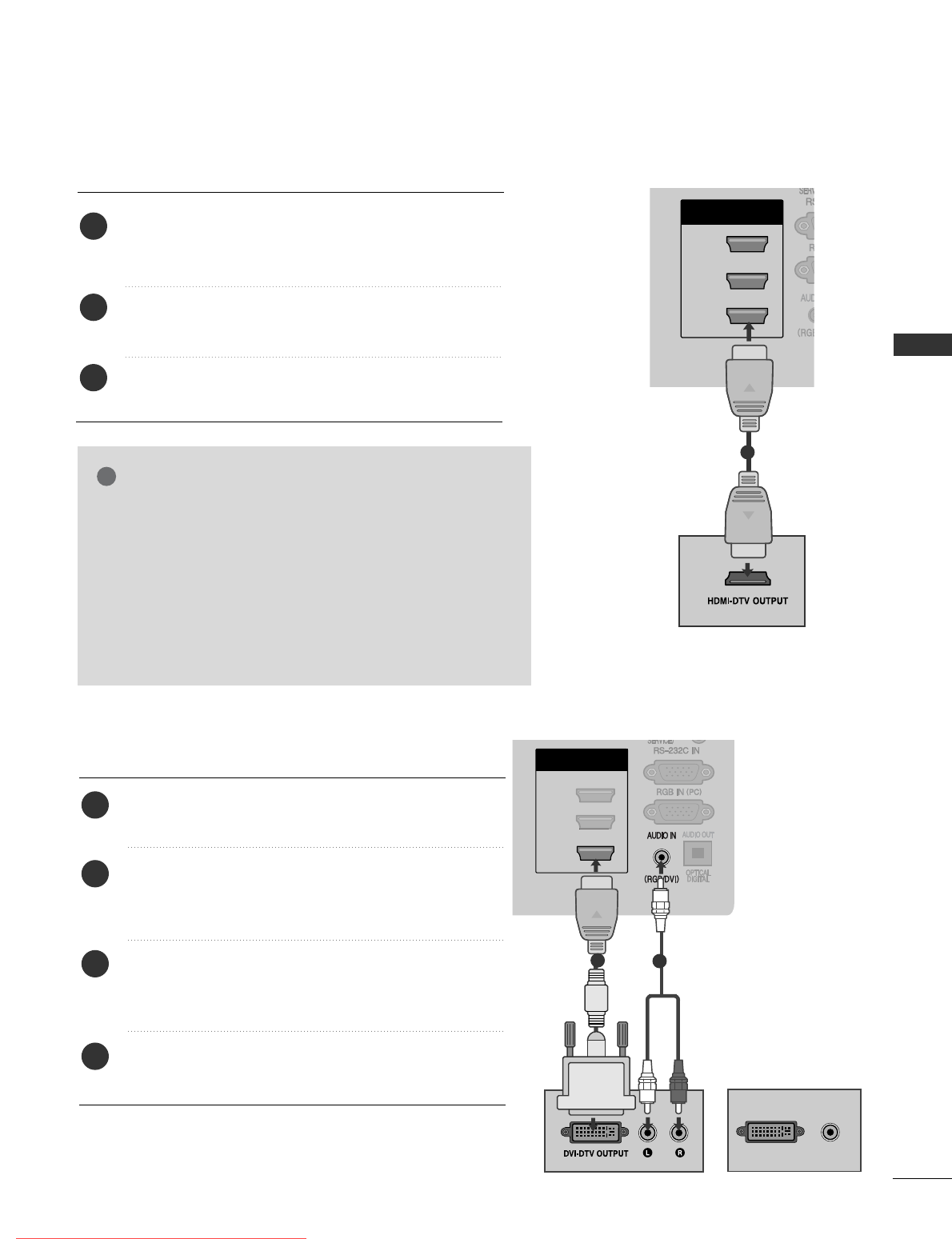
3
EXTERNAL EQUIPMENT SETUP
H/P
AV IN 3
L/MONO
R
AUDIO
VIDEO
H/P
HDMI
/ DVI IN
3
2
1(DVI)
H/P
H/P
H/P
H/P
H/P
H/P
HDMI IN 4
CONNECTING WITH AN HDMI CABLE
1
Connect the HDMI output of the external equipment
(digital set-top box, DVD, etc.) to
HHDDMMII//DDVVII IINN
11((DDVVII))
,
HHDDMMII//DDVVII IINN 22,, HHDDMMII//DDVVII IINN 33
or
HHDDMMII IINN 44
jack on the TV.
Turn on the external equipment.
(
Refer to the external equipment's manual for operating
instructions.)
Select
HHDDMMII11
,
HHDDMMII22
,
HHDDMMII33
or
HHDDMMII44
input
source using the
IINNPPUUTT
button on the remote control.
2
3
1
2
GG
The TV can receive video and audio signals simultaneously
when using an HDMI cable.
GG
If the DVD does not support Auto HDMI, you must set the
output resolution appropriately.
GG
Check that your HDMI cable is version 1.3 or higher.
If the HDMI cables don’t support HDMI version 1.3, flicker-
ing or no screen display can result. Please use the latest
cables that support at least HDMI version 1.3.
NOTE
!
H/P
AV IN 3
L/MONO
R
AUDIO
VIDEO
H/P
HDMI
/ DVI IN
1(DVI)
2
3
DVI-PC OUTPUT
AUDIO
H/P
H/P
H/P
H/P
H/P
H/P
HDMI IN 4
CONNECTING WITH AN HDMI TO DVI CABLE
1
2
Connect the digital set-top box or the DVI output of the
PC to
HHDDMMII//DDVVII IINN 11((DDVVII))
jack on the TV.
Connect the audio output of the digital set-top box or
the PC audio output to the
AAUUDDIIOO IINN ((RRGGBB//DDVVII))
jack on the TV.
Turn on the digital set-top box or the PC and the TV.
(
Refer to the digital set-top box or the PC manual for
operating instructions.)
Select
HHDDMMII11
input source using the
IINNPPUUTT
button
on the remote control.
2
3
4
1
or
Downloaded From TV-Manual.com Manuals