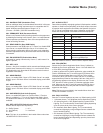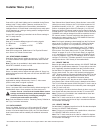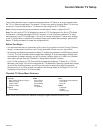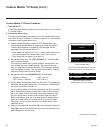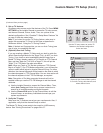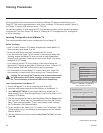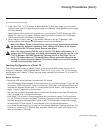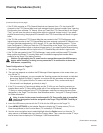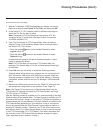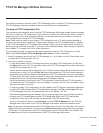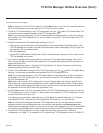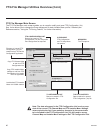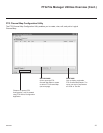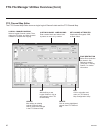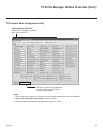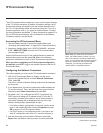37
206-4258
(Continued from previous page)
7. With the TV Manager / USB Download Menu on display, use the Up/
Down arrow keys to select Teach To TV (TLX), and then press OK.
8. In the Teach To TV (TLX) window, use the Up/Down arrow keys to
select the TLX le you want to install.
Note: Filenames for TLX les that were Learned from a TV are
comprised of the TV model and a ve-digit number, for example,
xxLY560H-UA00001.TLX.
9. If the TLX le includes an FTG Channel Map, select the desired
Channel Tuning / Channel Banner Display option at the right side of
the Teach to TV (TLX) window:
• Press the green button on the Installer Remote to select
Logical tuning, or
• Press the yellow button on the Installer Remote to select
Physical tuning.
A checkmark will appear at the left of the selected option. Logical
tuning is selected by default.
Note: If a TLX le does not include an FTG Channel Map, the
message, “No Channel Map in TLX le,” will be displayed at the right
of the screen.
10. Press OK when you are ready to initiate the Teaching process.
Teaching status will be shown on a progress bar in a new window. Do
NOT remove the USB device until Teaching is complete. When the
Teaching process is complete, the TV will briey display a “Teaching
Completed” window and then exit the TV Manager / USB Download
Menu.
11. Remove the USB memory device from the Target TV, and verify that
the appropriate configuration is now resident on the Target TV.
Note: If the Target TV was previously in Pass-through Mode, and the
TLX le used for Teaching contained an FTG Channel Map, the Target
TV CPU is now in FTG Mode.
Cloning Procedures (Cont.)
TV Manager
USB
Diagnostics
Previous
OK
Ez Download
Logo Image Download
Upgrade TV Software
Upgrade PTC Software
Teach To TV (TLX)
Updating TLX File... 50
%
Do not remove the USB from the port! Do not unplug!
xxLY560H-UA00001.tlx
Teach to TV (TLX)
xxLY560H-UA00001.TLX
Previous
OK
Channel Tuning /
Channel Banner Display
Logical
Physical
Note: TV Manager / Diagnostics
is for service use only.
After the Teaching process is complete, the TV tunes according to the Start
Channel setting in the Installer Menu. If a Start Channel is specied, the TV
will tune to that channel, though, in the case of FTG Mode conguration, a
channel banner will only be displayed if the Start Channel is included in the
FTG Channel Map (depending on your selection in step 9, the channel
banner will display either the Start Channel’s logical channel number or
physical RF channel number). Otherwise, the TV will either return to the
last channel tuned (TV in Pass-through Mode) or tune to the rst channel
in the FTG Channel Map (TV in FTG Mode). If the latter, remember that
the channels in the FTG Channel Map are always arranged in logical
order, regardless of your selection in step 9.