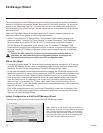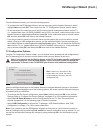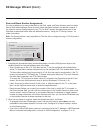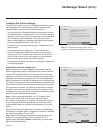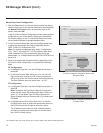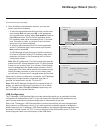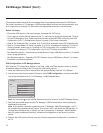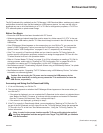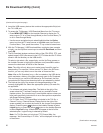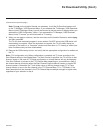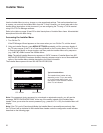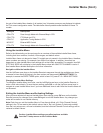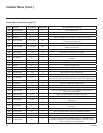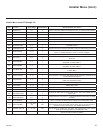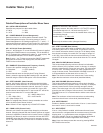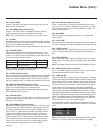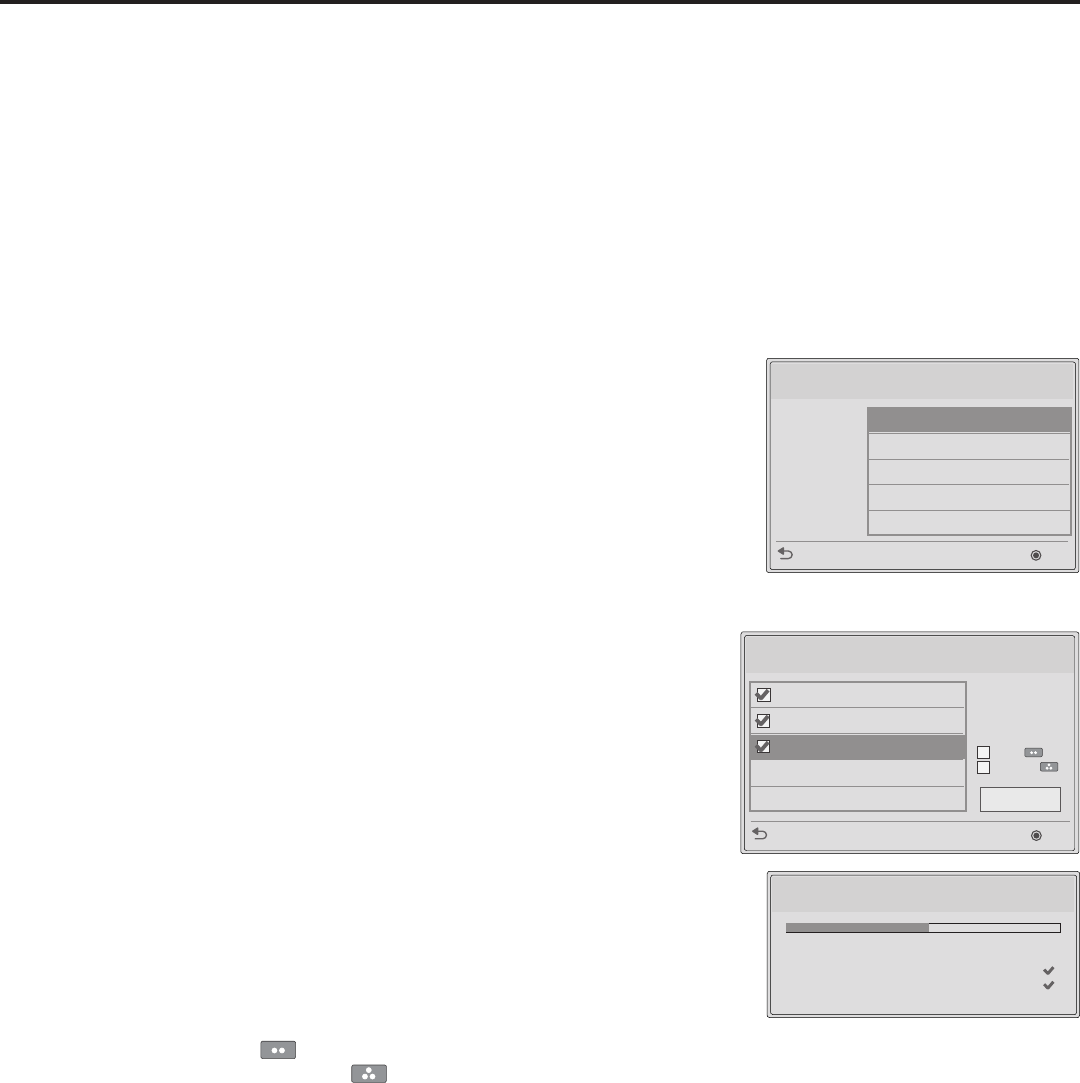
20
206-4258
(Continued from previous page)
4. Insert the USB memory device that contains the appropriate le(s) into
the TV’s USB port.
5. To access the TV Manager / USB Download Menu from the TV menus:
• Press MENU SETTINGS on the Installer Remote to display the TV
setup menus (TV is in Pass-through Mode) or the Function Menu (TV
is not in Pass-through Mode).
• Use the arrow navigation keys to select/highlight either the Option
menu icon from the TV setup menus or the Lock menu icon from the
Function Menu. Then, press the number “7” key a total of seven times.
6. With the TV Manager / USB Download Menu on display (see example
at right), use the Up/Down arrow keys to select Ez Download, and then
press OK.
7. The Ez Download window contains a listing of the CPU (EPK), PTC, and
splash image (LOGO) les stored in the LG_DTV folder and the TLX les
stored in the root directory on the USB device.
To select or de-select a le, respectively, use the Up/Down arrows on
the Installer Remote to highlight the lename, and press OK to add or
remove the checkmark at the left of the lename.
Note: The utility will only allow you to select one of each le type for
downloading. For example, if there are two TLX les in the Ez Down-
load list, you can only select one or the other of those two les.
Note: After an Ez Download is run, a le is created on the USB device,
which maintains a history of the les previously used for Ez Download.
The next time(s) you use this USB device for Ez Download, the les
you selected for the previous download will be pre-selected by default.
8. The elds at the right of the screen will change depending on the
currently highlighted le. Select the appropriate option(s) for each le,
as applicable:
• For software and splash image les: The elds at the right of the
screen show the TV software versions and any available Forced
Update options. Do not select any Forced Update options unless you
have been specically instructed to do so or have previous experience
with Expert Software Updates.
• For TLX les: If an FTG Channel Map is included in the TLX le, a
Channel Tuning / Channel Banner Display eld at the right of the
screen enables you to select the format for the channel tuning/banner
display. Press the green button on the Installer Remote to select
Logical tuning, or press the yellow button on the Installer Remote
to select Physical tuning. A checkmark will appear at the left of the
selected option. Logical tuning is selected by default.
Note: If a TLX le does not include an FTG Channel Map, the
message, “No Channel Map in TLX le,” will be displayed at the right
of the screen.
(Continued on next page)
Ez Download Utility (Cont.)
TV Manager
USB
Diagnostics
Previous
OK
Ez Download
Logo Image Download
Upgrade TV Software
Upgrade PTC Software
Teach To TV (TLX)
Ez Download
Previous
OK
[TLX] xxLY560H-UA00001.TLX
[LOGO] Splash Image 1920 X 1080 Pro
[EPK] xxLY560H_V03_11_USB.epk
[ TV Software Version ]
Current : 03.09.00.01 (CPU)
1.00.008 (PTC)
EPK : 03.11.00.01
[ Forced Update Option ]
SPI Boot
LG Boot Logo
Apply
Updating EPK File... 50
%
Do not remove the USB from the port! Do not unplug!
xxLY560H-UA00001.tlx
Splash Image1920 x 1080 ProC.jpg
xxLY560H_V03.11_USB.epk
Note: TV Manager / Diagnostics
is for service use only.