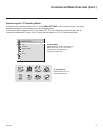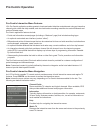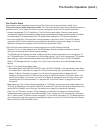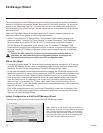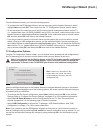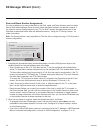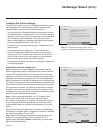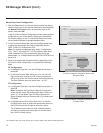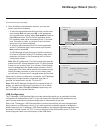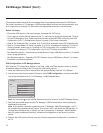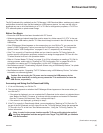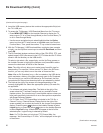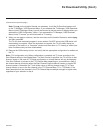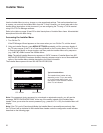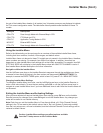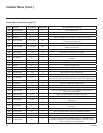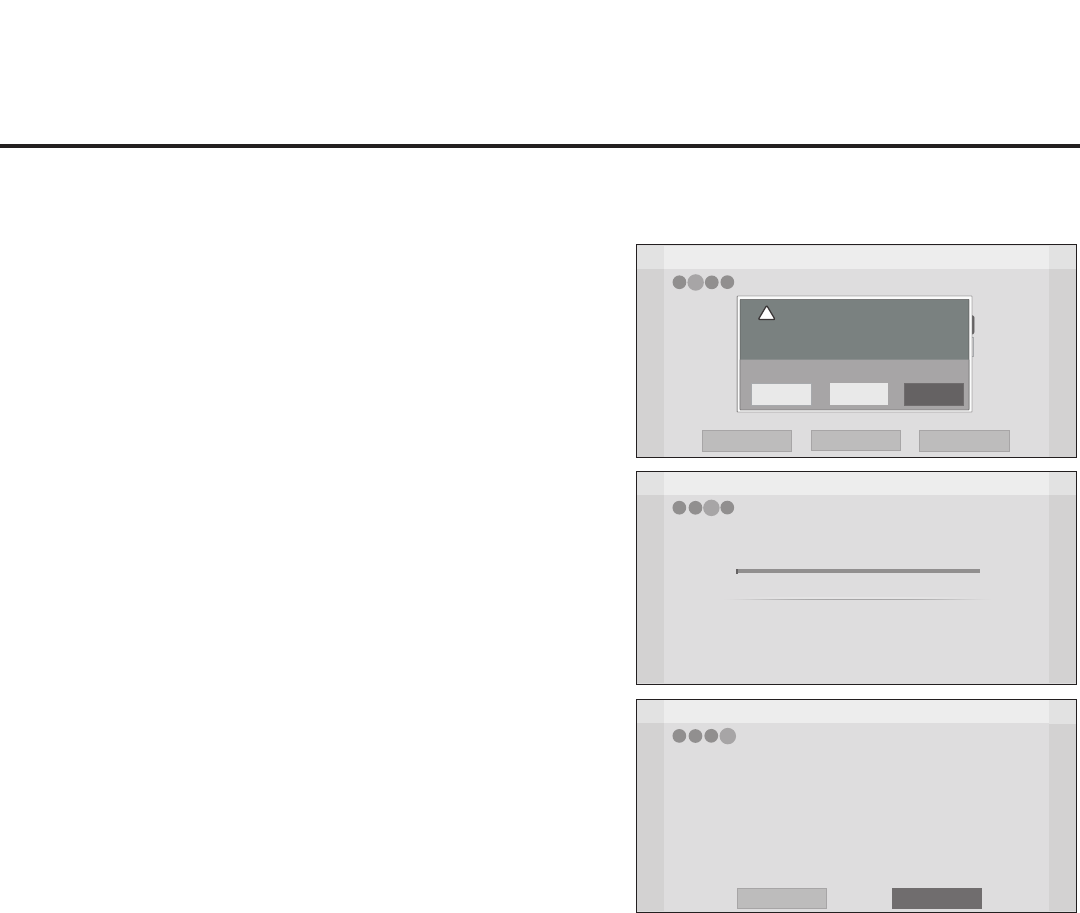
17
206-4258
EZ-Manager Wizard (Cont.)
(Continued from previous page)
4. Once all elds are completed as required, you have two
options (see also note below):
• To save the data entered and exit the wizard, use the arrow
keys to select Exit and then press OK. In the subsequent
pop-up conrmation window, select Save and Exit, and then
press OK once more. The Pro:Centric application and/or
E-Z Installation data will be downloaded to the TV at a later
time. This option is useful, in particular, if the Pro:Centric
server has not yet been congured.
• To initiate a real-time download of Pro:Centric application
and/or E-Z Installation data, use the arrow keys to select
Next, and then press OK.
The EZ-Manager Wizard will proceed with the remaining
Pro:Centric application and/or E-Z Installation data down-
load steps, as shown on the Processing the Pro:Centric
Conguration screen.
Note: With RF conguration, Pro:Centric server data must be
present on the RF channel selected as the TV’s Data Channel
in order for you to select “Next” (you will see a “Data Channel
found” message below the signal strength indicator). With IP
conguration, Pro:Centric server data must be present via the
wired LAN cable connection in order for you to select “Next”
(you will see a “IP server found” message below the Port eld).
When the Pro:Centric conguration is complete, an EZ-Manager
Conguration Complete screen is displayed, and after 10
seconds, the wizard exits, and the TV turns OFF.
Note: With the EZ-Manager Conguration Complete screen on
display, you also have the option to manually turn off or reboot
the TV. If desired, select Turn Off or Reboot, respectively, and
then press OK on the Installer Remote.
EZ-Manager Wizard
EZ-Manager Configuration Complete
Pro:Centric Application
Maintenance Files
GEM application downloaded
LY560H_Config.tlx
Installed Components
2
1
3
The TV will turn off in 3 second(s).
4
Reboot
Turn Off
EZ-Manager Wizard
Processing the Pro:Centric Configuration...
Application files
Maintenance files
Warning - Do not remove AC power or the signal cables during these steps
1%
In progress...
Pending...
Retrieving files from data channel 75
4
2
1
3
Downloading the Pro:Centric application files takes a few minutes.
Please wait...
EZ-Manager Wizard
Pro:Centric Mode
Channel Number
Signal Strength
Signal Quality
0%
GEM
1
< >
Back
Next
Exit
Pro:Centric Manual Configuration
0%
No signal
Are you sure you want to exit the wizard?
If you select ‘OK’ now, your settings will be lost
and you will exit the setup wizard.
This window will close and you will be returned to
the previous page automatically in 2 seconds.
Save and Exit
Cancel
OK
!
4
3
2
1
USB Conguration
The TV Manager / USB Download Menu provides options that enable you to download individual
conguration or software les to the TV, or you can use the Ez Download utility available from the
menu to select and download multiple conguration or software les at one time.
Each of the TV Manager / USB Download Menu functions requires that you have the appropriate
le(s) loaded on a USB memory device. If you wish to perform a software upgrade or download a
splash image from the TV Manager / USB Download Menu, the software upgrade/image le(s) must
be stored in a folder named “LG_DTV” in the root directory of the USB memory device. TLX les
should simply be stored in the root directory of the USB device.