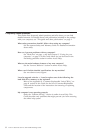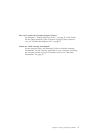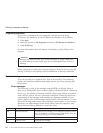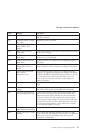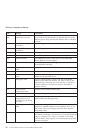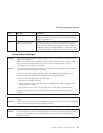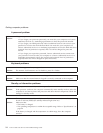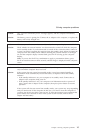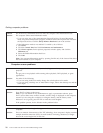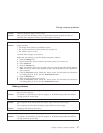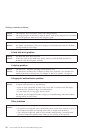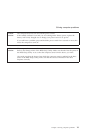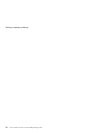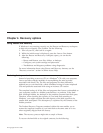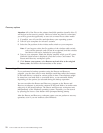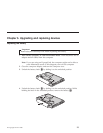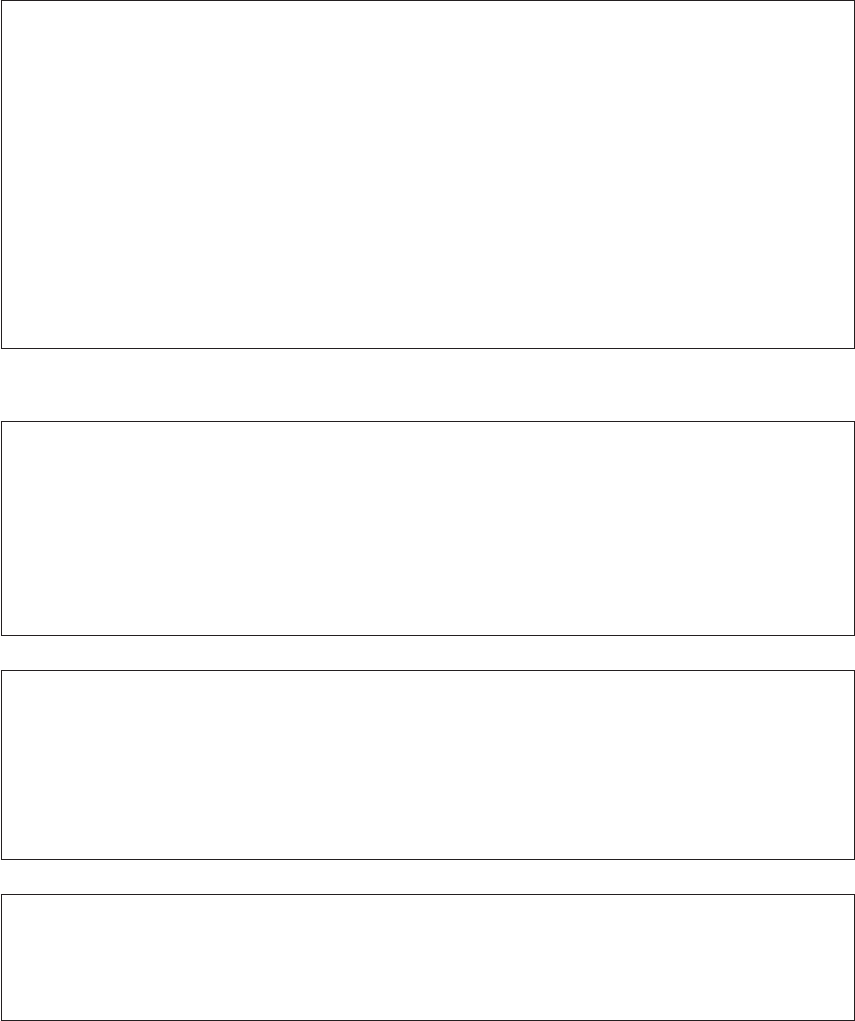
Problem: The Fn+F12 key combination does not make the computer enter hibernation mode.
Solution: The computer cannot enter hibernation mode:
v If you are using one of the communication ExpressCard slot. To enter hibernation
mode, stop the communication program, and then remove the ExpressCard or disable
the ExpressCard slot. Click the Safely Remove Hardware icon in the task bar.
v If the hibernation mode is not enabled. To enable it, do as follows:
1.
Click Start.
2. Click the Control Panel and click Performance and maintenance.
3. Click Power options. Power options properties window opens, and click the
Hibernate tab.
4. Select the Enable hibernation check box.
5. Click OK.
Note:
You can enter hibernation mode by pressing Fn+F12 only if the Lenovo PM driver
has been installed on your computer.
Computer screen problems
Problem: A message, “Unable to create overlay window,” appears when you try to start DVD
playback.
or
You
get poor or no playback while running video playback, DVD playback, or game
applications.
Solution: Do either of the following:
v If you are using 32-bit color mode, change the color depth to 16-bit mode.
v If you are using a desktop size of 1280×1024 or larger, reduce the desktop size and the
color depth.
Problem: The screen is blank.
Solution: Press Fn+F7 to bring up the image.
Note: If you use the Fn+F7 key combination to apply a presentation scheme, press
Fn+F7 at least three times in three seconds, and the image is displayed on the computer
screen.If you are using the ac adapter, or using the battery, and the battery status
indicator is on (is green), press Fn+F11 to make the screen brighter.
If the problem persists, do the Solution in the problem below.
Problem: Missing, discolored, or bright dots appear on the screen every time you turn on your
computer.
Solution: This is an intrinsic characteristic of the TFT technology. Your computer’s display contains
multiple thin-film transistors (TFTs). A small number of missing, discolored, or bright
dots on the screen might exist all the time.
Solving computer problems
16 Lenovo 3000 V100 Service and Troubleshooting Guide