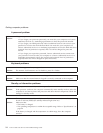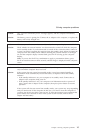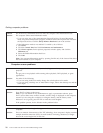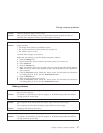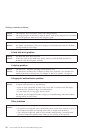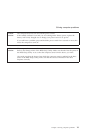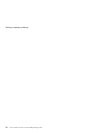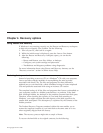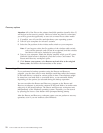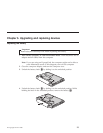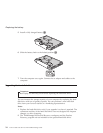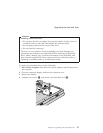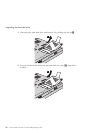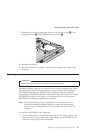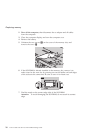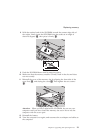Attention: All of the files on the primary hard disk partition (usually drive C)
will be lost in the recovery process. However, before any data is overwritten,
you will be given the opportunity to save one or more files to other media.
1. If possible, save all your files and shut down your operating system.
2. Turn off your computer for at least 5 seconds.
3. Select the On position of the wireless radio switch on your computer.
Note:
If you forget to select the On position of the wireless radio switch,
your wireless network card will not be recognized, and the wireless
card driver will not be included in your system.
4. Turn on your computer. Watch the display carefully while your PC starts.
While the initial screen is displayed, press the Lenovo Care button. The
Rescue and Recovery workspace opens.
5. Click Restore your system, select Restore my hard drive to the original
factory state, and follow the instructions on the screen.
Recovering data
If you performed a backup operation using the Rescue and Recovery
program, you also have one or more backups stored that reflect the contents
of the hard disk as it existed at various points in time. These backups might
be stored on your hard disk, or a network drive, or on removable media,
depending on the options you selected during the backup operation.
You can use either the Rescue and Recovery program or the Rescue and
Recovery workspace to restore the contents of the hard disk to an earlier state
using any of the stored backups. The Rescue and Recovery workspace runs
independently of the Windows operating system. Therefore, you can start it
by pressing the Lenovo Care button when prompted during startup.
After the Rescue and Recovery workspace opens you can perform a recovery
operation, even if you are unable to start Windows.
Recovery options
22 Lenovo 3000 V100 Service and Troubleshooting Guide