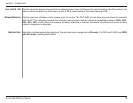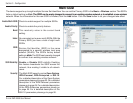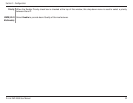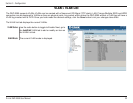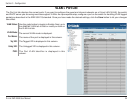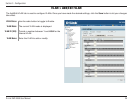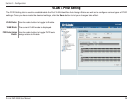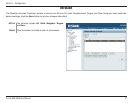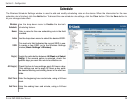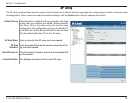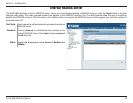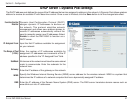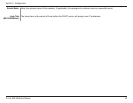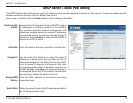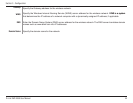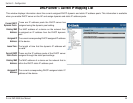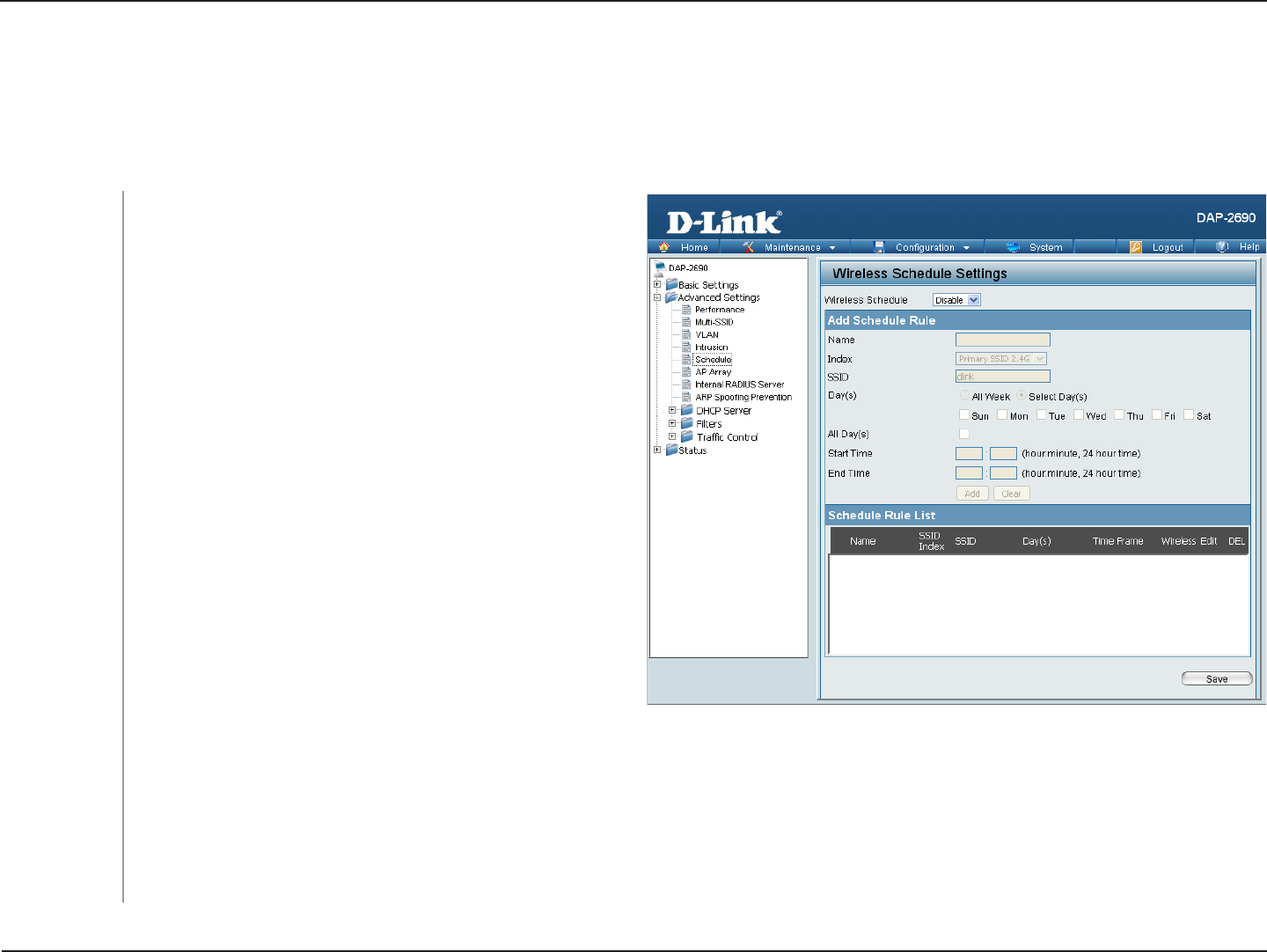
38D-Link DAP-2690 User Manual
Section 3 - Configuration
Schedule
Use the drop-down menu to Enable the device’s
scheduling feature.
Wireless
Schedule:
The Wireless Schedule Settings window is used to add and modify scheduling rules on the device. When the information for the new
schedule rule is finished, click the Add button. To discard the new schedule rule settings, click the Clear button. Click the Save button to
let your changes take effect.
Enter a name for the new scheduling rule in the field
provided.
Use the drop-down menu to select the desired SSID.
This read-only field indicates the current SSID in use.
To create a new SSID, go to the Wireless Settings
window (Basic Settings > Wireless).
Name:
Index:
SSID:
Toggle the radio button between All Week and Select
Day(s). If the second option is selected, check the
specific days you want the rule to be effective on.
Check this box to have settings apply 24 hours a day.
If the settings are not to apply 24 hours a day, enter
the desired starting and ending times in the next two
fields.
Enter the beginning hour and minute, using a 24-hour
clock.
Enter the ending hour and minute, using a 24-hour
clock.
Day(s):
All Days(s):
Start Time:
End Time: