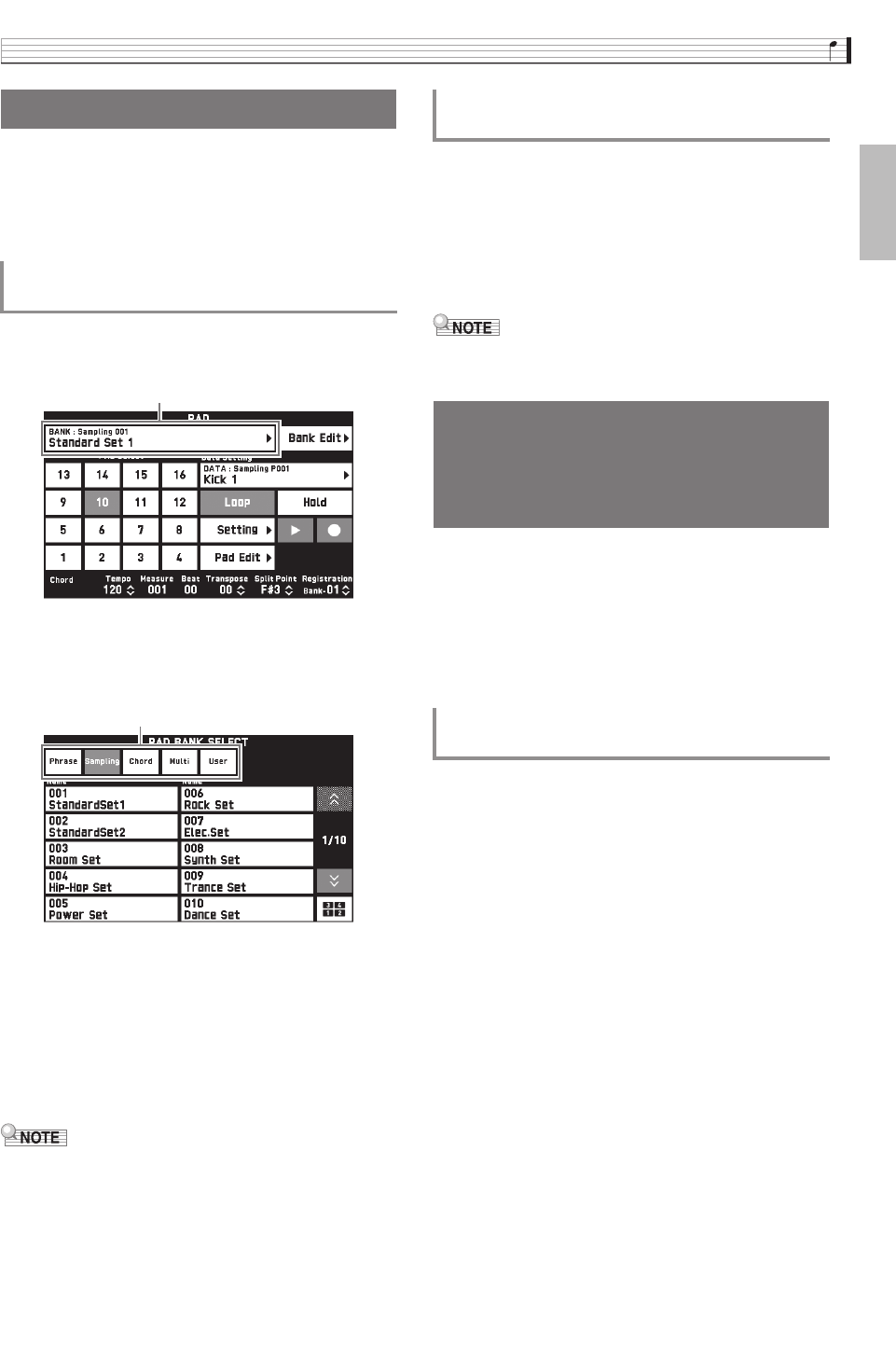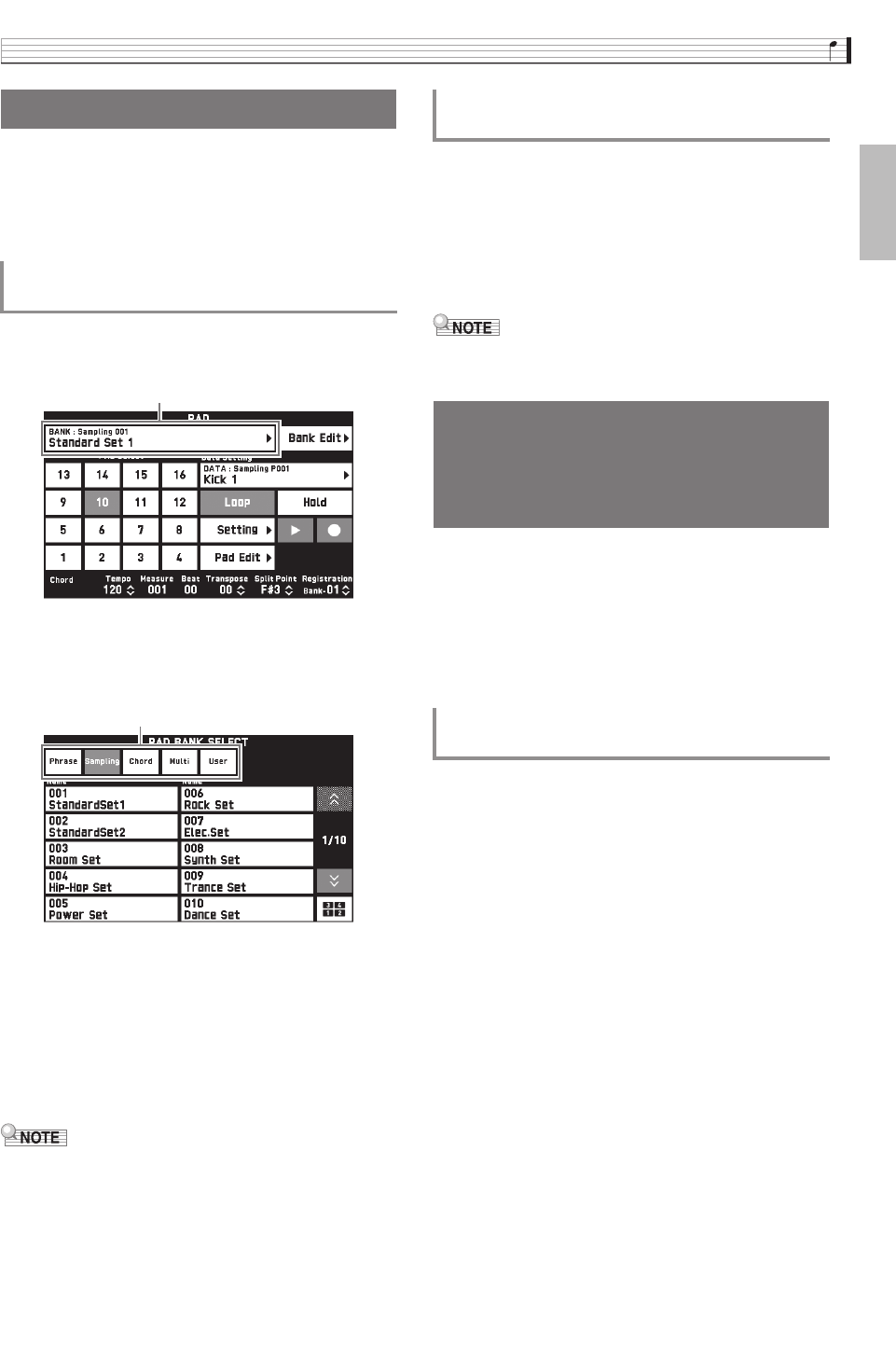
Using Pads
EN-33
English
Use the procedures in this section to assign sampled
sounds to pads and to sound the samples.
You can also automatically assign sampled sounds that
are appropriate for the currently selected tone
(Upper 1) to pads with the touch of a button.
1.
On the MENU screen, touch “PAD”.
This displays the PAD screen.
2.
On the PAD screen, touch the bank name
you want to select.
This displays the PAD BANK SELECT screen.
3.
On the PAD BANK SELECT screen, touch
the “Sampling” category.
4.
Touch the bank you want.
5.
Tap a pad (cn) to hear the sample assigned
to it.
• Removing your finger from a pad that has a long
sample causes the sound to stop. For information
about how to sustain a sound when the pad is
released, see “Configuring a Pad to Remain
Depressed (Hold Function)” (page EN-35).
1.
Press the bt SAMPLING button.
You can use the procedure below to assign sampled
sounds that match the selected Upper 1 tone to pads
automatically.
2.
Tap a pad (cn) to hear the sound assigned to
it.
• Banks can also be switched using the ck BANK q
and cl BANK w buttons (MZ-X300 only).
You can tap a pad while Auto Accompaniment play is
in progress to play Auto Accompaniment in
accordance with the chord progress assigned to the
pad. You can also automatically assign chord
progressions that are appropriate for the currently
selected Auto Accompaniment to pads with the touch
of a button.
1.
On the PAD BANK SELECT screen, touch
the “Chord” category.
2.
Touch the bank you want.
3.
While Auto Accompaniment is playing, tap a
pad (cn).
The chord progression assigned to the pad you tap is
reflected in the Auto Accompaniment.
Sounding Sampled Sounds
To select a sampled sound with the PAD
screen
Bank name
Category
To assign sampled sounds appropriate
for the Upper 1 tone
Specifying an Auto
Accompaniment Chord
Progression (Chord Play)
(MZ-X500 only)
To select a short phrase with the PAD
screen
MZX300_X500-ES-1A.indd 35 2015/10/07 15:46:45