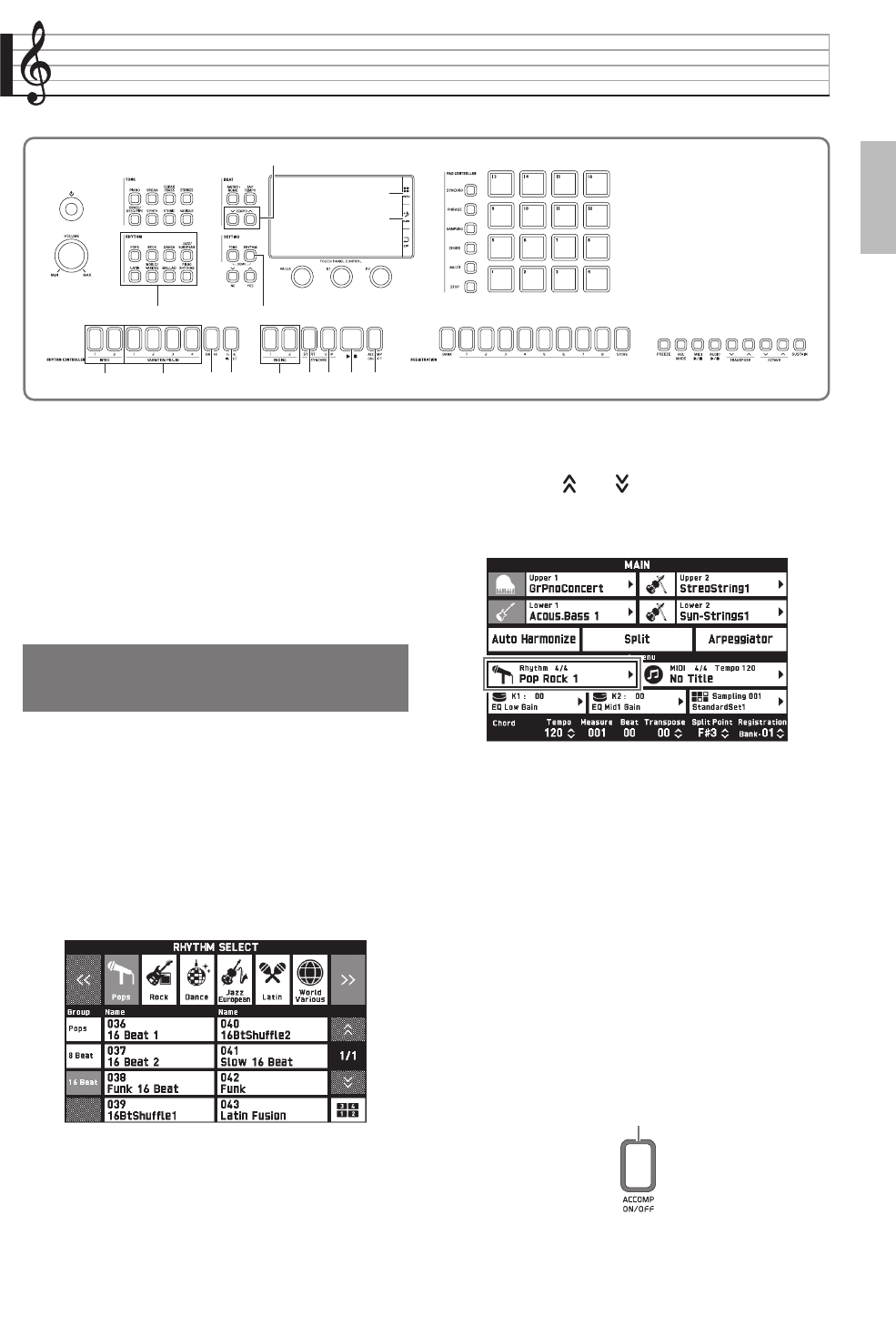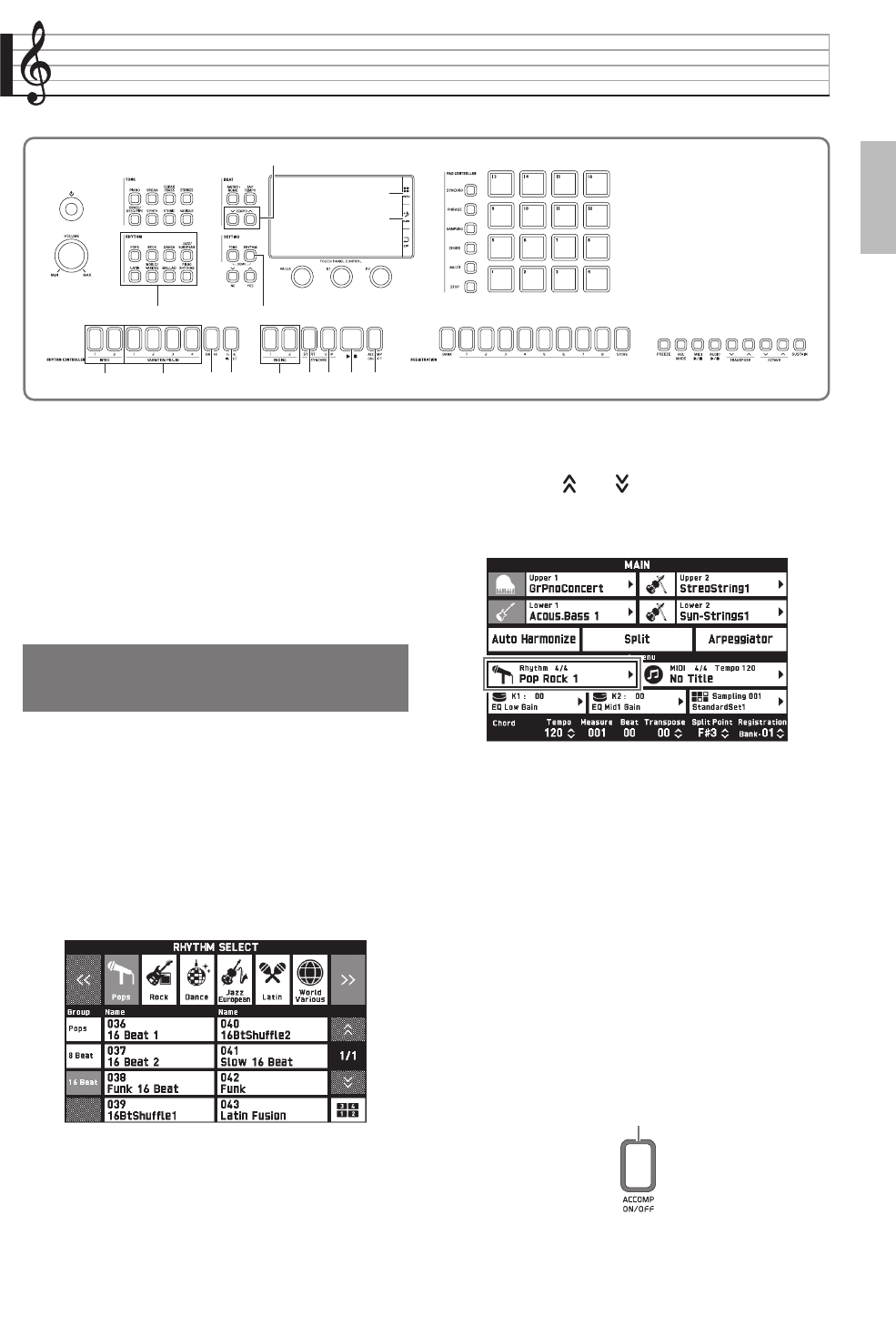
EN-27
English
Using Auto Accompaniment
With Auto Accompaniment, simply select the
accompaniment rhythm you want and the matching
accompaniment (drums, guitar, etc.) will play
automatically when you play a chord with your left
hand. It’s like having your own personal backup group
along with you wherever you go.
You can edit built-in rhythms and produce original
rhythms (user rhythms) and save them in memory. For
details, see the separate “Tutorial” manual.
1.
In the 4 RHYTHM area, press the button of
the rhythm group that contains the rhythm
you want.
The RHYTHM SELECT screen will appear with a list of
rhythms in the selected rhythm group.
• Touching the subgroup icon displays subgroup
rhythms.
• You can display the RHYTHM SELECT screen from
any other screen by pressing a button in the 4
RHYTHM area.
2.
Touch the rhythm you want to use.
• You can navigate between rhythm group pages by
touching “ ” or “ ”.
• You can also display the RHYTHM SELECT screen
by touching the rhythm name displayed for
“Rhythm” on the MAIN screen.
3.
Use the 7 TEMPO w, q buttons to adjust
the tempo setting.
• For information about the tempo adjustment method,
see “Changing the Tempo Setting” (page EN-20).
• To return a rhythm to its recommended tempo
setting, press the 7 TEMPO w, q buttons at the
same time.
4.
Press the dq ACCOMP ON/OFF button so its
lamp is lit.
This turns ACCOMP on, so all accompaniment parts
sound.
• Turning ACCOMP off so the ACCOMP lamp is unlit
causes only the percussion instrument parts (Drums,
Percussion) to sound.
• Each press of the button toggles ACCOMP between
on and off.
bm
bn
dkdl dndo dqdp
bk
7
4
cs dmct
Playing an Auto
Accompaniment
Lit
MZX300_X500-ES-1A.indd 29 2015/10/07 15:46:44