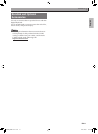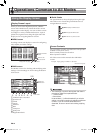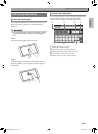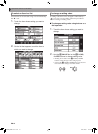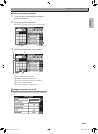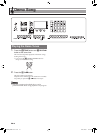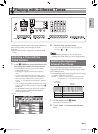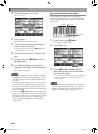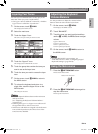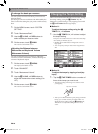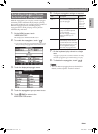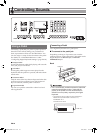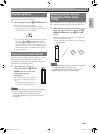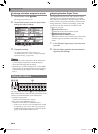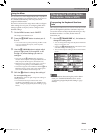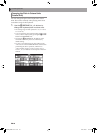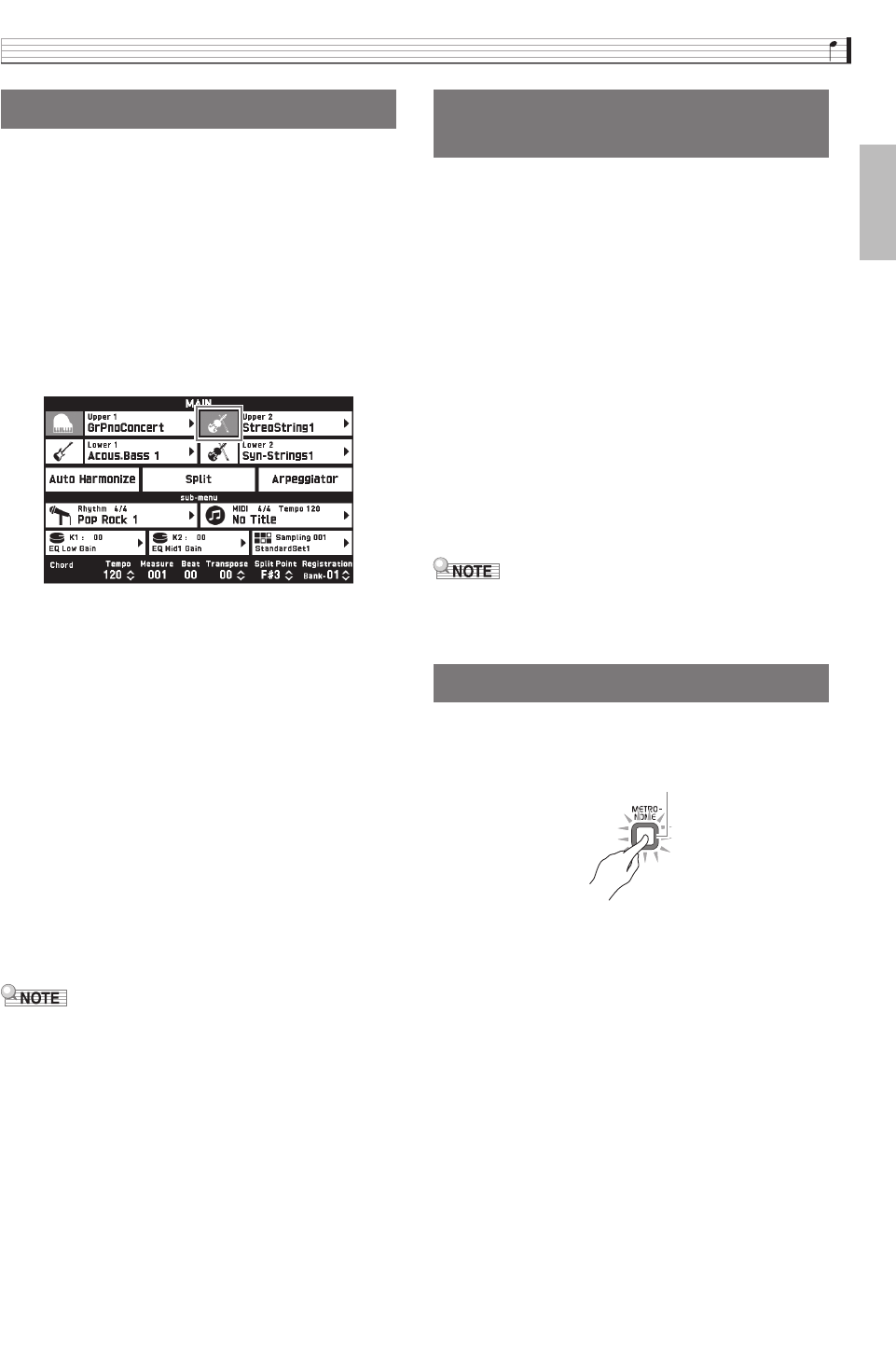
Playing with Different Tones
EN-19
English
You can layer two different tones so they play at the
same time when you press a keyboard key.
• The Upper 1 tone is called the “main tone”, while the
Upper 2 tone is called the “layered tone”.
1.
On the screen, touch bn MAIN.
This displays the MAIN screen.
2.
Select the main tone.
3.
Touch the Upper 2 icon.
This turns on layer and layers the two tones.
4.
Touch the “Upper 2” tone.
This displays the TONE SELECT screen.
5.
Touch the group that contains the tone you
want to use as the layer tone.
6.
Touch the tone you want to use as the layer
tone.
7.
On the screen, touch bn MAIN to return to
the MAIN screen.
8.
To unlayer the keyboard and return to a
single tone, touch the Upper 2 icon on the
MAIN screen.
This unlayers the tones.
• You can adjust the balance between the main tone
and layered tone.
See “Adjusting the Keyboard Volume Balance”
(page EN-19).
• Touching the Upper 1 or Upper 2 icon will turn off
the applicable tone so it does not sound.
• When tones with DSP are assigned as both the main
tone and the layered tone, the effect of one of the
tones becomes disabled.
Use this procedure to adjust the volume balance
between the main tone and the layered tone.
1.
On the screen, touch bm MENU.
This displays the MENU screen.
2.
Touch “BALANCE”.
3.
Touch the tone you want to adjust and then
use the 9 w/NO, q/YES buttons to adjust
volume.
Upper 1: Main tone
Upper 2: Layered tone
Lower 1: Split (main) tone
Lower 2: Split (layered) tone
4.
On the screen, touch bn MAIN to return to
the MAIN screen.
• For other BALANCE screen settings, see
“BALANCE Screen” under “Configuring Digital
Keyboard Settings” (page EN-52).
1.
Press the 5 METRONOME button.
This starts the metronome.
2.
Press the 5 METRONOME button again to
stop the metronome.
This stops the metronome.
Layering Two Tones Adjusting the Keyboard
Volume Balance
Using the Metronome
Flashes in time with the beat.
MZX300_X500-ES-1A.indd 21 2015/10/07 15:46:42