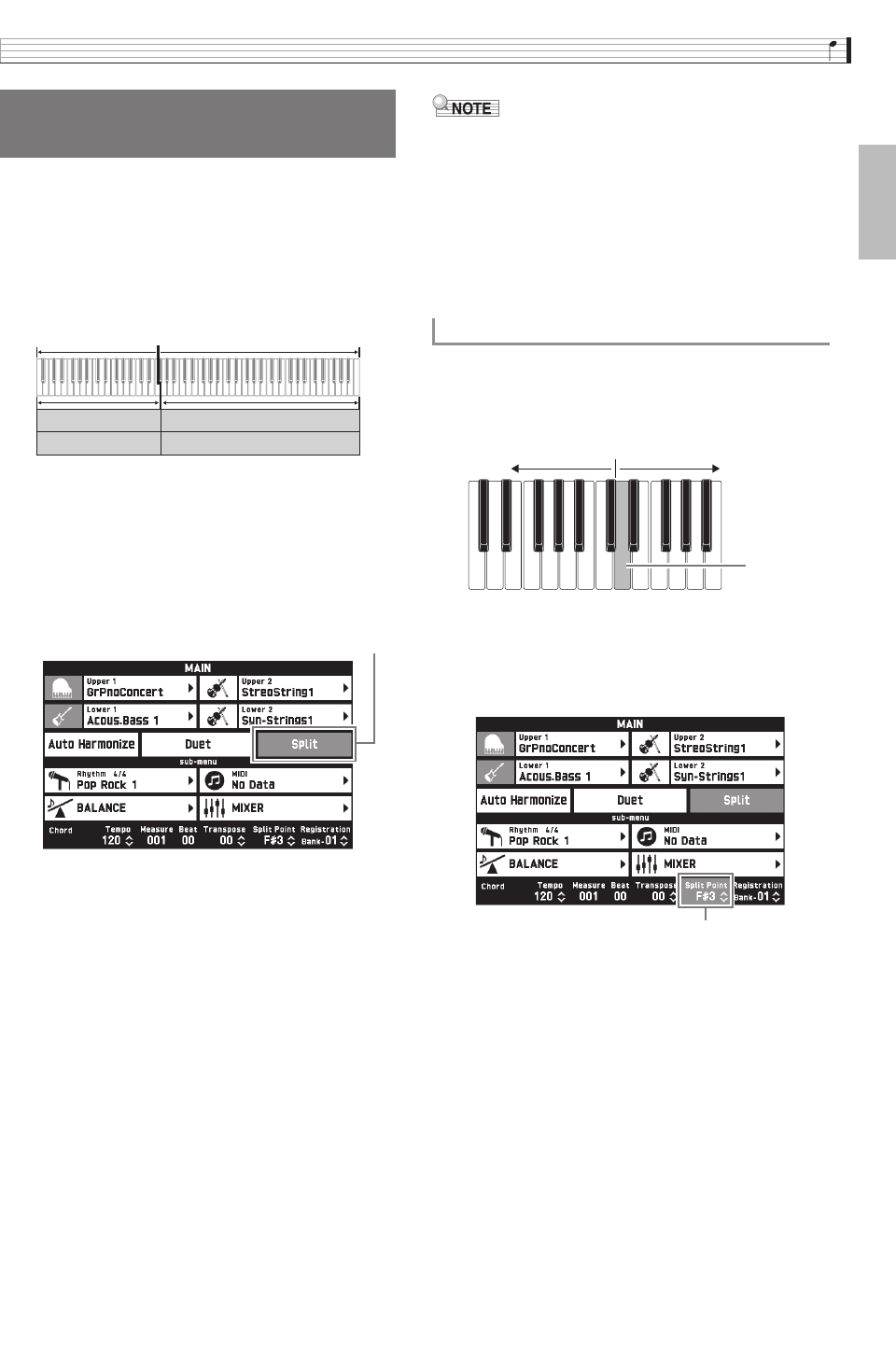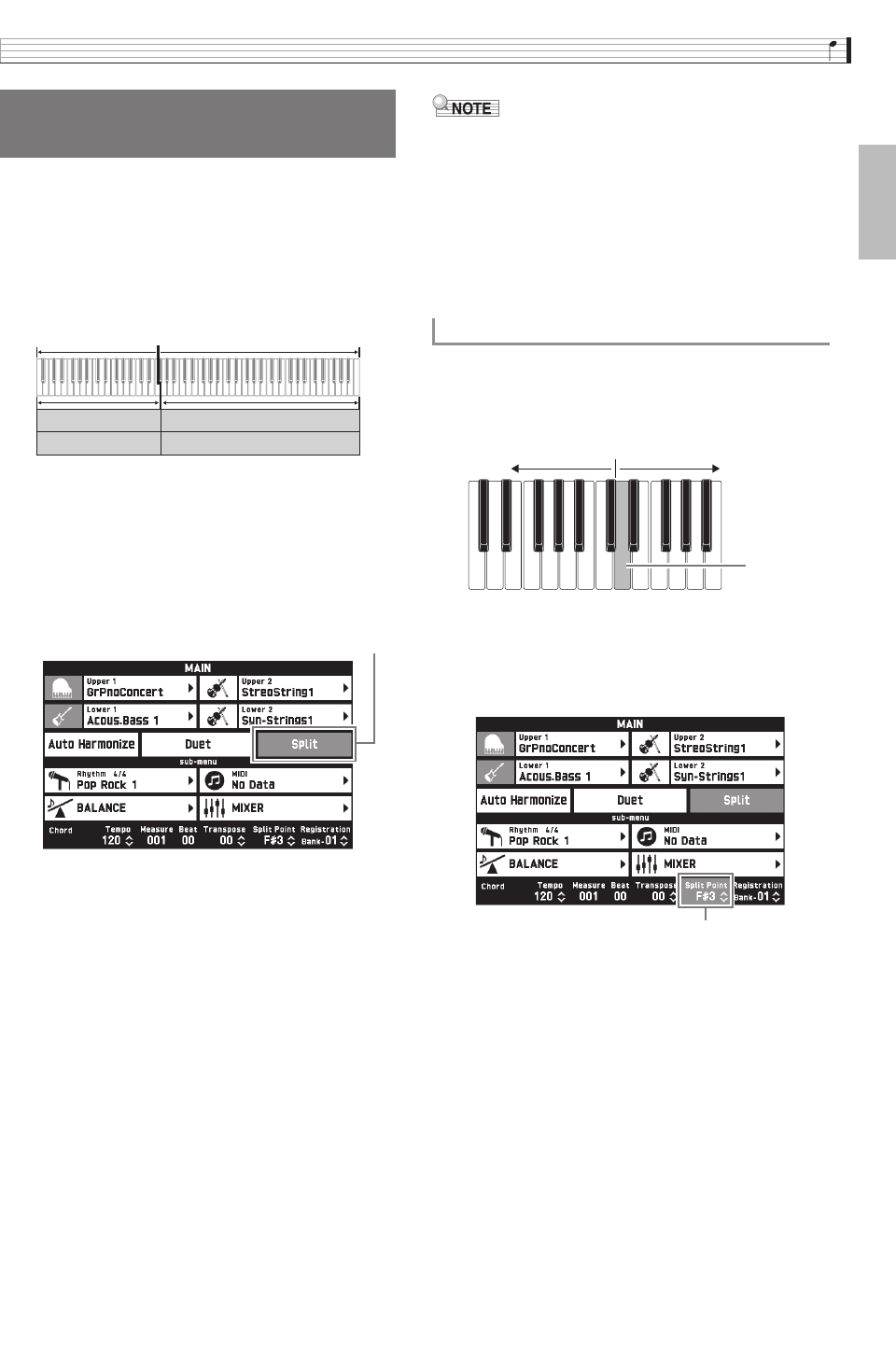
Playing with Different Tones
EN-15
English
You can split the keyboard so the left side (lower
range) plays one tone and the right side (upper range)
plays a different tone.
• On a split keyboard, a tone assigned to the low range
is called a “split tone” (Lower 1).
Example: When “GM Slap Bass 1” is selected as the split
tone
1.
On the screen, touch bp MAIN.
This displays the MAIN screen.
2.
Select the main tone.
3.
On the MAIN screen, touch “Split”.
This turns on split.
4.
Touch “Lower 1”.
This displays the TONE SELECT screen.
5.
Touch the group that contains the tone you
want to use as the split tone.
6.
Touch the tone you want to use as the split
tone.
7.
On the screen, touch bp MAIN to return to
the MAIN screen.
8.
To unsplit the keyboard and return it to a
single tone, touch “Split” on the MAIN screen.
This unsplits the keyboard.
• You can layer both the main tone and the split tone
with another by turning on layer (page EN-16). You
can also configure the layer setting after turning on
the split.
• Turning off Upper 1, Upper 2, Lower 1, or Lower 2
by touching its icon will mute the applicable tone.
• When tones with DSP are assigned as both the main
tone and the split tone, the effect of one of the tones
becomes disabled.
You can use the procedure below to specify the
location on the keyboard where it splits between the
left side and the right side. That location is called the
“split point”.
1.
On the screen, touch bp MAIN.
This displays the MAIN screen.
2.
Touch “Split Point”.
3.
Use the bs w, q buttons to specify the
split point, which is the leftmost key of the
upper range.
• You can also specify the split point by touching and
holding “Split Point” as you press the desired
keyboard key.
Splitting the Keyboard
between Two Tones
Lower 1
Lower 2
Upper 1
Upper 2
Split tone:
GM Slap Bass 1
Main tone:
Grand Piano Concert
Red
To move the keyboard split point
Low Range High Range
Split Point
Red
CGP700-ES-1A.indd 17 2015/04/03 15:59:41