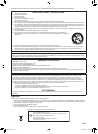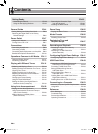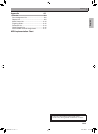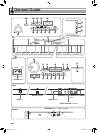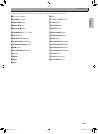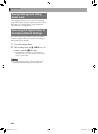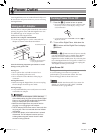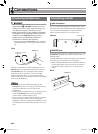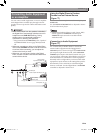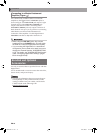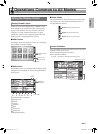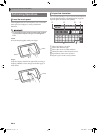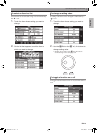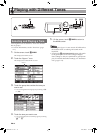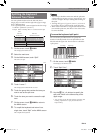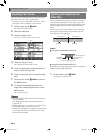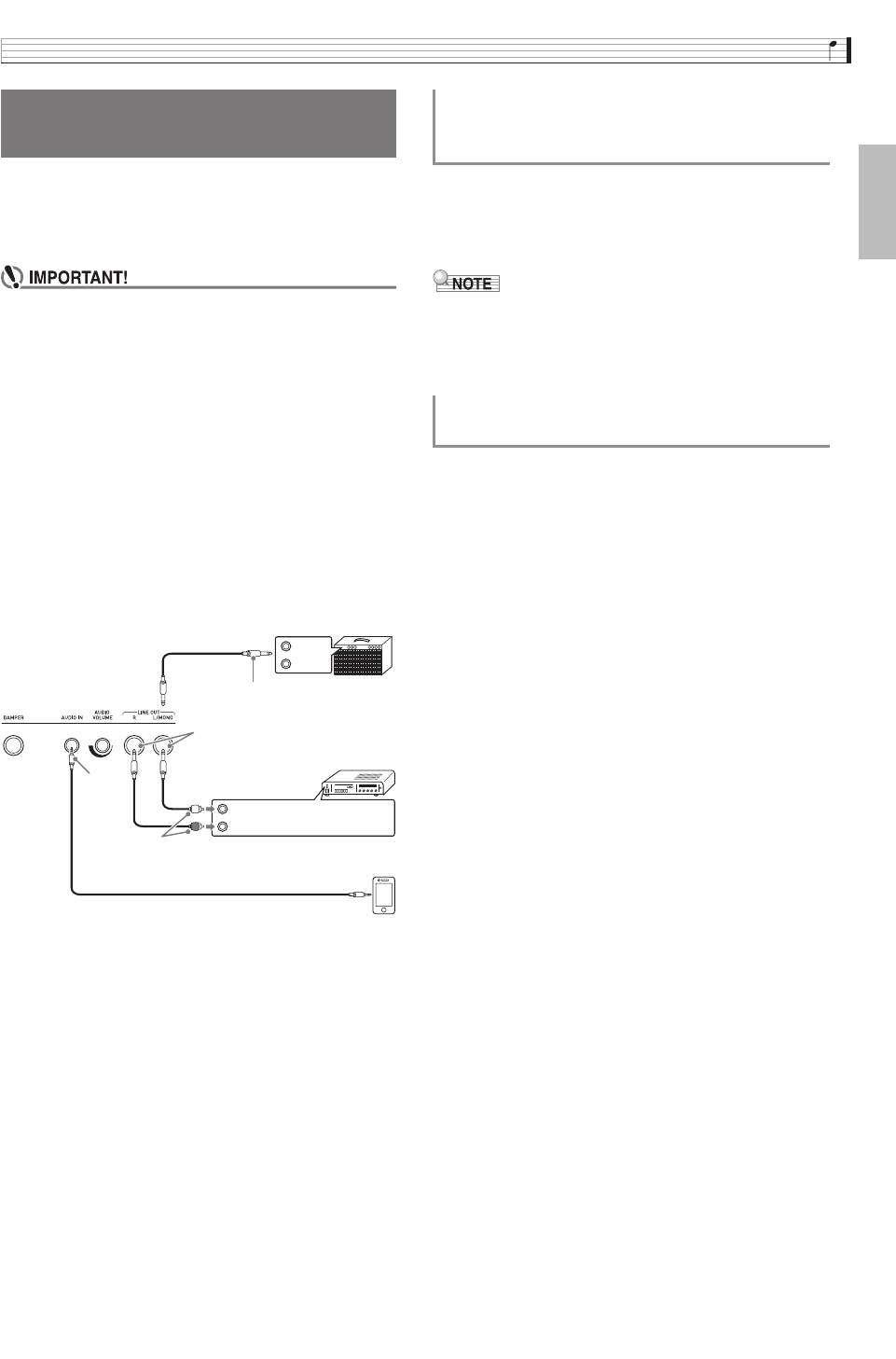
Connections
EN-9
English
You can connect audio equipment or a music amplifier
to the Digital Piano and then play through external
speakers for more powerful volume and better sound
quality.
• While sound output from the speakers is disabled,*
the Digital Piano automatically optimizes sound for
headphones and LINE OUT listening. During
speaker output, it automatically switches to
optimization for listening with speakers.
* Plug inserted into the PHONES jack or “Speaker”
SYSTEM SETTING Screen (page EN-45) turned
off.
• Whenever connecting a device to the Digital Piano,
first use the VOLUME controller to set the volume to
a low level. After connecting, you can adjust the
volume to the level you want.
• Whenever you connect any device to the Digital
Piano, be sure to read the user documentation that
comes with the device.
You can connect a smartphone or other music player to
AUDIO IN.
Use the AUDIO VOLUME knob to adjust the volume
level from the music player.
• Digital Piano built-in effects (reverb, chorus, DSP)
are not applied to AUDIO IN terminal input.
AUDIO IN input cannot be recorded with the
Audio Recorder.
Use commercially available cables to connect the
external audio equipment to the Digital Piano’s
LINE OUT jacks as shown in Figure
2
. LINE OUT R
jack output is right channel sound, while LINE OUT
L/MONO jack output is left channel sound. It is up to
you to purchase connecting cables like the ones shown
in the illustration for connection of audio equipment.
Normally in this configuration you must set the audio
equipment’s input selector to the setting that specifies
the terminal (such as AUX IN) to which the Digital
Piano is connected. Use the Digital Piano’s VOLUME
controller to adjust the volume level.
Connecting Audio Equipment
or an Amplifier
INPUT 1
INPUT 2
1
3
2
Guitar amplifier
Keyboard amplifier, etc.
Standard plug
Standard jack
LEFT (White)
RIGHT (Red)
Pin plug
Audio amplifier AUX IN jack, etc.
Smartphone, etc.
Stereo
mini plug
Using the Digital Piano to Produce
Sounds from an External Source
(Figure
1
)
Connecting to Audio Equipment
(Figure
2
)
CGP700-ES-1A.indd 11 2015/04/03 15:59:40