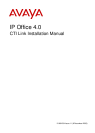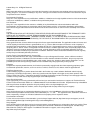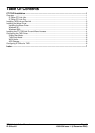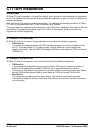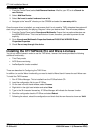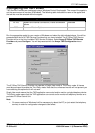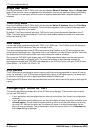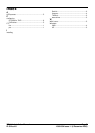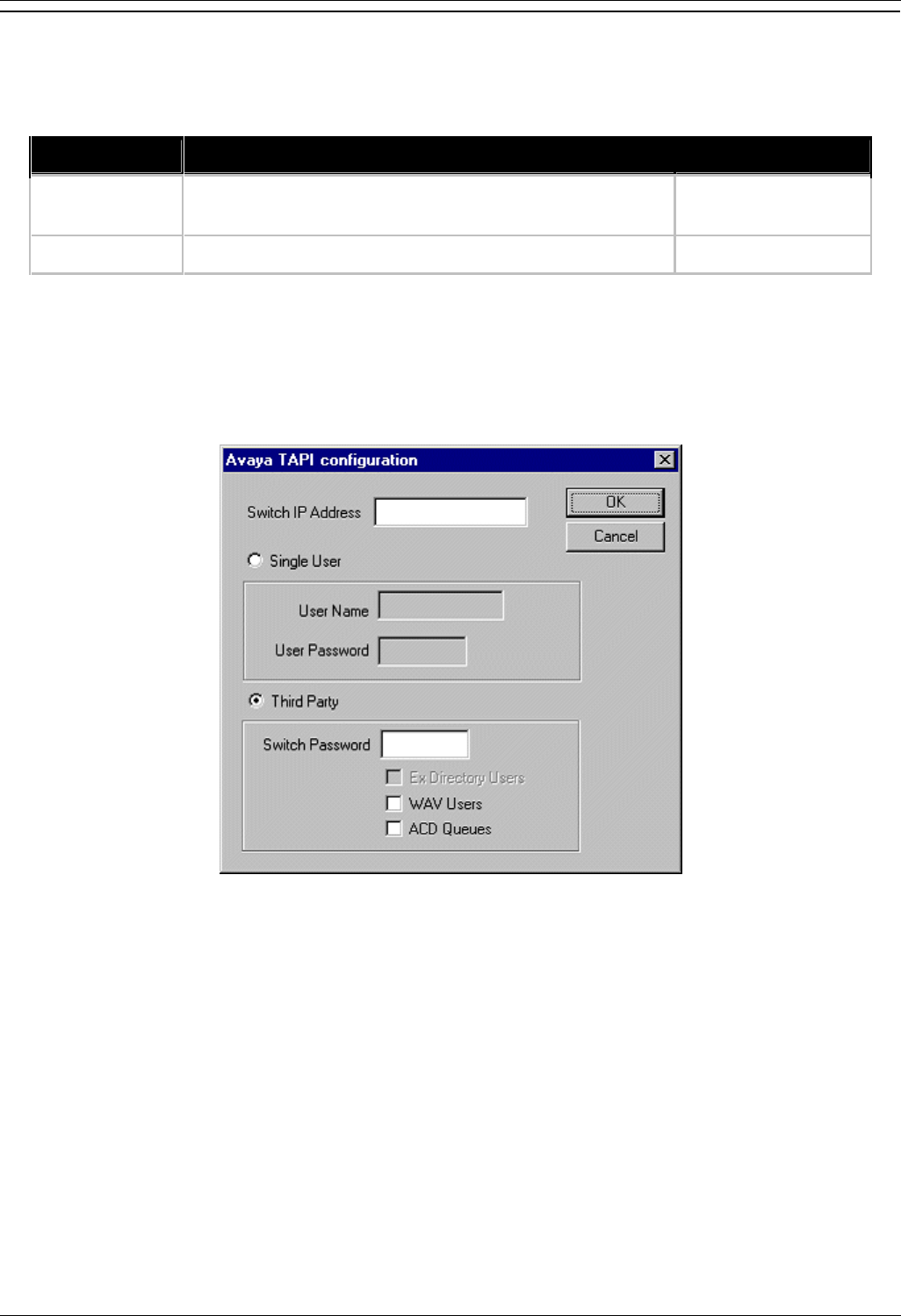
CTI TAPI Installation
CTI Link Installation Manual Page 5
IP Office 4.0 15-601034 Issue 11 (6 December 2006)
Configuring the TAPI Driver
TAPI Service Providers are configured using a Windows Control Panel applet. The name of the applet is
not the same across all versions of Windows. The following table indicates the name of the applet and
the tab that must be selected within the applet:
Windows Control Panel Applet Tab
XP Pro Network and Internet Connections, Phone and Modem
Options
Advanced
2000 Phone and Modem Options
Advanced
Run the appropriate applet for your version of Windows and select the tab indicated above. You will be
presented with the list of TAPI Service Providers that you have installed. The IP Office TAPI Service
Provider will be in the list of installed TAPI Service Providers. Select Avaya IP Office TAPI Service
Provider and press Configure. You will be presented with the Avaya TAPI Configuration menu
screen.
The IP Office TAPI Service Provider can operate in Single User mode or Third Party mode. A license
must be purchased to enable the Third Party mode. Note that the unlicensed version will not prevent you
from selecting this option but it will not work.
Single User mode means that the TAPI application can control and/or monitor a single telephony device.
Third Party mode means that the TAPI application can control and/or monitor all telephony devices on a
particular IP Office Control Unit.
Note
On some versions of Windows it will be necessary to reboot the PC (or just restart the telephony
service) in order for configuration changes to take effect.