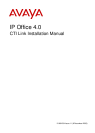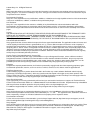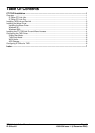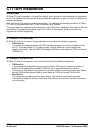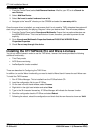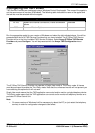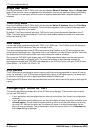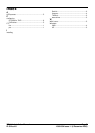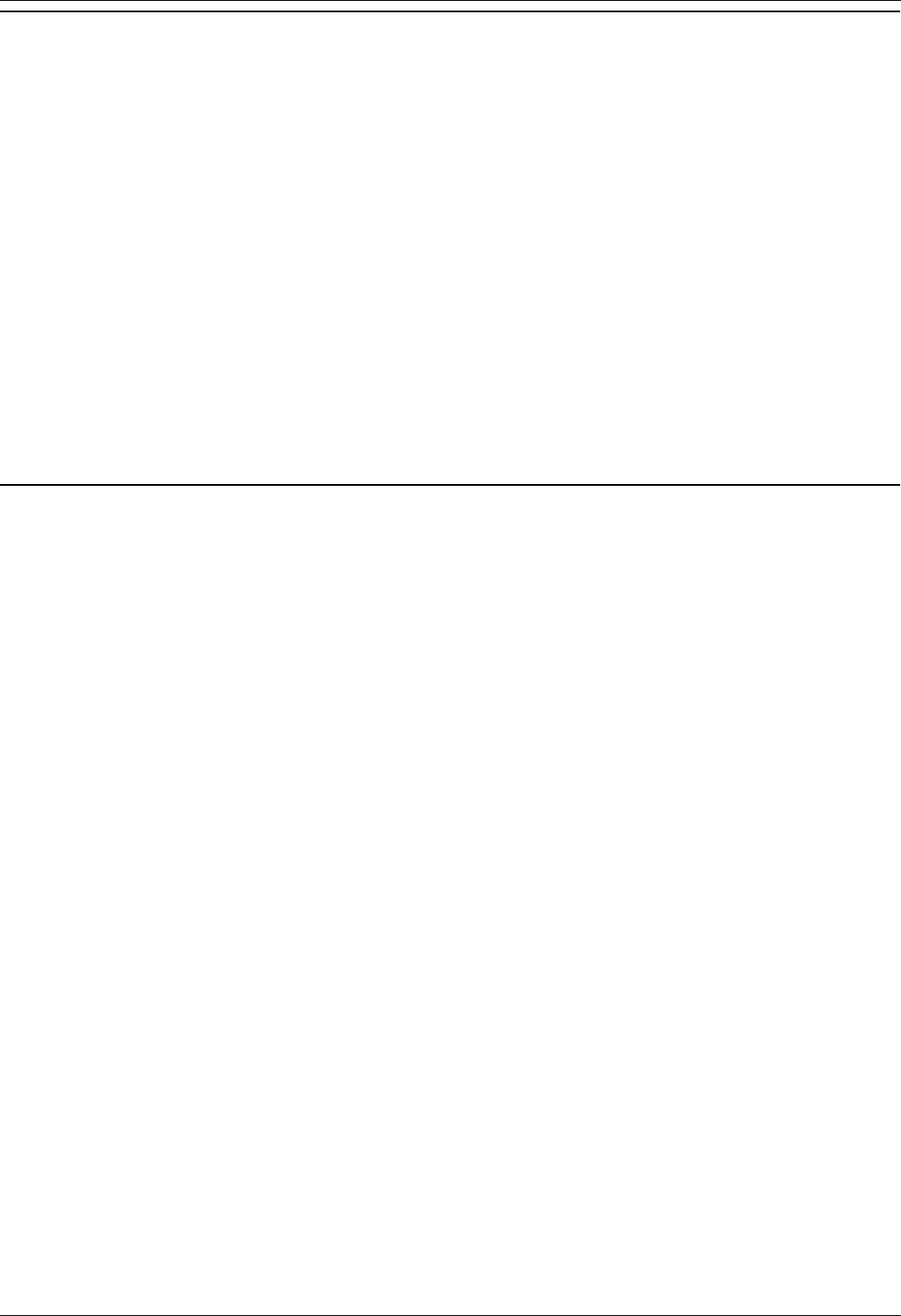
CTI Link Installation Manual
CTI Link Installation Manual Page 4
IP Office 4.0 15-601034 Issue 11 (6 December 2006)
Windows 2000
1. From the Control Panel, select Add/Remove Hardware. Wait for your PC to do a Search for
new Devices.
2. Select Add New Device.
3. Select No I want to select hardware from a list.
4. Navigate to the "wave32" directory on the CDROM and select the oemsetup.inf file.
Once the wave driver is installed, you must ensure that it is only used by TAPI, otherwise the system will
start using it inappropriately, like playing "ding.wav" when you receive email. This will cause problems.
1. From the Control Panel, select Sounds and Multimedia. Ensure that no preferred devices use
the WIDWOD32 driver. This is not sufficient on its own, therefore, you need to prevent its use
explicitly.
2. Go to Sounds and Multimedia Properties/Hardware/IP400 32 bit WIDWOD Driver/
Properties/Properties.
3. Check Do not map through this device.
Installing the CTI TAPILink Pro and Wave Licenses
You do not need a license in order to use the TAPI driver, however the license provides the following
additional functionality:
Third Party mode
ACD Queue monitoring
lineDevSpecific function enabled
These are described in Configuring the TAPI Driver.
In addition, to use the Wave functionality you need to install a Wave User's Licence for each Wave user.
To install the TAPI licenses:
1. Run IP Office Manager. This is installed from the IP Office Admin CD.
2. Load the configuration file for your IP Office.
3. On the tree in the left hand window, select License.
4. Right-click in the right hand window and select New.
5. Type in the 32 character license key. IP Office Manager will indicate the licenses function.
6. Send the configuration back to IP Office and select Reboot.
7. Following the reboot, reload the configuration and check that the new license is shown as Valid.