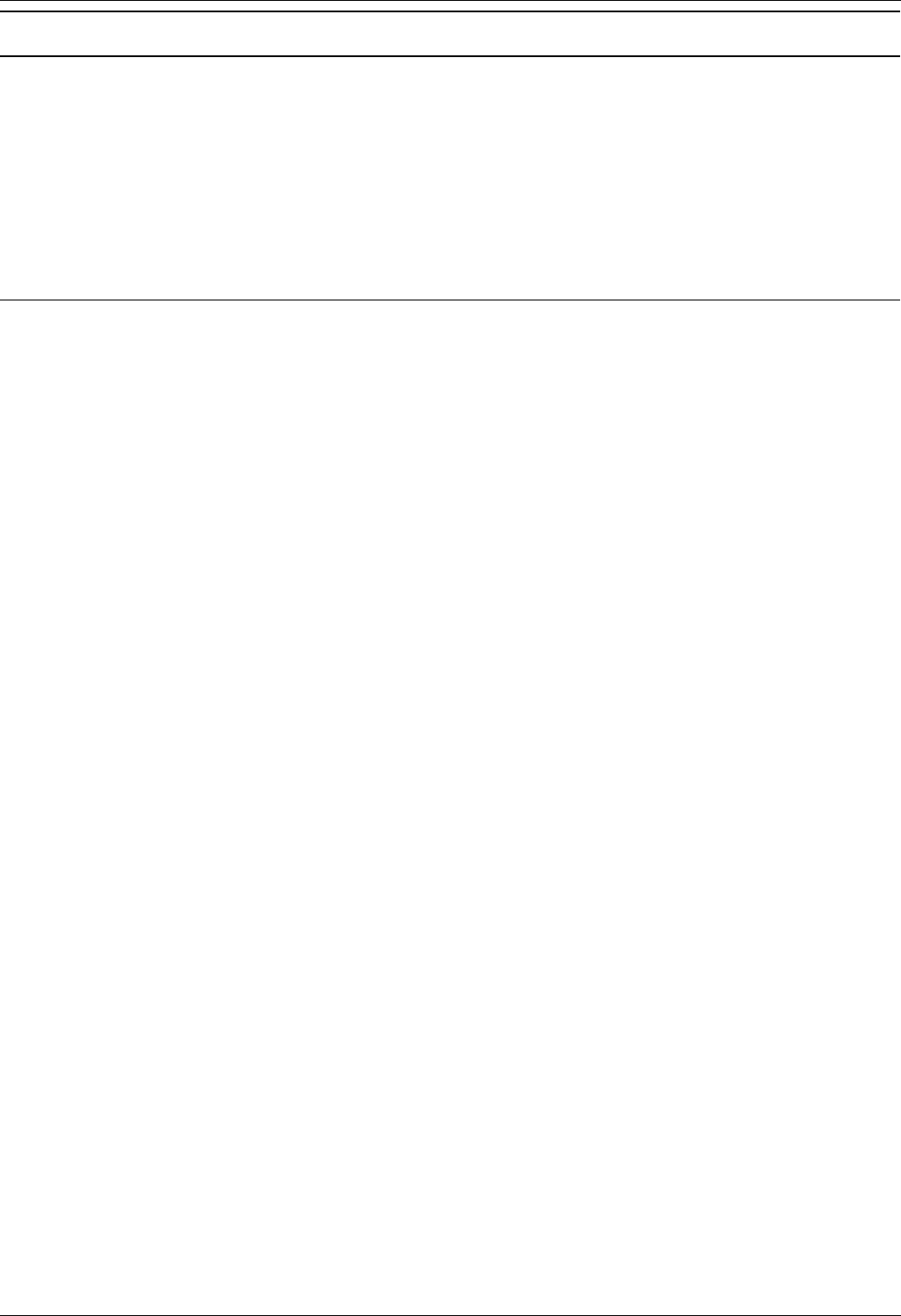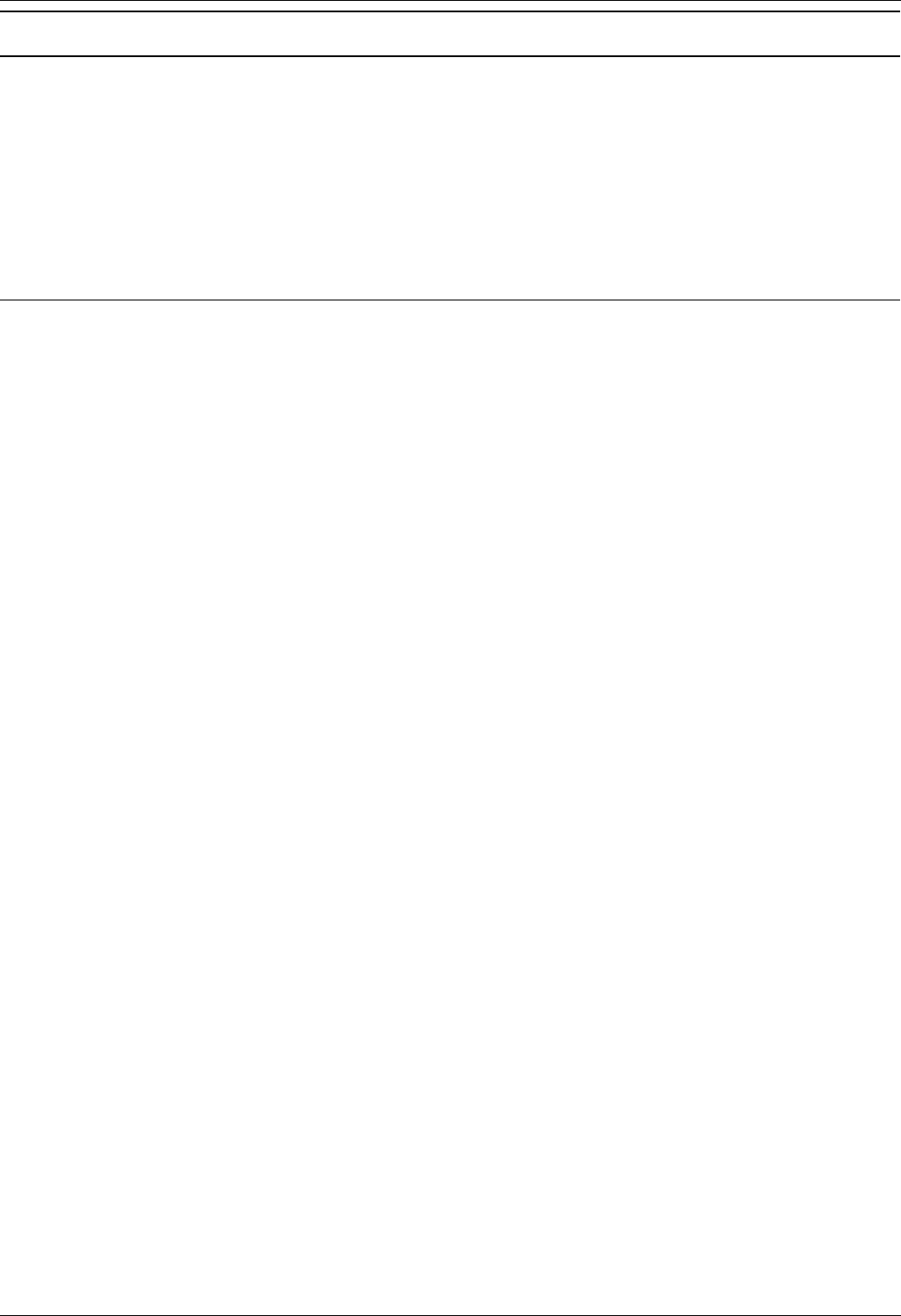
CTI TAPI Installation
CTI Link Installation Manual Page 3
IP Office 4.0 15-601034 Issue 11 (6 December 2006)
Installing the Wave Driver
Installing the Wave Driver
The IP400 wave driver is called "nawave32.drv". It is in the "wave32" directory on the User CD. It is a
32bit WAVE driver, and therefore only works on Windows 2000, 2003 and XP.
Wave Driver is software emulation (not plug-and-play as there is no associated hardware) and must be
installed manually.
Note
Before you install the Wave Driver, ensure that you have a sound card installed on your PC.
Windows XP
1. From the Control Panel, select Add Hardware. You have to wait for your PC to do a Search for
new Devices, which takes about 30 seconds.
2. Select Yes, I have already connected the hardware.
3. Select Add a new hardware device.
4. Select Install the hardware that I manually select from a list (Advanced).
5. Select Sound, video and game controllers.
6. Press the Have Disk button.
7. Navigate to the "wave32" directory on the CDROM and select the oemsetup.inf file.
Once the wave driver is installed, you must ensure that it is only used by TAPI, otherwise the system
will start using it inappropriately, like playing "ding.wav" when you receive e-mail. This will cause
problems.
1. From the Control Panel, select Sounds and Audio Devices. Ensure that no preferred devices
use the WIDWOD32 driver. This is not sufficient on its own, therefore you need to prevent its use
explicitly.
2. Go to Sounds and Audio Devices/Hardware/Avaya IP400 32 bit WIDWOD Driver/
Properties/Properties/Properties.
3. Check Do not map through this device.