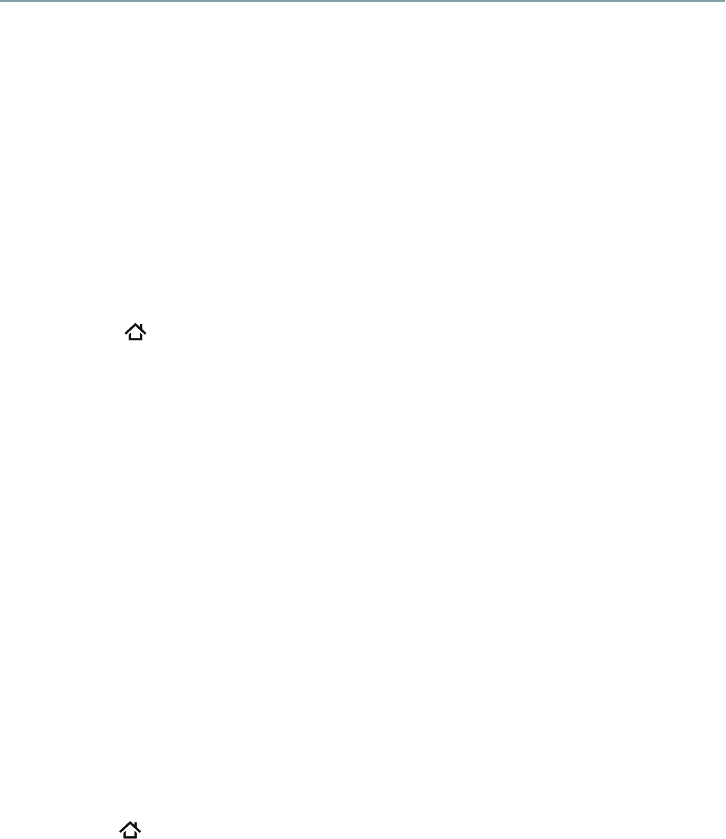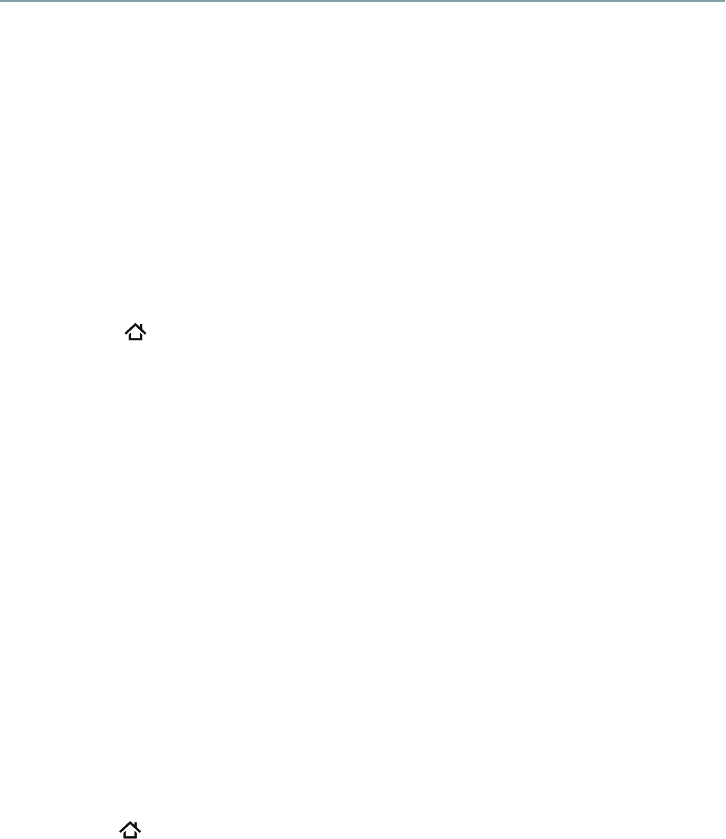
39
The web browser on this device:
• may not support certain functions used in web pages.
•
may not display web pages as intended, or may not function.
•
does not support platform-dependent technologies such as ActiveX
®
.
•
only supports preinstalled plug-ins.
•
uses a single built-in font. Some text may not be displayed as intended.
• does not support downloading of les or fonts.
In addition, some web pages may exceed the memory allotment of the web browser. The
web browser will close when this happens.
Watching movies with CinemaNow
®
This player enables you to use the following services provided by CinemaNow
®
. In order to use this
service, you must set up a user name and password.
1 Press the button on the remote control or select Portal in the setup screen to display
the ePortal Home.
2 Use the
/
/
/
buttons to select CinemaNow icon, and then press the OK button to enter
the CinemaNow
®
main menu.
3 If you don’t have a CinemaNow
®
account yet, visit www.cinemanow.com/bbactivate to create
your account.
4 Press the
/
/
/
buttons to select Start Activationand then press the OK button.
5 Press OK.
The activation code is displayed on the TV screen.
6 Visit cinemanow.com/start and enter your user name and password.
When the player is activated, you will move to the CinemaNow
®
Home page.
7 Press the
/
button to select Store, and then press the OK button.
8 Press the
/
/
/
buttons to select the desired title, and then press the OK button.
9 Press the
/
button to select Rent or Buy, and then press the OK button.
10 Press the
/
button to select Submit Order, and then press the OK button. If you wish to
play any of the titles that were purchased, click Play Now.
11 Press
the button to go to the previous menu.
Watching movies with Netix
®
To use the Netix
®
service, connect this player to your network, and congure the network settings
if they are not yet nished. In order to use this service, you must set up or use an existing account.
Launching Netflix
®
movie
1 Press the button on the remote control or select Portal in the setup screen to display
the ePortal Home.
2 Use the
/
/
/
buttons to select Netflix icon, and then press OK to enter the Netflix
®
menu.
Creating Netflix
®
account
1 If you are not a Netix
®
member: Select no.
2 Read the instructions displayed on the TV screen, and visit http://www.netix.com/toshiba
from your PC.
3 Sign up to create your account, then select “I’m now a member”.
4 If you are a Netix
®
member, select sign in.
5 Enter a valid email address and password.
Network functional description.