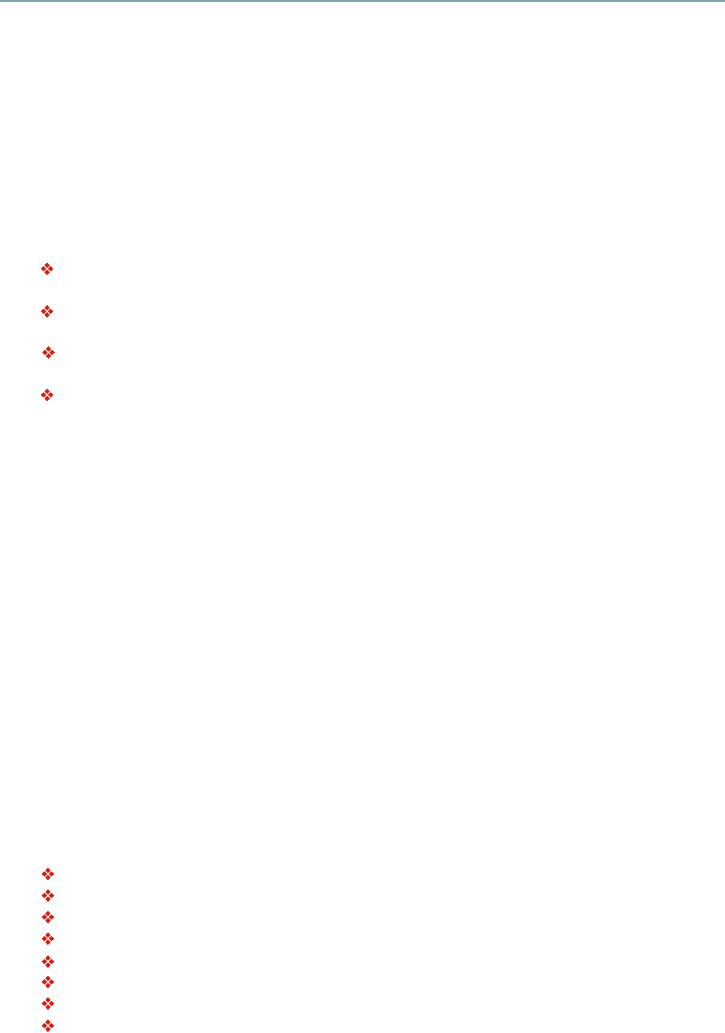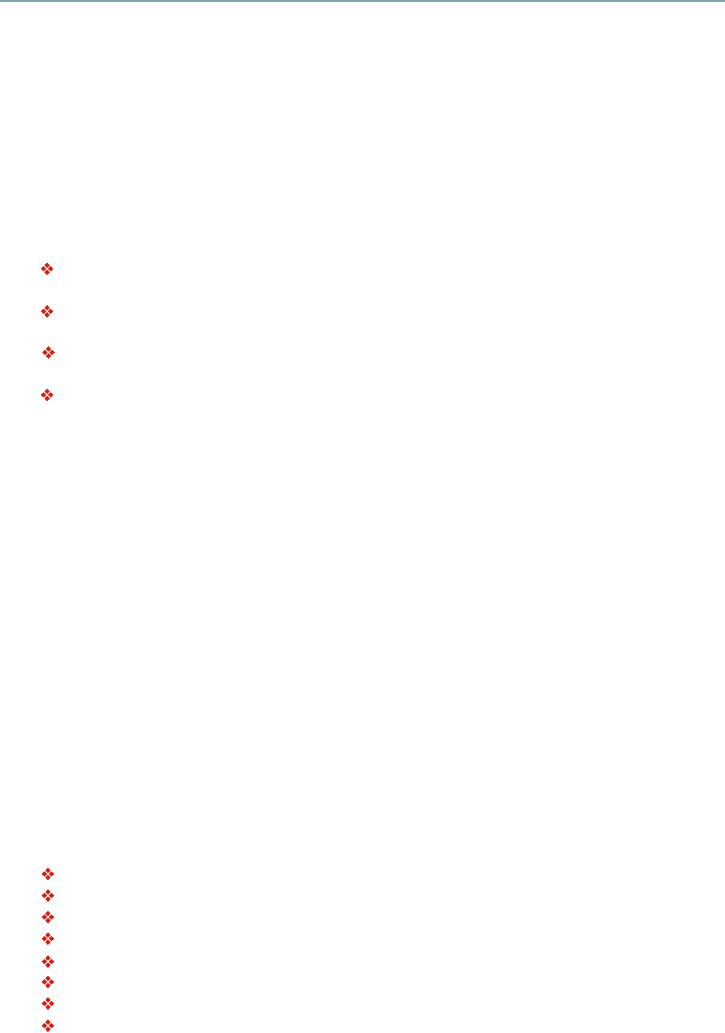
34
Language Setting
This setting allows you to choose the language for your on-screen menus and screens.
1 In the Setting menu, use the
/
button to select Language and press OK.
2 Press the
/
button to select an option and press OK.
3 Use the
/
button to select the preferred language.
4 Press the
button or the BACK button to return to the previous menu.
OSD
Selects the on-screen menu language.
Menu
Selects the disc menu language.
Audio
Selects the audio language of your preference.
Subtitle
Selects your preferred subtitle language.
Security Setting
1 In the Setting menu, use the
/
button to select Security and press OK.
2 Press th
e
/
button to select an option and press OK.
3 Press the
button or the BACK button to return to the previous menu.
Change Password
Follow the instructions on the TV screen to change the password for locked discs and play restricted
Blu-ray
TM
discs/DVDs.
1 Use the number buttons to enter the four digit old password. The default password is “0000”.
2 Enter the new password.
3 Enter the new password again to conrm.
If you forget the password, you can erase your current password by entering in the default password.
Parental Control
Restricts access to discs that are unsuitable for children. These discs must be recorded with rating.
1 Use the number buttons to enter the password.
2 Select a rating level, then press OK.
1 [Kid safe] - Safe for kids
2 [G] - All children and general guidance
3 [PG] - Parental guidance
4 [PG-13] - Parental guidance for children under 13
5 [PG-R] - Parental guidance recommended
6 [R] - Restricted viewing
7 [NC-17] - No one 17 and under allowe
d
8 [Adult] - Adult only
Customizing
Media Server Search
The Media Server Search function enables you to connect with other devices for resource sharing
based on a network. See "Media Server Search" on page 37 for details.