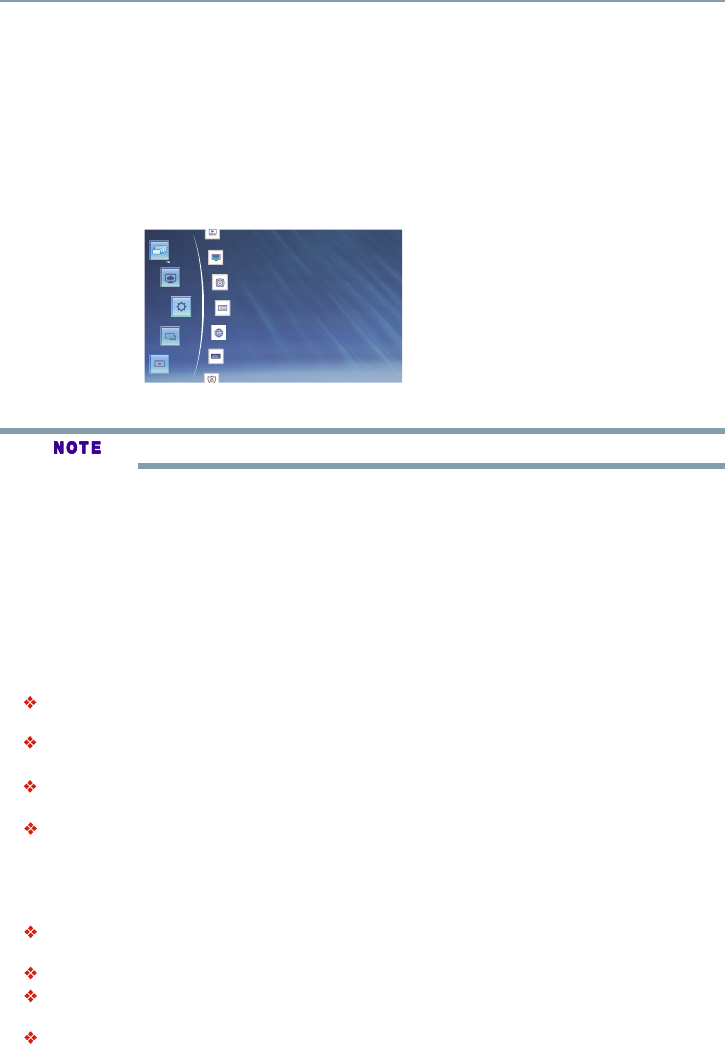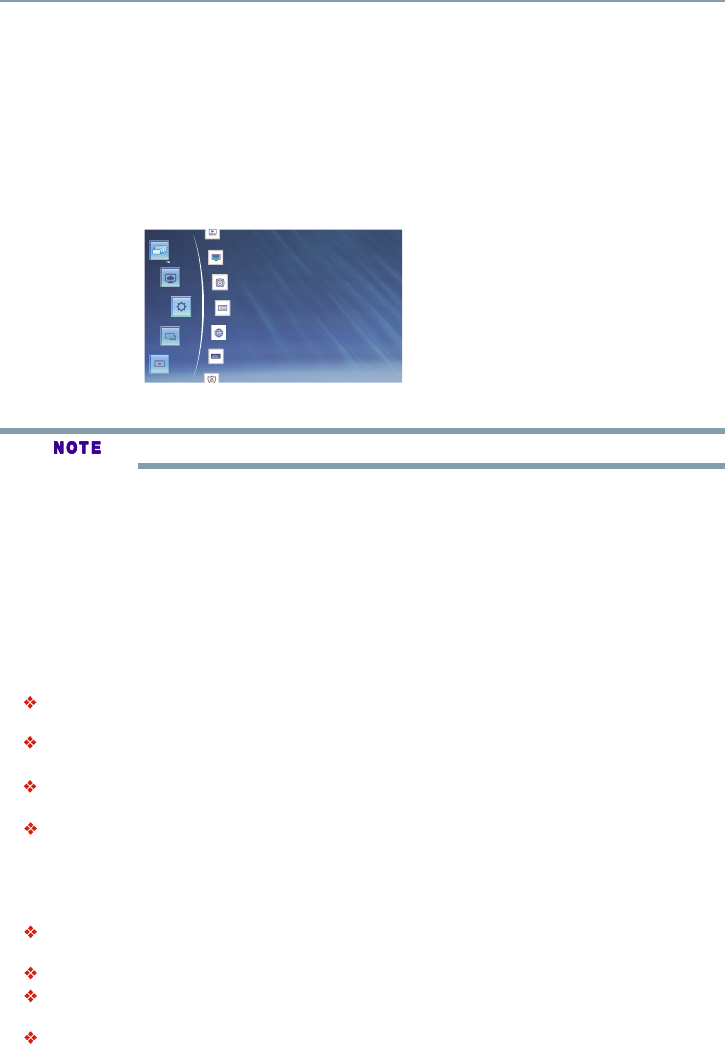
30
Customizing
Customizing
This section describes the various setting options of this Blu-ray Disc™ and Online Media.
If the setup option is greyed out, it means the setting cannot be changed at the current state.
1 Press the SETTING button in stop mode to display the setup screen.
2 Press OK to enter the Setting menu.
3 Use the
/
button to select an option and press OK.
4 Press the
button or the BACK button to return to the previous menu.
Audio Setting
1 In the Setting menu, use the
/
button to select Audio and press OK.
2 Press the
/
button to select an option and press OK.
3 Use the
/
button to select the desired audio setting and press OK.
4 Press the
button or the BACK button to return to the previous menu.
SPDIF
When you connect an audio system to the COAXIAL DIGITAL output jack, the options are:
Bitstream: Selects Bitstream output if your receiver SPDIF (Coaxial) IN supports Dolby
®
or
DTS
®
or PCM audio signal.
PCM: Selects PCM output if your receiver SPDIF (Coaxial) IN only supports PCM stereo
audio signal.
Re-encode: Selects Re-encode output if your receiver SPDIF (Coaxial) IN supports Dolby
®
or
DTS
®
and you want to hear both PIP audio and the movie audio on Blu-ray™ video.
Off: No audio will be output via COAXIAL DIGITAL output jack.
HDMI
When you connect an HDMI
®
device to the HDMI OUT jack, the available options are:
Bitstream: Selects Bitstream output if your receiver HDMI IN supports Dolby
®
or DTS
®
or
PCM audio signal.
PCM: Selects PCM output if your receiver HDMI IN only supports PCM audio signal.
Re-encode: Selects Re-encode if your receiver’s HDMI IN supports Dolby
®
or DTS
®
and you
want to hear both PIP audio and movie audio on Blu-ray™ video.
Off: No audio will be output via HDMI OUT jack.
You can also access your settings via the Settings icon on the ePortal.
Miracast
Portal
Setting
Photo
Video
Network
System
Language
Display
Audio
Pl
k
(Sample Illustration) General operations settings