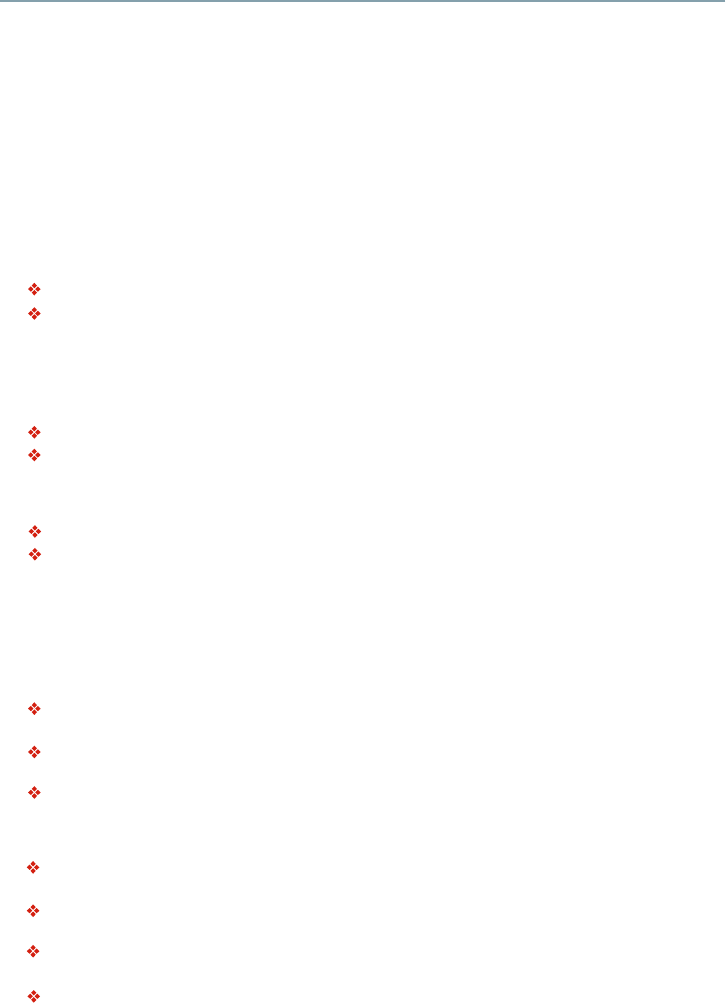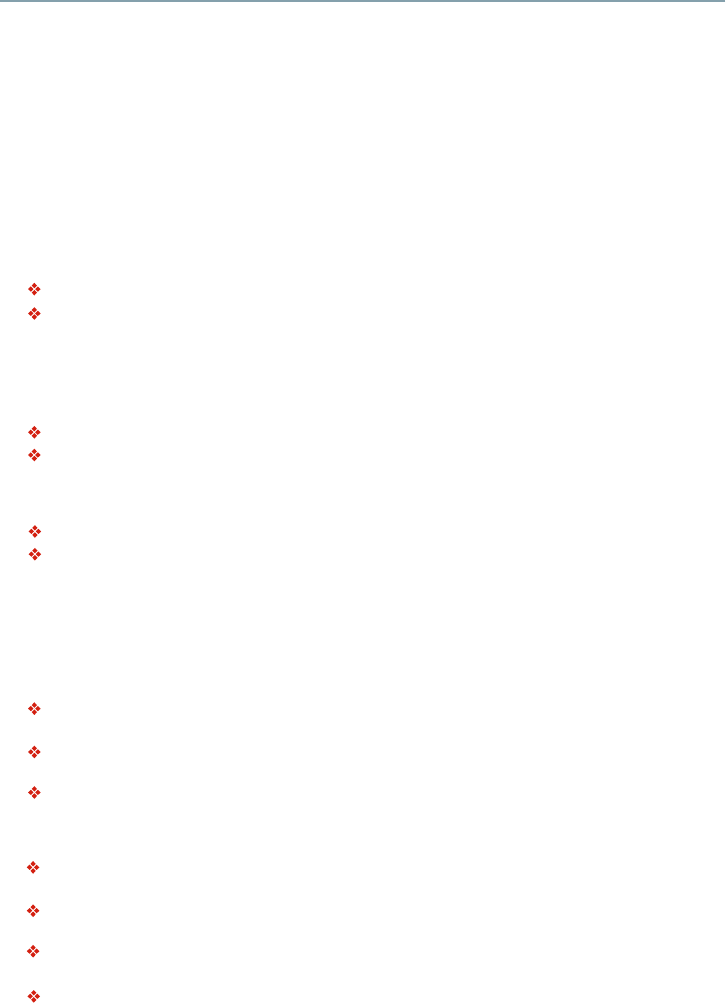
33
Customizing
Interface
This system setting allows you to choose the way to connect network via Wired or Wireless.
Connection Test
Selecting the Connection Test will cause the player to attempt to communicate with your home
network and with a known Internet address. If both attempts are successful, your network connection
should be congured correctly. If the player cannot connect to your home network or Internet the
Connection test will fail. Possible causes of a failed Connection Test are incorrect network settings,
the Internet service may be unavailable or your security rewall is blocking access to the Internet.
IP Setting
Auto: Auto obtain network information.
Manual: Manual setup network information.
Wi-Fi Direct
TM
This allows you to congure a secured wireless network between the player and a Wi-Fi Direct
TM
compatible device (e.g. smartphone) without using an access point.
Enable: Turns on the Wi-Fi Direct
TM
features.
Disable: Disables the Wi-Fi Direct
TM
features.
Wi-Fi Direct
TM
Setting
Scan Devices: To scan and connect a Wi-Fi Direct
TM
compatible device, e.g. smartphone.
Clear Authenticated Devices: Clear the MAC address of the memory
Information
This displays all Network Information.
BD-Live™ Connection
Permitted: During playback of BD-Live
TM
disc, the disc may automatically download all
information from appointed network.
Partial Permitted: During playback of BD-Live
TM
disc, the disc may automatically download
partial of the information from appointed network.
Prohibited: Disable downloading information from network.
External Control Setting
Device name:
You can change to your desired device name. The player default device name
is TOSHIBA-BD-PL, maximum 15 characters.
User Name: You can change to your desired user name. The player default user name is ROOT,
maximum 16 characters.
Password: You can set your desired password. The player default password is 1234, maximum
15 characters.
Port Number: The player default port number is 4000 and it is not recommended to change this
setting.