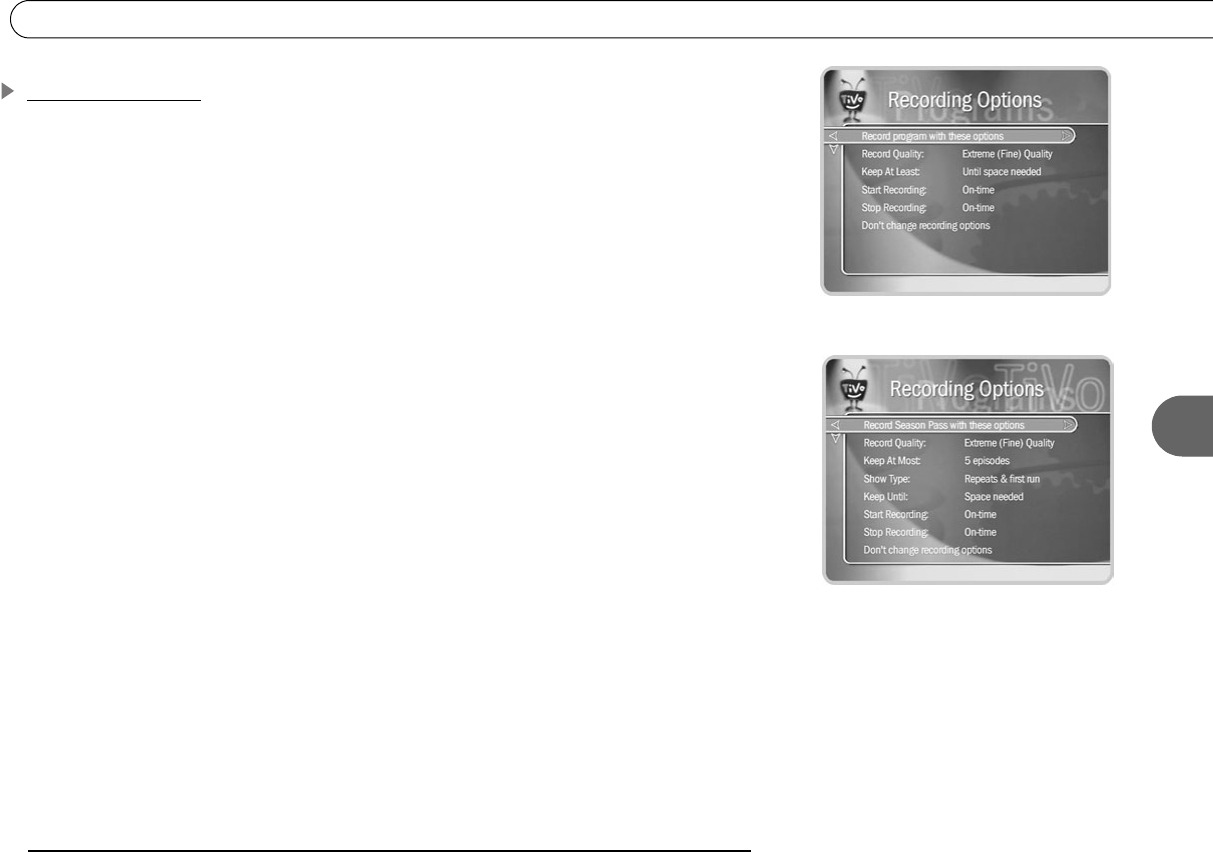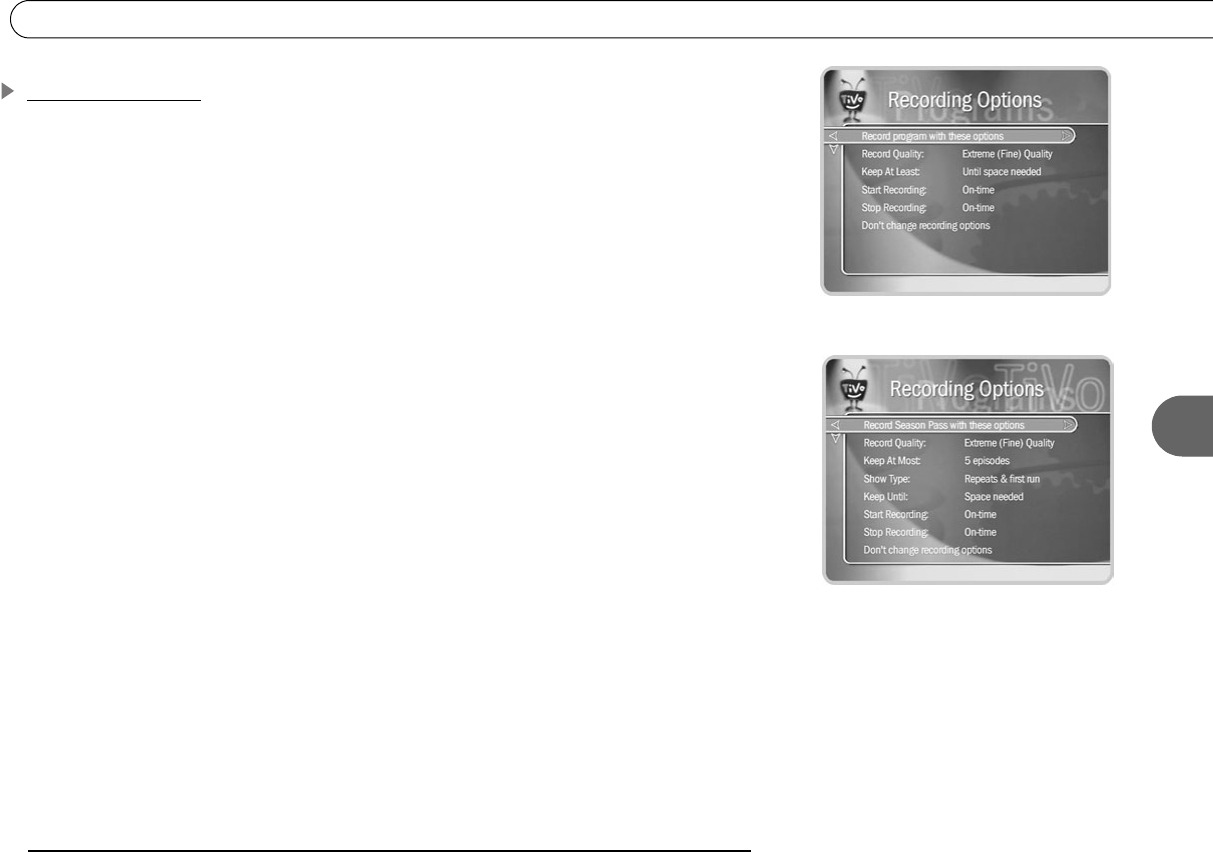
75
6
Recording Programs
Recording Options
Recording Options give you more control over your scheduled recordings to make sure
you get exactly what you want. With TiVo Plus, the Program Information screen that
appears when you select a program includes choices to “Record this episode” or “Get a
Season Pass.” When one of these is highlighted, “Options” appears to its right. To see
Recording Options, use RIGHT arrow to highlight “Options,” then press SELECT.
To set Recording Options:
1. On the Recording Options screen, use the UP or DOWN arrow to highlight an option,
then use the RIGHT and LEFT arrows to change the setting.
2. When you are done, press SELECT or highlight “Record with these options.”
3. Press SELECT again to schedule the recording with the new options.
To cancel your changes, press LEFT arrow, or highlight “Don’t change recording options”
and press SELECT.
Recording Options include:
Record Quality. Available for all recordings. With TiVo Plus, you can set a different
recording quality each time you schedule a recording. The choices are Basic (EP),
Medium (LP), High (SP), and Extreme (Fine), and the default setting is High (SP).
(Extreme looks great, but takes up more space.) See page 63 for details.
Keep At Most. Available only for repeating recordings. This option sets the maximum
number of episodes to be saved—useful for keeping only the most recent nightly news
or only a few of your kids’ daily programs. The default setting is 5.
Show Type. Available only for repeating recordings. The choices are “Repeats & first
run,” “First run only,” which records only new episodes, and “All (with duplicates).”
Recording Options: one-time recording
Recording Options: repeating recording