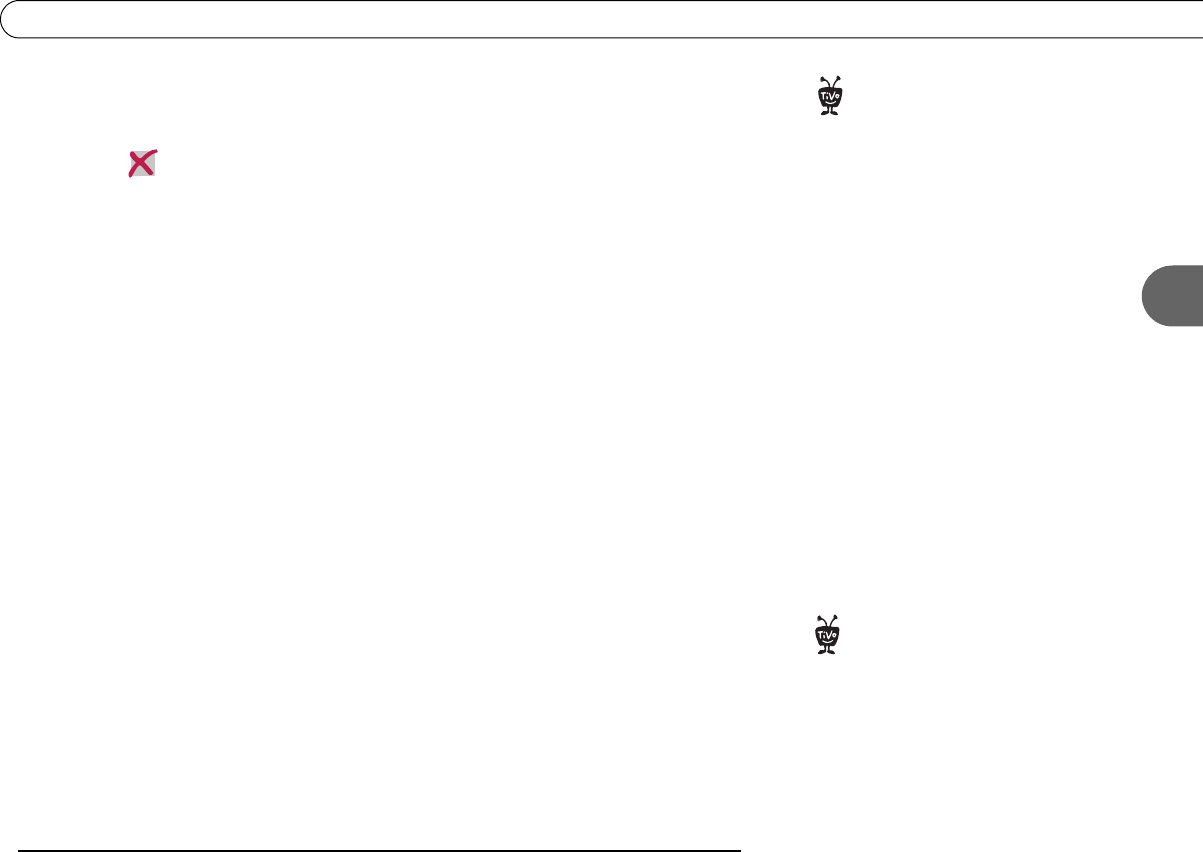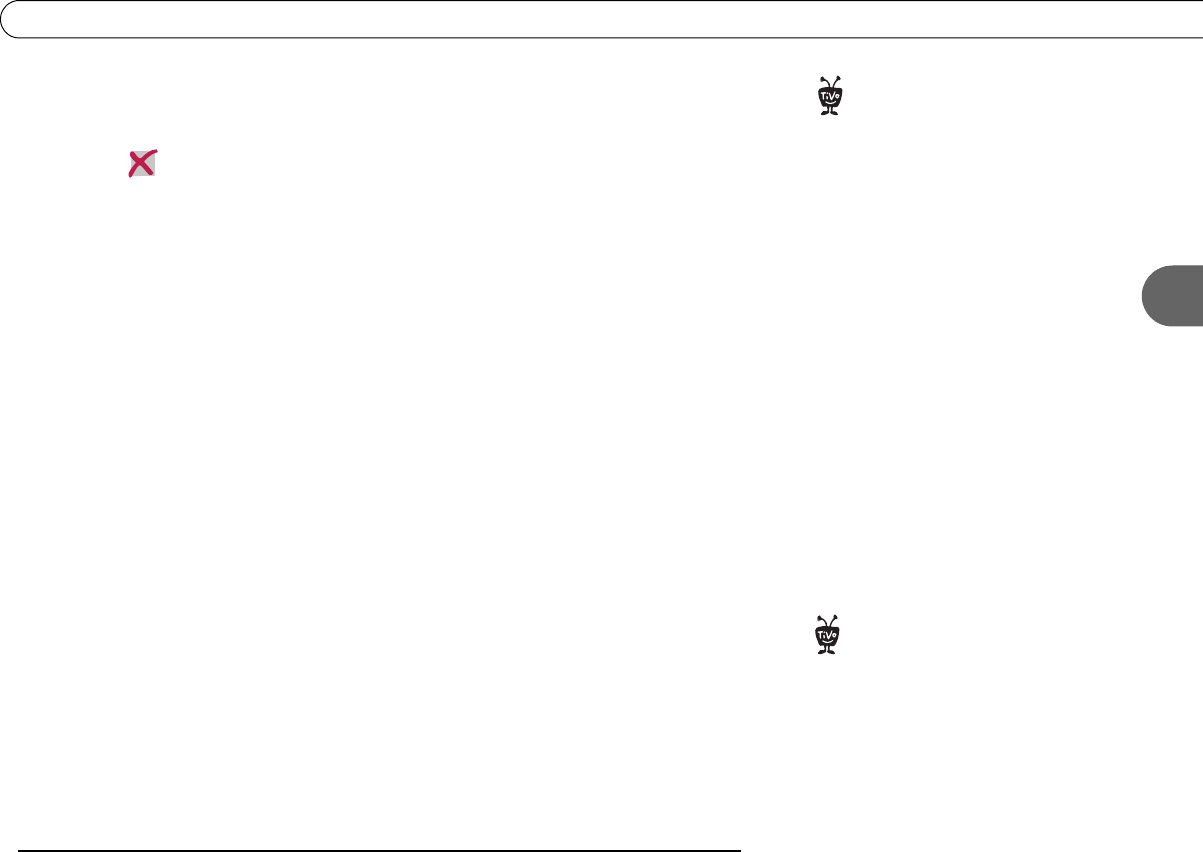
43
4
Recording a DVD
• You can select as many programs as will fit on a DVD (several short programs or
fewer longer ones), up to a maximum of 24. Programs that can be copied but will
not fit with the other programs selected on the current disc have a red “x” beside
them (
).
• Programs will be recorded in the order you choose them. To change the order,
remove programs from the list by highlighting them and pressing SELECT; then
select them again in the order you want them to record.
• The percentage wheel in the upper right-hand corner of the screen provides a close
estimate of how much of the DVD would be filled by the selected programs. It
updates automatically.
4. When you are ready to continue, press RIGHT arrow (or select “Done choosing
programs”).
5. If you are recording a single program that is too large to fit on a DVD, you see the
Choose Part to Copy screen. You can use the RIGHT and LEFT arrows to change the
part that will copy. Press SELECT to continue.
Name the disc and begin copying
6. If you are copying only one program, the Recorder suggests using that program’s
name for the DVD. You can use that name or choose to enter a name.
7. You can name the DVD that is being created using the standard TiVo on-screen
keyboard. Enter the name of your recording by using the arrow keys on your remote
control to highlight a character, then press SELECT. Use THUMBS UP and
THUMBS DOWN to change to uppercase or lowercase. Select “Done entering name”
If you choose to record only one
program and it is too large to fit on a
single DVD, the Recorder will attempt to
save segments of it to multiple DVDs.
®
You may require multiple DVDs
when copying content longer than
one hour that was originally recorded in
Extreme (Fine) quality.
®