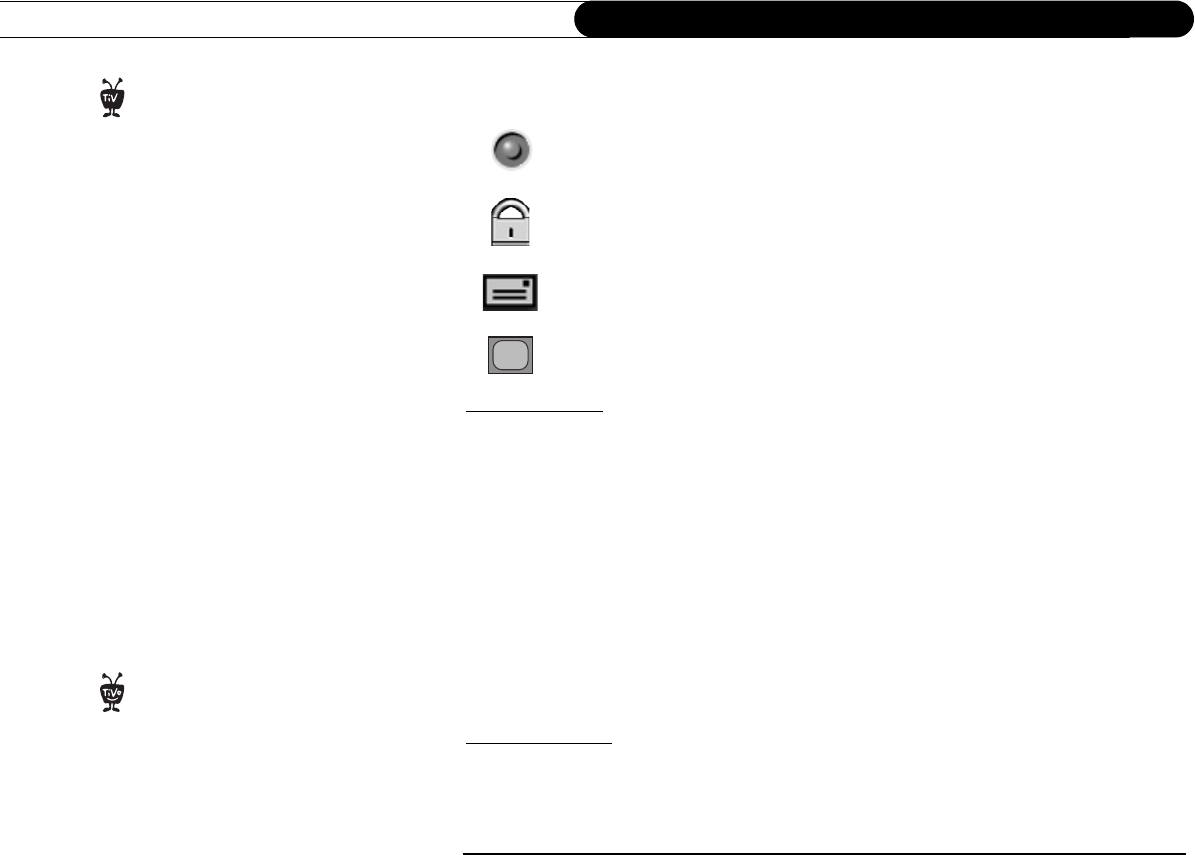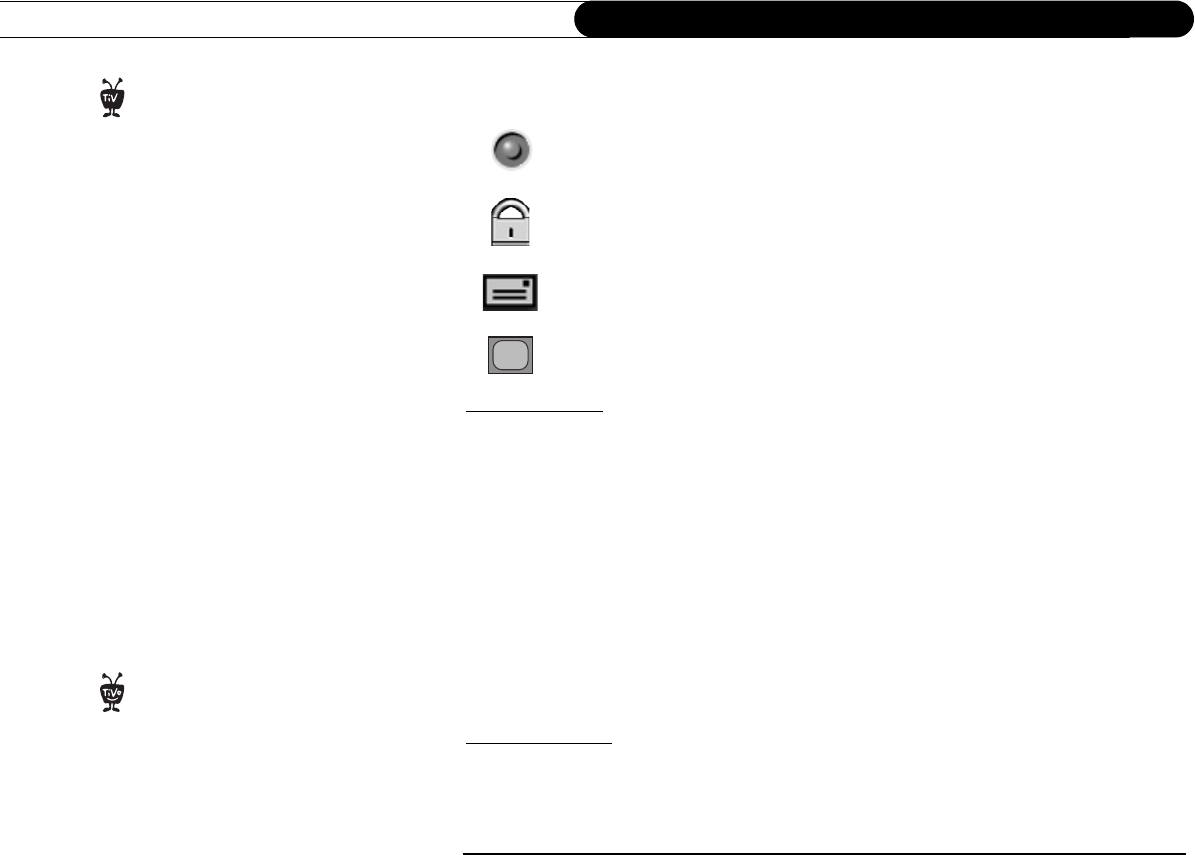
30
Chapter 3
Playing and Recording Programs
press SELECT. The icons available in the channel banner when you are watching a
program in Now Playing are the same as those available in live TV:
Record. Select to record a program (or stop a current recording). If a recording is
in progress, the icon appears bright.
Parental Controls. Select to go to Parental Controls (page 53). If Parental
Controls are off, the lock is unlocked and dim. If they are on, it is locked and
bright (pictured here). If they are off temporarily, it appears unlocked and bright.
Messages. Select to read new messages.
Progressive Output. Appears if the Progressive Output video setting is set to
“Progressive.” Select to change the setting. (See page 65.)
The Status Bar
When you press a control button (such as PAUSE, BACK or INSTANT REPLAY) the
status bar appears. It shows the length of the program you are watching. The tick marks are
15, 30, or 60 minutes apart, depending on the program.
Control Buttons
You can use control buttons (such as PAUSE, BACK and INSTANT REPLAY) while you
watch a program in Now Playing just as you would while watching a DVD. (See page 39.)
If you are watching TV and want to
check the time, press RIGHT arrow
to see the Channel Banner. If you are only
interested in the time, set the Channel
Banner to its smallest size.
®
Pressing RIGHT arrow switches
among channel banner styles, from
small...