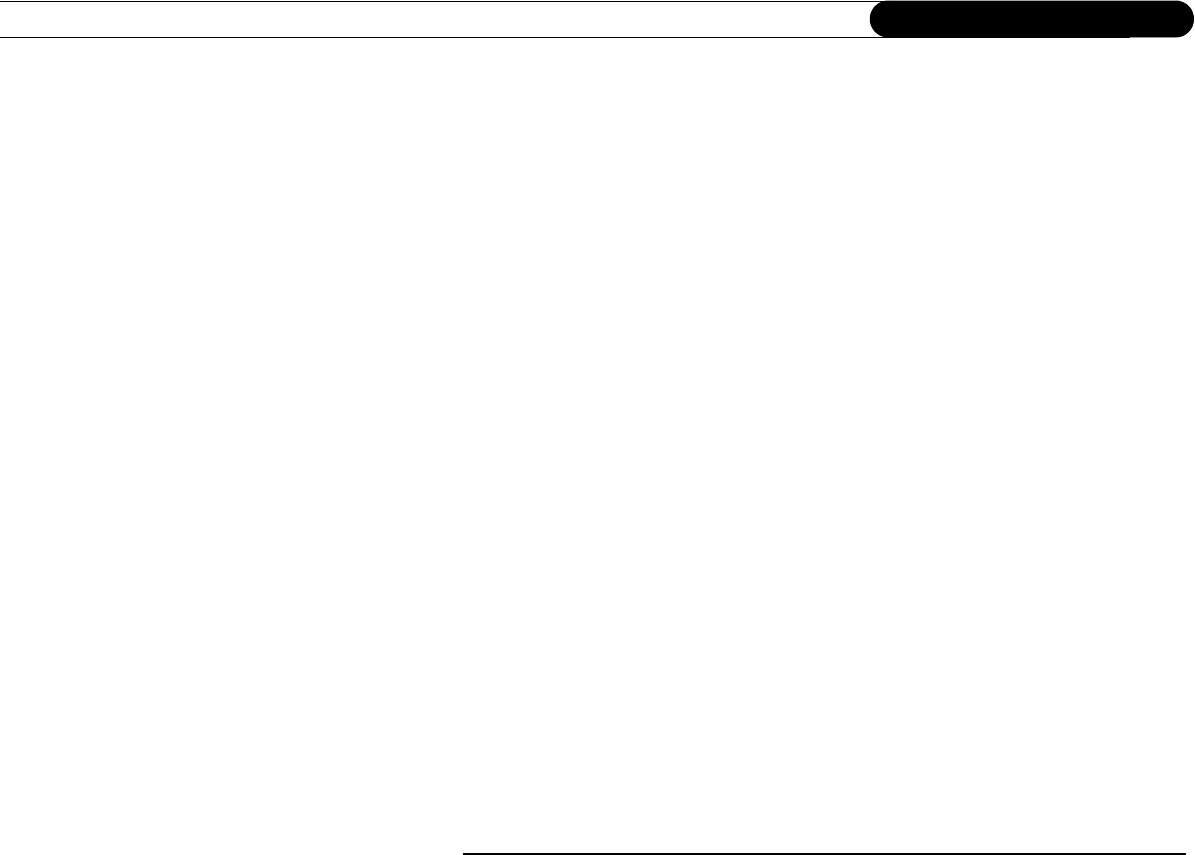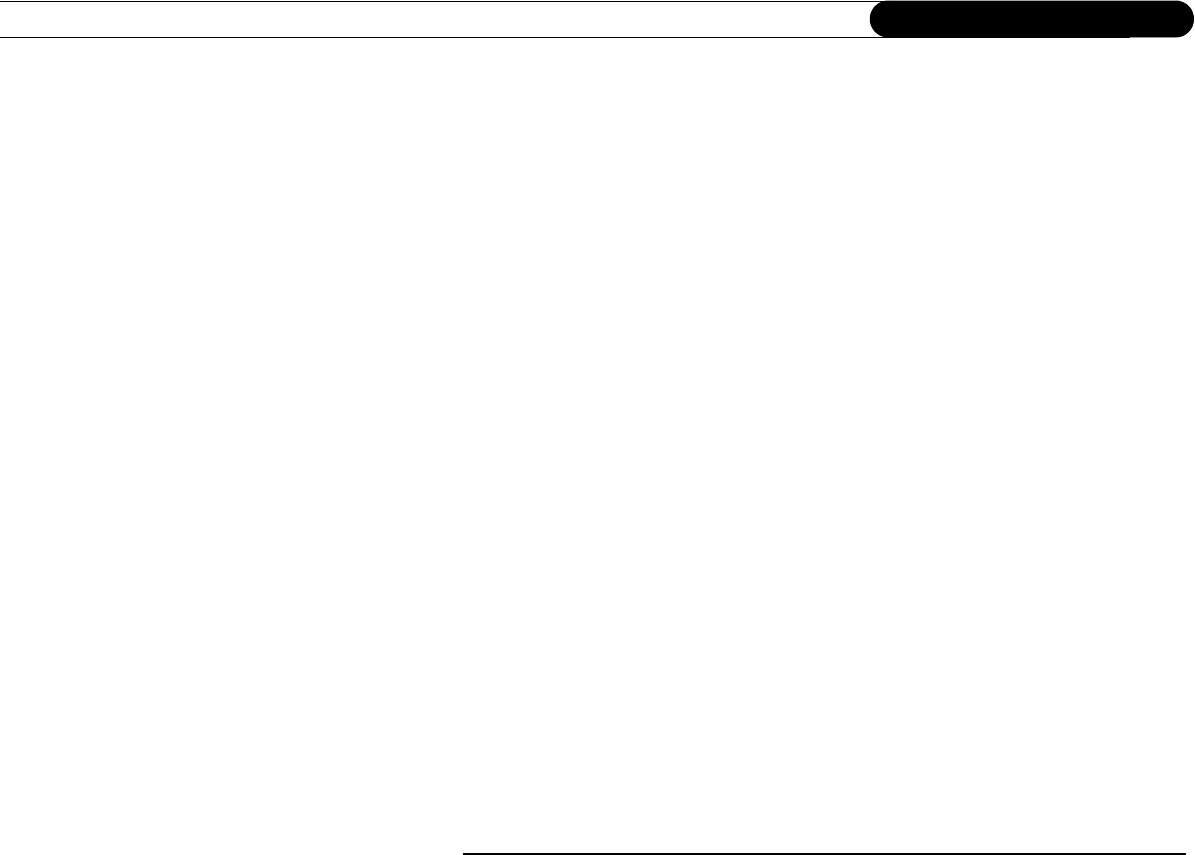
120
Chapter 9
Troubleshooting
The following tips require changing your Phone Dialing Options. To change Phone Dialing Options, go to TiVo Central, then select
Messages & Setup, then Settings, then Phone & Network, then Edit phone or network settings, then Phone Dialing Options. After you
change a Phone Dialing Option, the Recorder will make a test connection to verify whether or not your problem was solved.
• Try another local dial-in number. Select “Set Dial-In Number.” Confirm your area code, then select a new number from the list of
available numbers for your area.
• If you have voice mail or use another non-standard dial tone, turn off “Dial Tone Detection.” (Select “Set Dial Tone Detection,”
then select “Off.”)
• If you dial a prefix for outside lines, be sure it is entered on the Phone Dialing Options screen. To enter or change a prefix, select
“Set Dial Prefix,” then follow the instructions on the screen. For example, if you must dial 9 to reach an outside line, select “Set
Dial Prefix,” then press “9” then the PAUSE ( ) button. (This enters a 9, followed by a comma. The comma inserts a pause.)
• If you have call waiting, make sure it is disabled during the connection to the TiVo service. (Select “Set Call Waiting Prefix,”
then enter the correct prefix, usually “*70,”. You can enter “*70,” by pressing CLEAR, then “7,” then “0,” then PAUSE ( ).)
• Your phone line may have low voltage. Set 'Phone Avail.' Detection to “Off.” (Select “Set 'Phone Avail.' Detection,” then select
“Off.”) Turning ‘Phone Avail.’ Detection off may also help if you have a cordless telephone, fax machine, or computer modem
connected to the same line. When 'Phone Avail.' Detection is off, you may hear a click on the line when the Recorder tries to call.
This is the sound of the Recorder picking up the line to see if it is free.
• If you use a wireless modem jack, connect the Recorder to a standard wall jack and test whether the wireless modem jack is the
source of the probleme if g