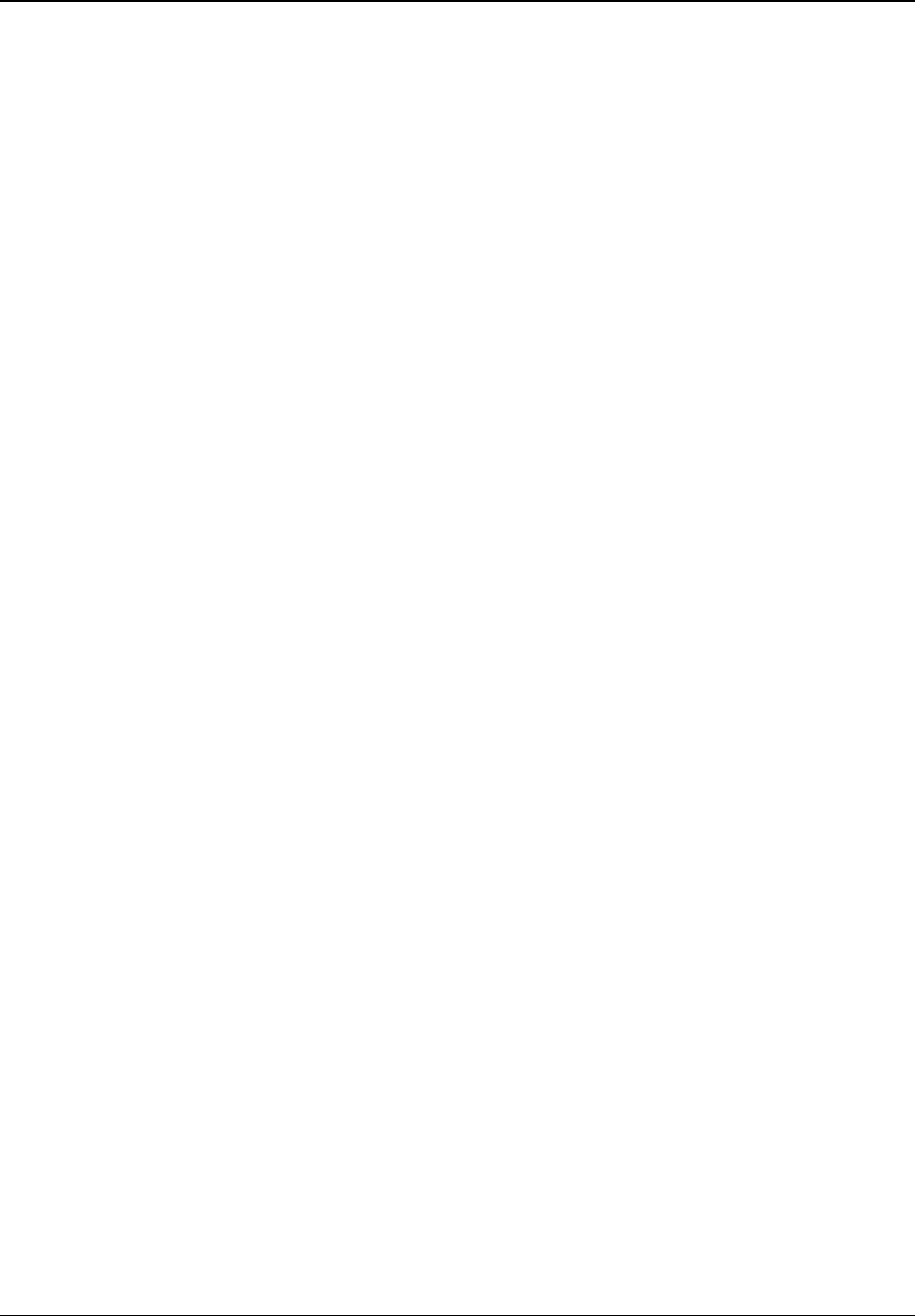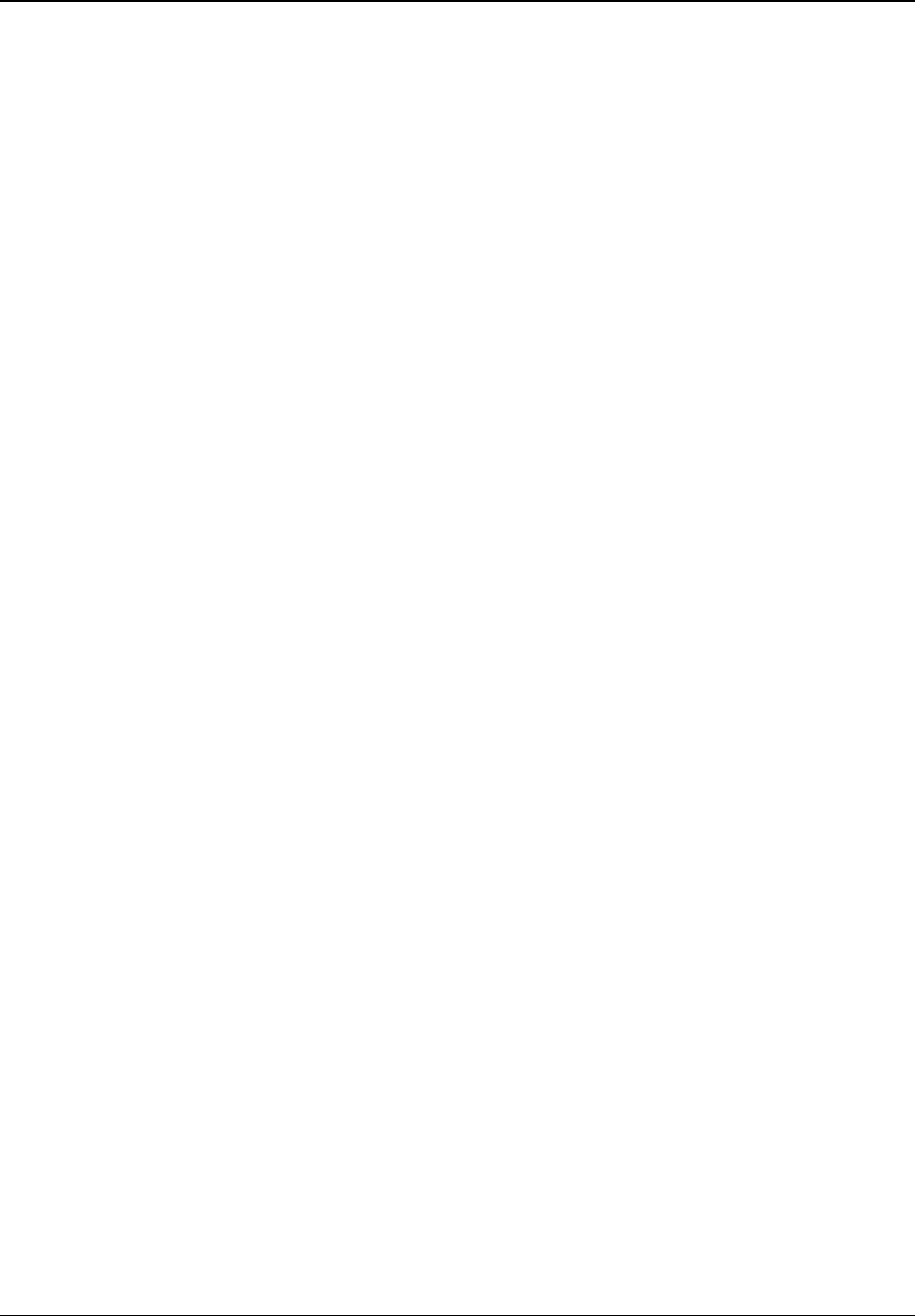
SETUP MENU OPTIONS
54
• Auto (default) – Source adaptive de-interlacing is on. This is the recommended setting as it
sets the player to optimally process a variety of signal types.
• Film Bias Mode – The Film Bias Mode may improve film mode detection in some cases.
• Video Mode – Turn off film mode detection and treat all contents as video origin. De-
interlacing is done by weaving two video fields into a video frame. Use this setting if you
are certain the disc is made from footage originally shot with a video camera, and not with a
film camera.
• 2:2 Even - This mode should be used when you know that the source is high-quality 2:2
pull-down (i.e. film-based content played back in a country with a 50Hz video standard) and
want to avoid any loss of cadence lock while watching that source. This mode weaves two
adjacent fields together starting with an even field and combining it with the following odd
field. This will provide a higher quality overall signal than the ‘Auto’ or ‘Film Bias Mode’
settings, providing that the source really is a 2:2 pull-down and does not have bad edits.
• 2:2 Odd - This mode is very similar to “2:2 Even” except that this weaves two adjacent
fields together starting with an odd field and combining it with the following even field. Only
one of the 2:2 de-interlacing settings is correct for any given source and the correct mode
can be chosen by simply trying both of them and selecting the one which does not result in
combing artifacts.
2. CUE-Correction – To select whether the player should apply chroma filtering to remove
Chroma Up-sampling Errors (CUE) and Interlaced Chroma Problem (ICP). CUE is caused by
improper decoding and de-interlacing of MPEG encoded video. The OPPO BDP-83 is free of
the CUE problem. ICP is caused by the encoding process for interlaced video, so you may
encounter it on some DVD and Blu-ray Discs. The CUE-Correction function can detect and
filter out the errors. The available options are:
• Auto (Recommended) – Automatic chroma error detection and correction. Use this setting
when you are not sure if the disc has chroma errors.
• On – Chroma filtering is always on. Use this setting if the disc is known to have chroma
errors.
• Off – No chroma filtering is applied. Use this setting if the disc does not have chroma
errors.
3. Color Space – To select the color space for the HDMI output. The available options are:
• Auto (Recommended) – The player checks with the display device to automatically
determine what color space to use. If the display device supports YCbCr 4:4:4, then it will
be used to avoid extra color space conversion.
• RGB Video Level – The HDMI output uses RGB color space and normal signal range
suitable for video displays.
• RGB PC Level
– The HDMI output uses RGB color space and expands the signal range.
The expanded signal range is suitable for personal computer (PC) displays. Some TVs are
designed to be used as a PC monitor, and expect signal in expanded RGB range when the
DVI input is selected. For these displays if the video signal uses the normal RGB range,
the black-white contrast will be reduced. You can set the player to use the RGB PC Level
output and restore proper contrast.
• YCbCr 4:4:4 – The HDMI output uses YCbCr 4:4:4 color space.
• YCbCr 4:2:2 – The HDMI output uses YCbCr 4:2:2 color space. Generally this is the color
space that is closest to the color space encoded on the discs. (All discs are encoded in
YCbCr 4:2:0 color space, and the video decoder decodes it into YCbCr 4:2:2.)
4. HDMI Deep Color – Deep Color is an OPTION for some TVs or projectors that feature HDMI
v1.3 inputs. Normally, each pixel of the video image is transmitted using 24-bit data (8-bit per
channel for R, G, B or Y, Cb, Cr). If Deep Color is supported, each pixel of the video image can