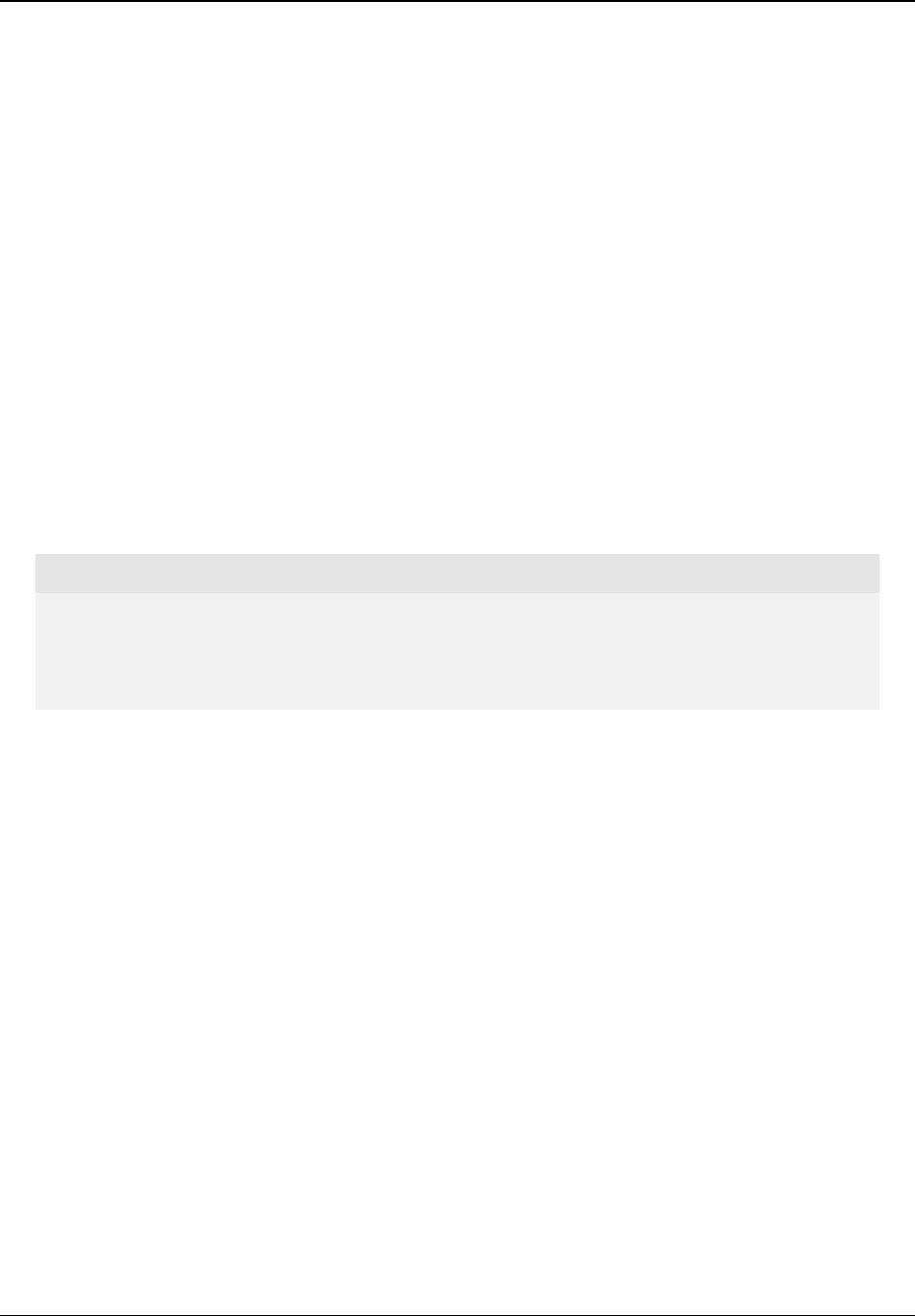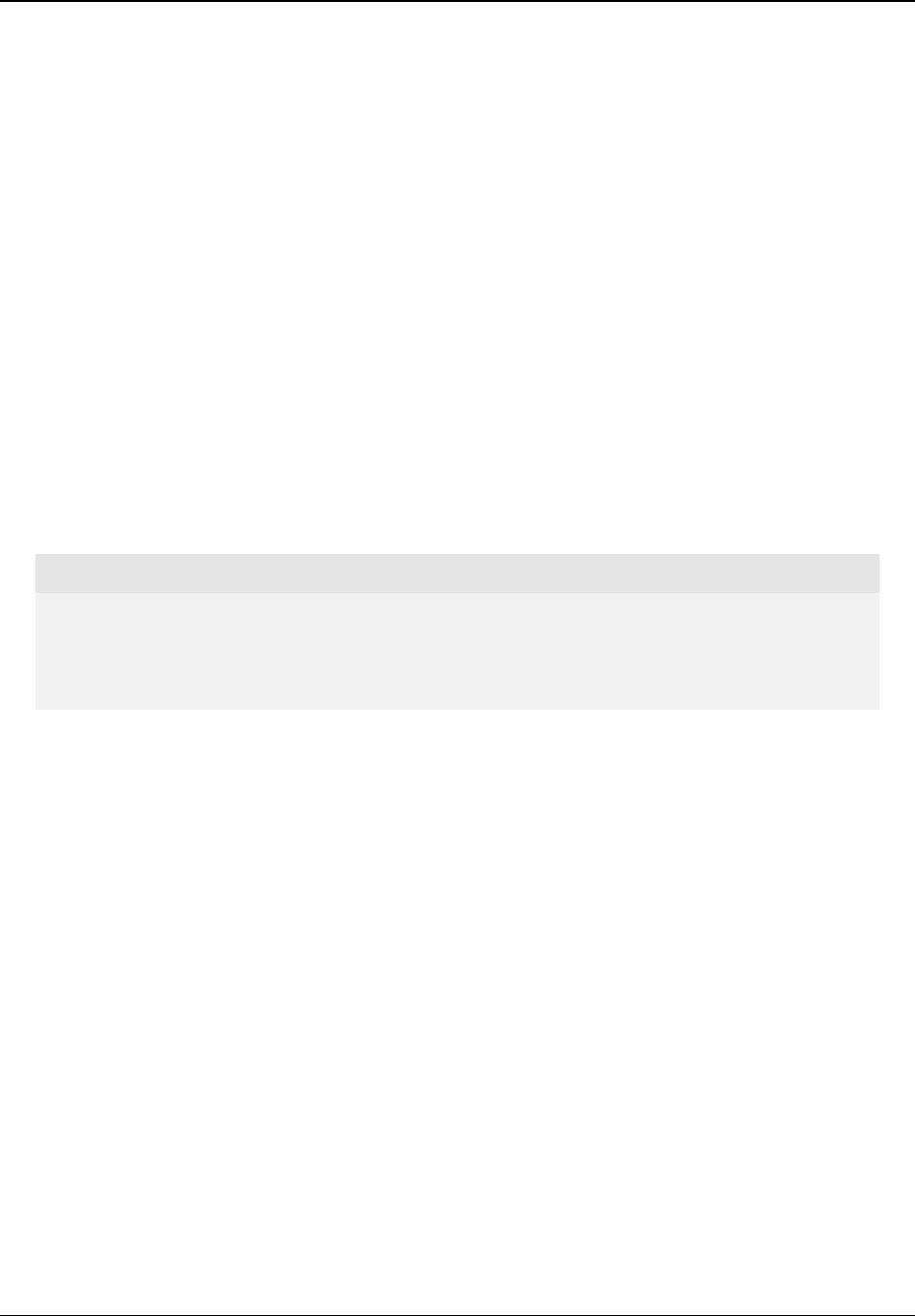
SETUP MENU OPTIONS
50
• 16:9 Wide/Auto – Choose this when the display is widescreen 16:9. 16:9 materials will be
displayed in its native aspect ratio, and 4:3 materials will be displayed with black borders on
both sides in order to maintain the original 4:3 aspect ratio.
For a detailed description on how to choose a proper TV Aspect Ratio, please refer to the
Determine the Display Aspect Ratio section on page 21 of this manual.
4. TV System: To choose the output video system or broadcast standard (PAL/NTSC) to match
the type of TV. The options are:
• NTSC (default) – When playing NTSC-encoded discs, no system conversion is performed.
PAL-encoded contents are converted to NTSC output. Blu-ray Discs encoded with 24Hz
frame rate are converted to 60Hz frame rate if neither 1080p24 Output nor Source Direct
output resolution is enabled.
• PAL – When playing PAL-encoded discs, no system conversion is performed. NTSC-
encoded contents are converted to PAL output. Blu-ray Discs encoded with 24Hz frame
rate are converted to 50Hz frame rate if neither 1080p24 Output nor Source Direct output
resolution is enabled.
• Multi-system – No system conversion is performed. The output video system is the same
as that encoded on the disc. Blu-ray Discs encoded with 24Hz frame rate are converted to
60Hz frame rate if neither 1080p24 Output nor Source Direct output resolution is enabled.
Requires a TV that supports both NTSC and PAL systems.
NOTE
Do not select “Multi-system” if your TV does not support both NTSC and PAL systems. The
TV display may become a black screen upon inserting a disc encoded in a different system
than your TV supports. Should this happen, you can press the OPEN button to eject the disc
tray, and then use the Setup Menu to correct the “TV System” setting.
5. Output Resolution: To choose the output resolution that best matches your television’s native
resolution. For a detailed description on how to choose a proper output resolution, please refer
to the
Select the Best Output Resolution section on page 20 of this manual.
6. 1080p24 Output: To set 1080p 24Hz output options. This option only applies to the HDMI
output at 1080p resolution. Many Blu-ray Discs that originated from theatrical movies are
encoded using 24Hz frame rate, the same number of frames per second as the original
theatrical film. If the TV properly supports 1080p 24Hz, smoother motion can be achieved by
enabling 1080p24 Output for such discs. The available options are:
• Auto – Video encoded in 24Hz frame rate will be output as 1080p 24Hz if the TV informs
the player that it can support the 1080p24 signal.
• On – Video encoded in 24Hz frame rate will be output as 1080p 24Hz without regard to
whether the TV can support the 1080p24 signal or not. This is useful if the TV can actually
support 1080p24 but does not properly state its capability. Please note that if the TV
cannot support 1080p24, selecting this option will result in no video.
• Off (default) – Video encoded in 24Hz frame rate will be converted to 60Hz (NTSC) or
50Hz (PAL)
7. DVD 24p Conversion: To set 24Hz frame rate conversion for DVD. This option only applies to
the HDMI output and is available only when 1080p24 Output is enabled (set to Auto or On).
Many DVDs that originated from theatrical movies are encoded using a method called “3:2
telecine” to convert the 24 frames per second film to 60Hz video signal. The player can convert
the 60Hz video signal back to 24 frames per second and output as 1080p 24Hz. Smoother