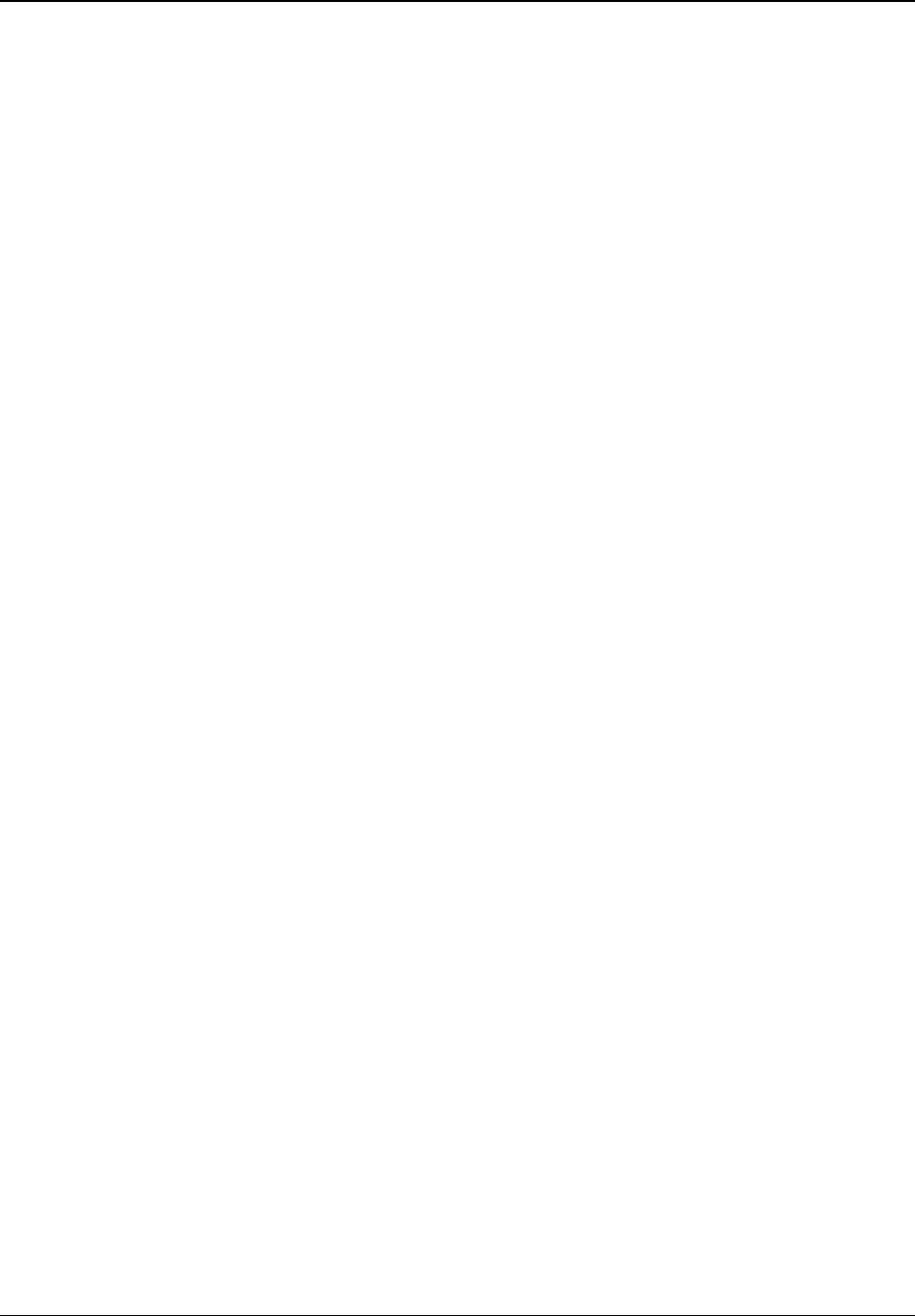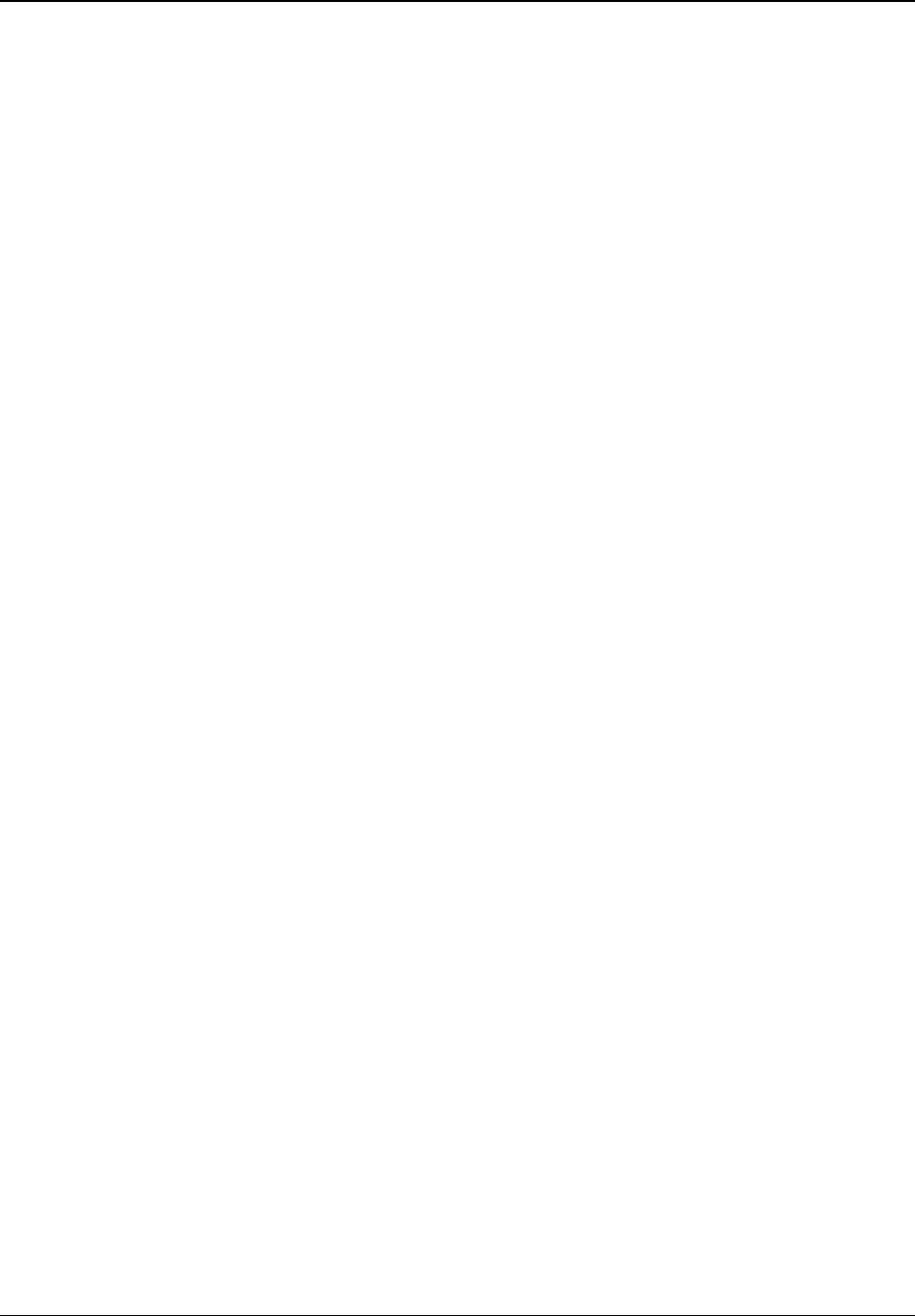
SETUP MENU OPTIONS
52
• Demo Mode – To enable a special split-screen demonstration mode. This is designed for the
demonstration of VRS™ video processing technology. It can also be used as an aid for setting
picture control adjustments for Detail Enhancement, Edge Enhancement and Noise Reduction.
It should NOT be used for normal movie watching. The available options are:
• On – The video screen will be split in half. The left side demonstrates the result of the
VRS™ video processing, and the right side shows video without the help VRS video
processing.
• Off (default) – Normal viewing mode.
• A/V Sync – To add a delay to the HDMI audio output. If you experience audio/video
synchronization problem, you may use this option to add a slight delay to the audio so it is
synchronized to the video.
• Use the UP/DOWN ARROW buttons to highlight the A/V Sync menu item. Press the
ENTER button.
• Press the LEFT/RIGHT ARROW buttons to adjust delay. The audio delay can be adjusted
in 10ms steps.
• Press the ENTER button to confirm the new A/V Sync setting and return to the Audio
Processing Setup Menu.
9. Screen Saver: To turn on/off the screen saver function. The screen saver is designed to
minimize burn-in concerns for plasma and CRT display devices. The available options are:
• On – After about 3 minutes of inactivity, the player will show an animated OPPO logo
moving on a black background. This allows most areas of the screen to rest and gives all
areas an equal opportunity to refresh.
• Off – The screen saver will not be activated. Use this option if your TV does not have a
burn-in issue.
• Energy Saver – Video output will be turned off after 3 minutes of inactivity. Many
projectors and LCD TVs will go into a standby or sleep mode and turn off their projection
lamp or LCD backlight lamp, thus saving energy and prolonging the lamp life. When you
press any button on the OPPO remote control or the player’s front panel, the screen saver
will be cancelled and video output will be restored. If your TV is already in standby or sleep
mode, you may need to wake up the TV by pressing a button on its remote or control panel.
Picture Adjustment
Picture Adjustment is a special section of the Video Setup menu. It allows you to fine tune many picture
control parameters in order to achieve the optimal picture quality and visual result. To use Picture Adjustment,
press the SETUP button on the remote control to enter the player’s Setup Menu, and then choose “Video
Setup” – “Picture Adjustment”. The Setup Menu will be replaced by the Picture Adjustment menu: