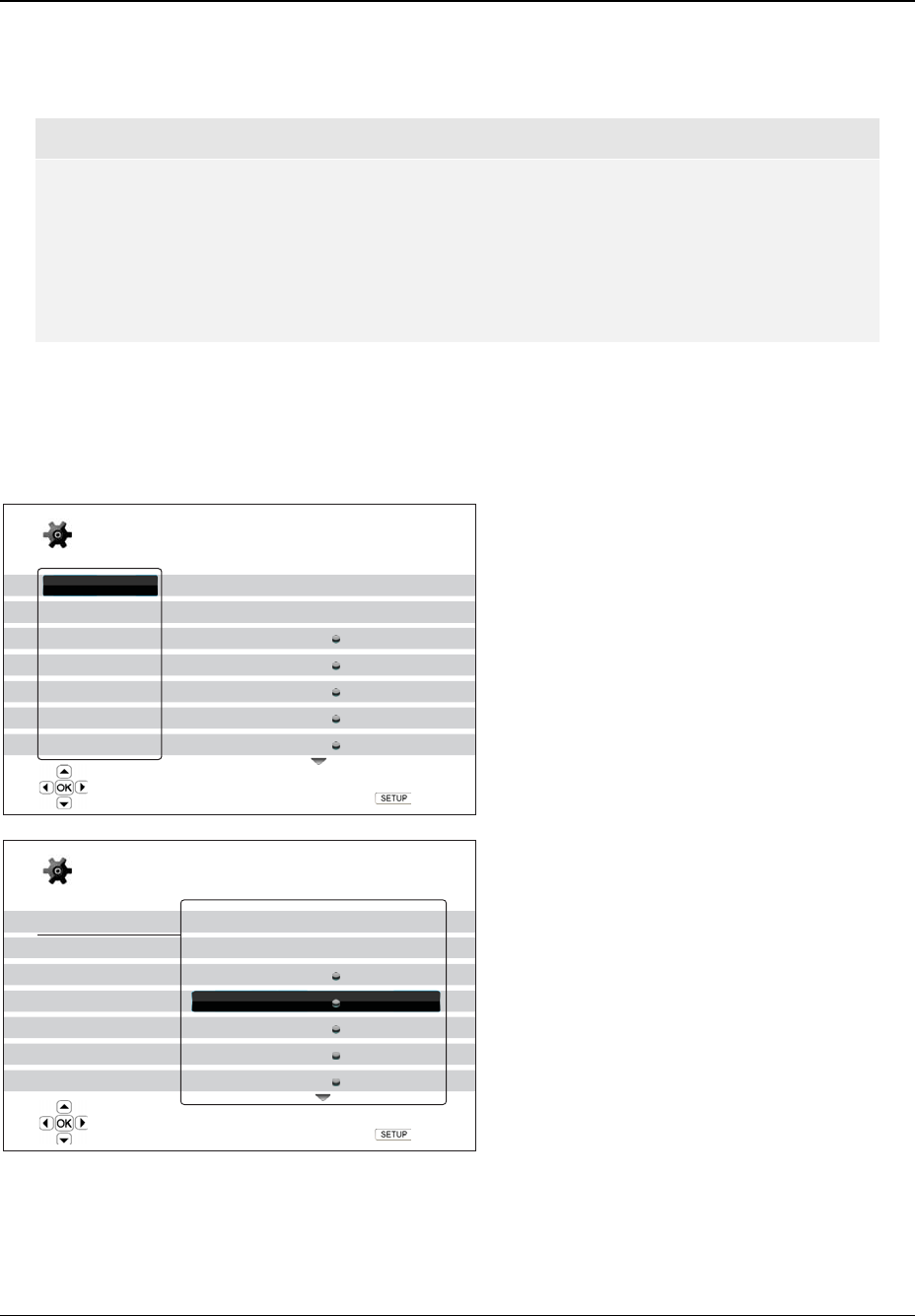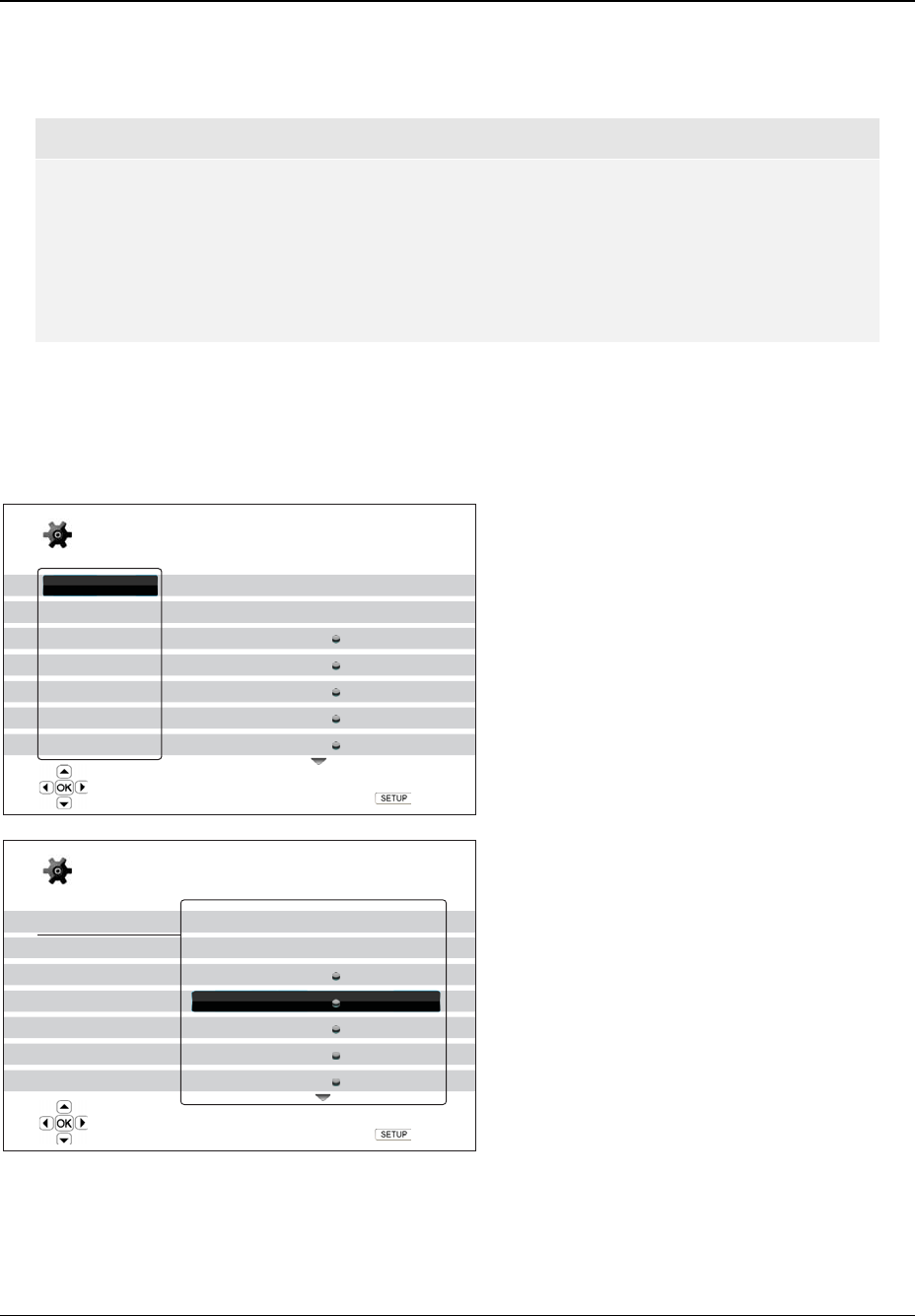
SETUP MENU OPTIONS
45
The preceding diagram should give a good description of the various elements and their context. In this
screen we could, for example, instruct you to set the PIP Mark parameter to Off in the Playback Setup
section. To indicate where we were, you would see the following: Playback Setup > PIP Mark > Off.
NOTE
It is possible that some setup items are grayed-out and inaccessible. This can be caused by
disc still being played back or interlocking with mutually exclusive setup items. Please stop
playback or eject the disc before trying to change these setup items. If you still cannot
access the setup item, please check for configuration conflicts and consistency. For
example, if “Video Setup > 1080p24 Output” is set to “Off”, the “DVD 24p Conversion”
menu item will be grayed-out. Setting “1080p24 Output” to “On” will enable the “DVD 24p
Conversion” setting.
To access the player’s Setup Menu simply press the SETUP button on the remote control. Since some Setup
Menu options can become inaccessible when the player is playing a disc, it is recommended that you operate
the Setup Menu when playback is fully stopped or when there is no disc in the player.
1. Press the SETUP button on the remote control, and the TV screen displays the following:
Playback Setup
Video Setup
Audio Format Setup
Audio Processing
Device Setup
Network Setup
Exit
Language
Parental Control
Angle Mark
PIP Mark
SAP Mark
SACD Priority
DVD-Audio Mode
Off
On
On
Multi-Channel
DVD-Audio
Setup Menu
Exit
Configure playback preferences
Playback Setup
Video Setup
Audio Format Setup
Audio Processing
Device Setup
Network Setup
Exit
Language
Parental Control
Angle Mark
PIP Mark
SAP Mark
SACD Priority
DVD-Audio Mode
Off
On
On
Multi-Channel
DVD-Audio
Setup Menu
Exit
Show/hide the Picture-in-Picture mark
2. Press the UP/DOWN ARROW buttons to
select the section. There are 6 sections:
Playback Setup, Video Setup, Audio
Format Setup, Audio Processing,
Device Setup, and Network Setup.
Press the ENTER button or the RIGHT
ARROW button to enter the selected
section.
3. Press the UP/DOWN ARROW buttons to
select the setup item to be changed, and
press the ENTER or RIGHT ARROW
button to change the setting. When the
scroll icon is shown at the top or bottom of
the Setup Menu, it indicates that there are
more menu items that can be accessed by
scrolling with the UP/DOWN ARROW
buttons.
For example, in the Playback Setup
section, you may use the UP/DOWN
ARROW buttons to select the “PIP Mark”
setup item, and press the ENTER button to
change the “PIP Mark” setting.