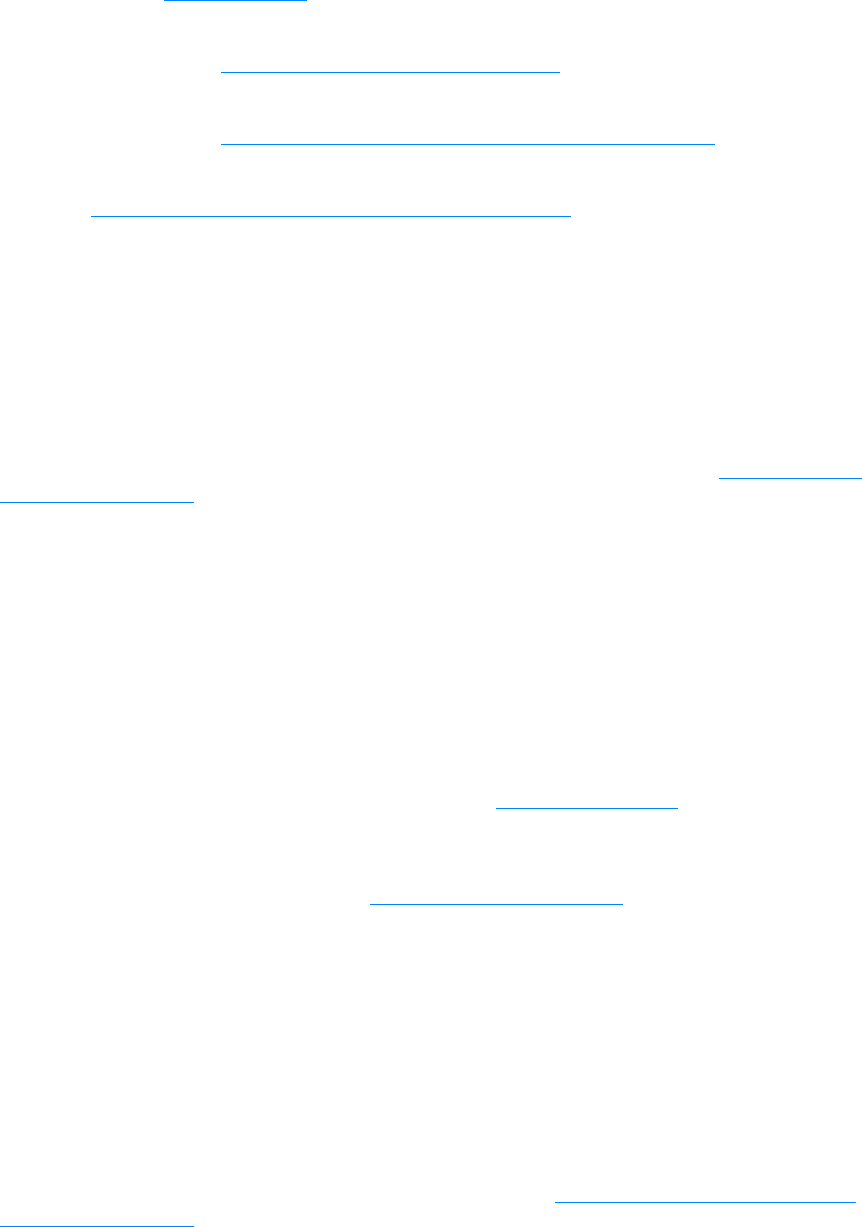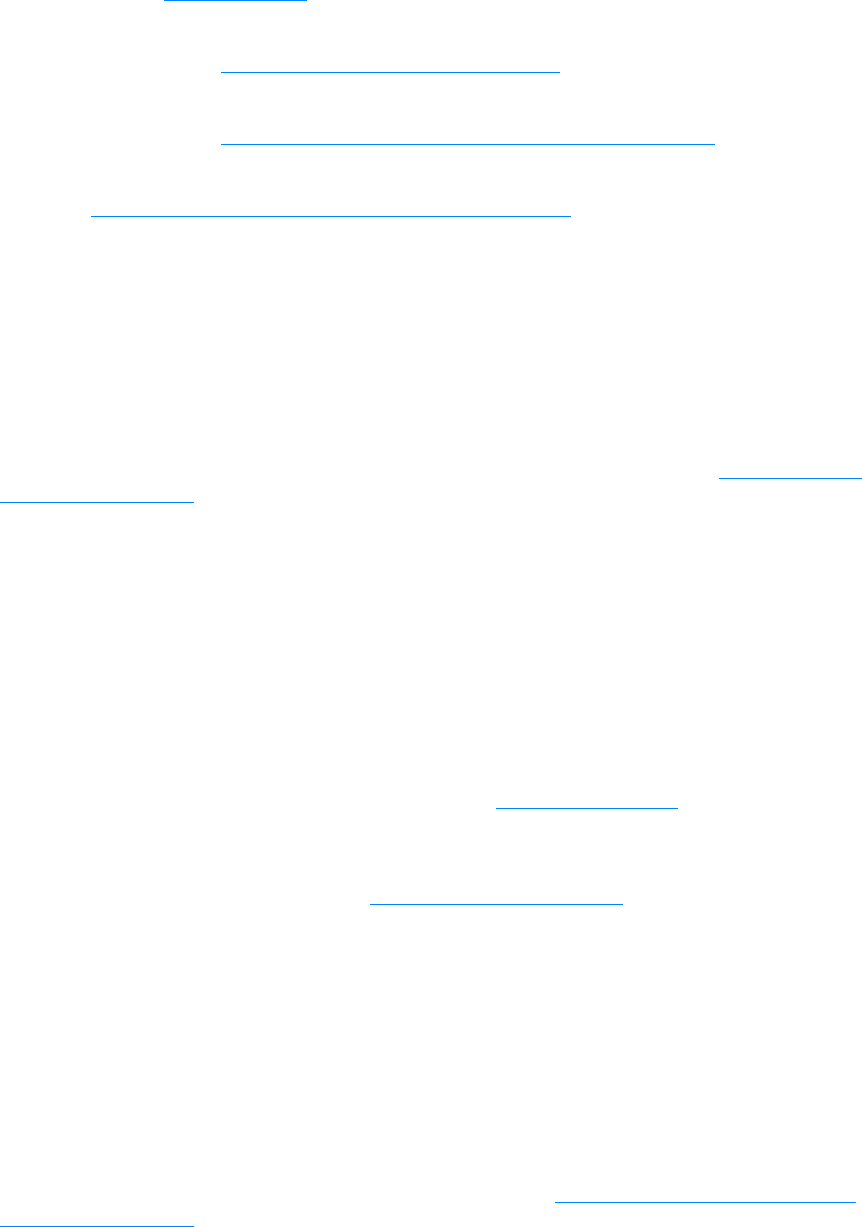
190 16 Troubleshooting network problems EN
Troubleshooting overview
The questions below will help you troubleshoot your print server quickly. Just answer each
question in turn. Please answer the questions below in the order listed.
1 Is your printer ON and READY?
• If Yes, continue with the next question.
2 Is your print server’s USB OK? (USB light ON solid green?)
• If Yes, continue with the next question.
3 Is your print server’s Power/Status OK? (Power/Status light ON solid green?)
• If Yes, continue with the next question.
4 Is the 10/100 link OK? (10 light or 100 light ON solid green?)
• If Yes, continue with the next question.
5 Can you print a Jetdirect configuration page?
ON and READY
The first step in troubleshooting your print server is to make sure that the attached printer is ready
to receive a print job from the print server. To do this, check the printer’s lights or control panel to
see whether it is ON and READY.
If your printer’s power is switched on and the printer is ready to print, continue with USB OK? (USB
light ON solid green?).
If the printer is not ready to print, or if you are not sure what to look for, see the next topic.
Is your printer ON and READY?
Check the following items to make sure that your printer is online and ready to print.
● Is the printer plugged in and switched on? Make sure that the printer is plugged in and
switched on. The control panel display should not be blank. If you have checked these items
and the printer still shows no sign of being on, you may have a defective power cable, power
source, or printer.
● Is the printer ready? The display should say Ready. If it does not, check to see that there are
no paper jams in the print or scan paper paths. See Clearing media jams
for instructions.
● Make sure all the doors are securely closed.
● If the printer display still does not say Ready, try pressing the menu/enter button.
● Try printing a configuration page. See Printing a configuration page. If you are not able to print
a configuration page, you will not be able to print from your print server.
After looking through the list above and making any necessary changes, is your printer ready
now?
USB OK? (USB light ON solid green?)
The HP Jetdirect 310x print server connects to its printer using a USB cable. If the USB
connection is working correctly, the USB light on the print server will be ON solid green (bright
green in color and glowing continuously, not blinking). If the USB connection is not working
correctly, the USB light may be off, blinking green, or blinking amber.
If your print server’s USB light is ON solid green, continue with Power/Status OK? (Power/Status
light ON solid green?).