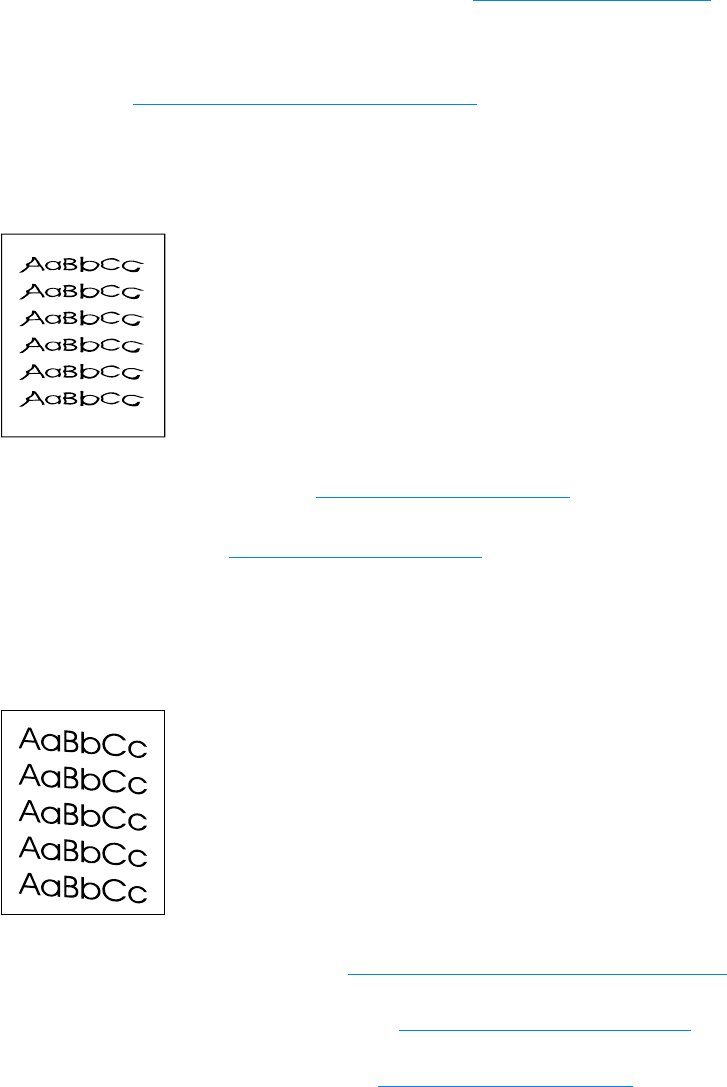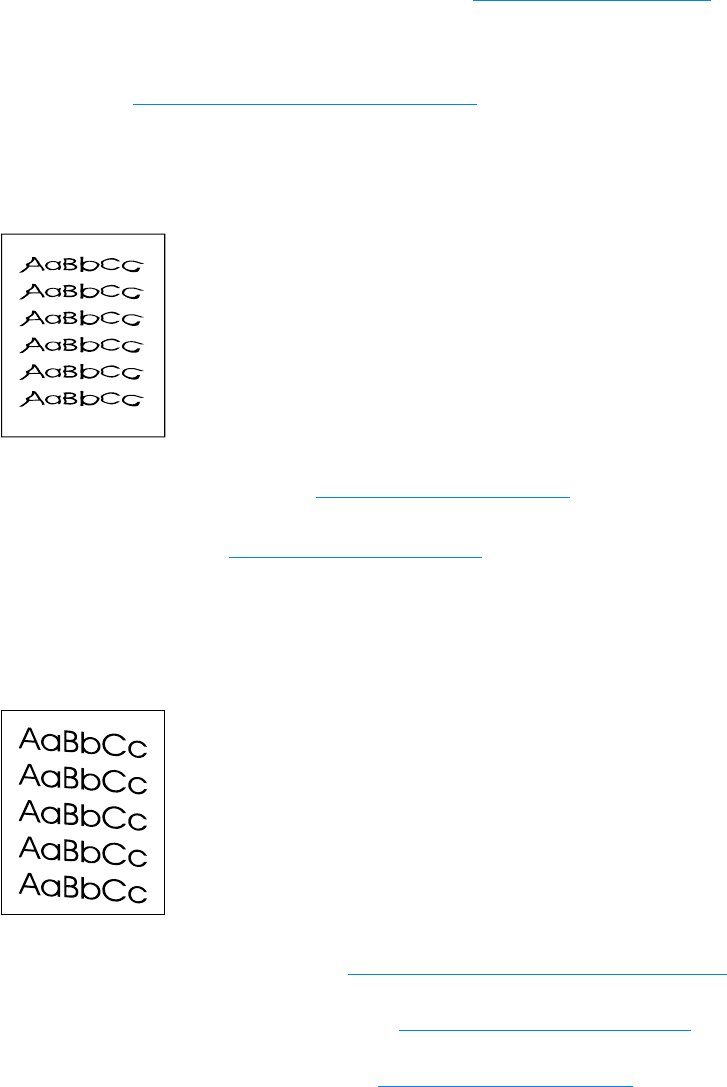
EN Improving print quality 163
● The internal parts might have toner on them. See Cleaning and maintenance for more
information. If the defects occur on the back of the page, the problem will probably correct
itself after a few more printed pages.
● Select Optimize for: in the Paper tab of your printer driver, and choose the media that you are
using. See Optimizing print quality for media types
for instructions. This feature is also
available in HP LaserJet Device Configuration. See the product software Help for details.
Misformed characters
● If characters are improperly formed, producing hollow images, the media stock might be too
slick. Try a different media. See Product media specifications
for more information.
If characters are improperly formed, producing a wavy effect, the printer might need service. Print
a configuration page. See Printing a configuration page for more information. If the characters are
improperly formed, contact an HP-authorized dealer or service representative. See the support
flyer that came with your product for more information on contacting HP.
Page skew
● Make sure that the media is loaded correctly and the media guides are not too tight or too
loose against the media stack. See Installing and loading the media input trays
for more
information.
● The ADF input tray might be too full. See Loading originals to copy or scan for more
information.
● Check the media type and quality. See Product media specifications for more information.