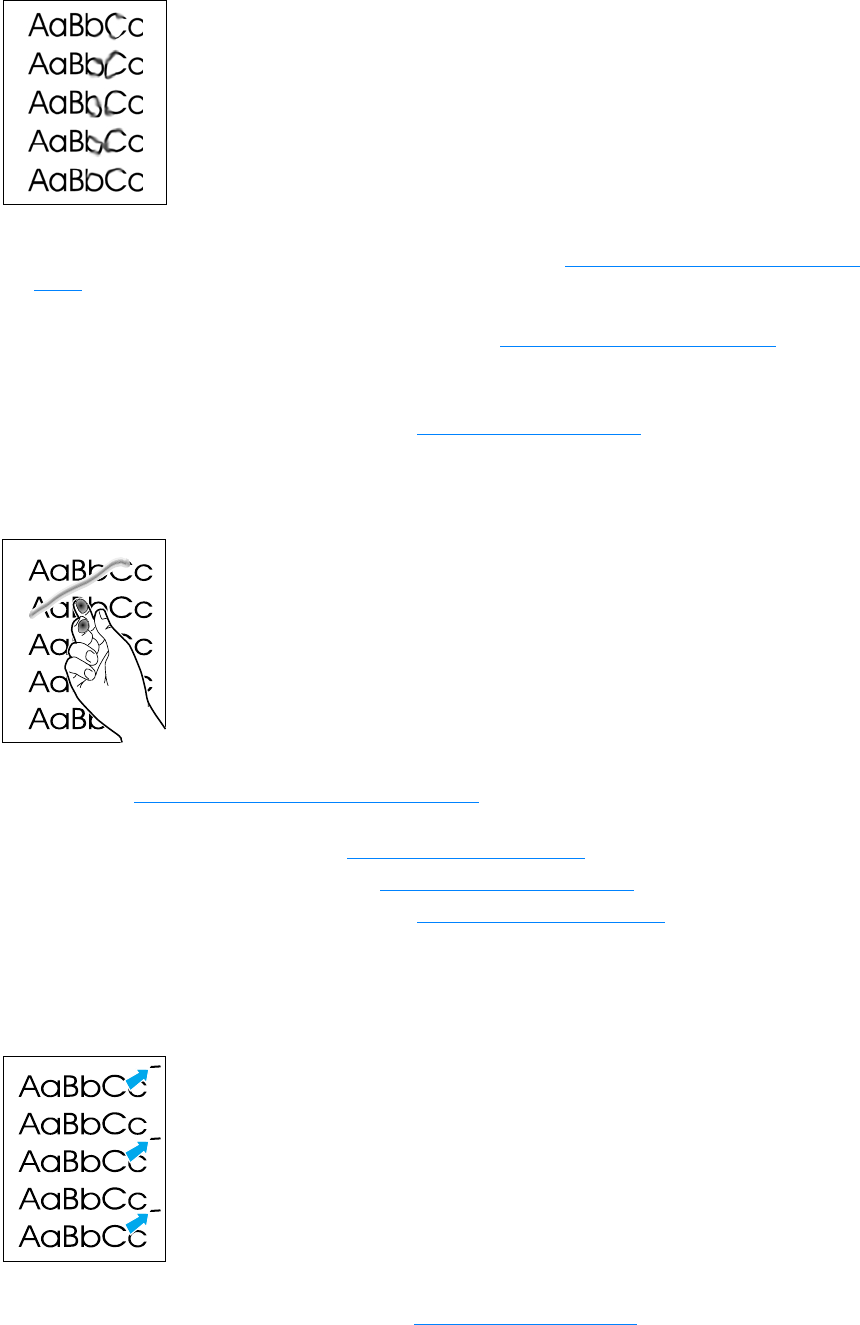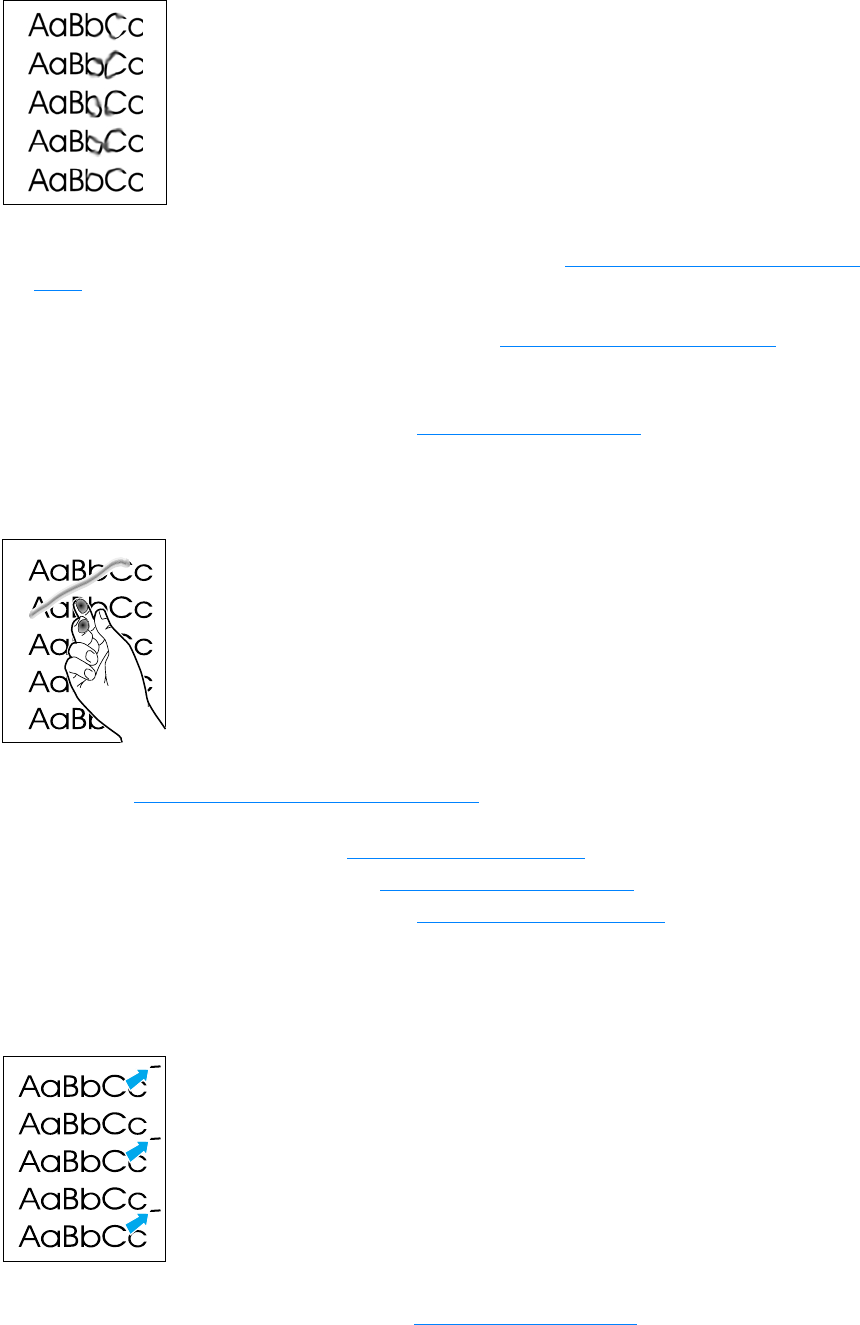
162 12 Troubleshooting printing problems EN
Toner smear
● The fuser temperature might be too low. Check Optimize for: in the Paper tab of your printer
driver, and make sure it is set to the appropriate media. See Optimizing print quality for media
types for instructions.
● If toner smears appear on the leading edge of the media, the media guides might be dirty.
Wipe the media guides with a dry, lint-free cloth. See Cleaning the printer media path
for more
information.
● Check the media type and quality.
● Try installing a new HP print cartridge. See Installing a print cartridge for instructions.
Loose toner
● Select Optimize for: in the Paper tab of your printer driver, and choose the media that you are
using. See Optimizing print quality for media types
for instructions. This feature is also
available in HP LaserJet Device Configuration. See the product software Help for details.
● Clean the inside of the printer. See Cleaning and maintenance for instructions.
● Check the media type and quality. See Product media specifications for more information.
● Try installing a new HP print cartridge. See HP LaserJet print cartridges for instructions.
● Plug the printer directly into an AC outlet instead of into a power strip.
Vertical repetitive defects
● The print cartridge might be damaged. If a repetitive mark occurs at the same spot on the
page, install a new HP print cartridge. See Installing a print cartridge
for instructions.