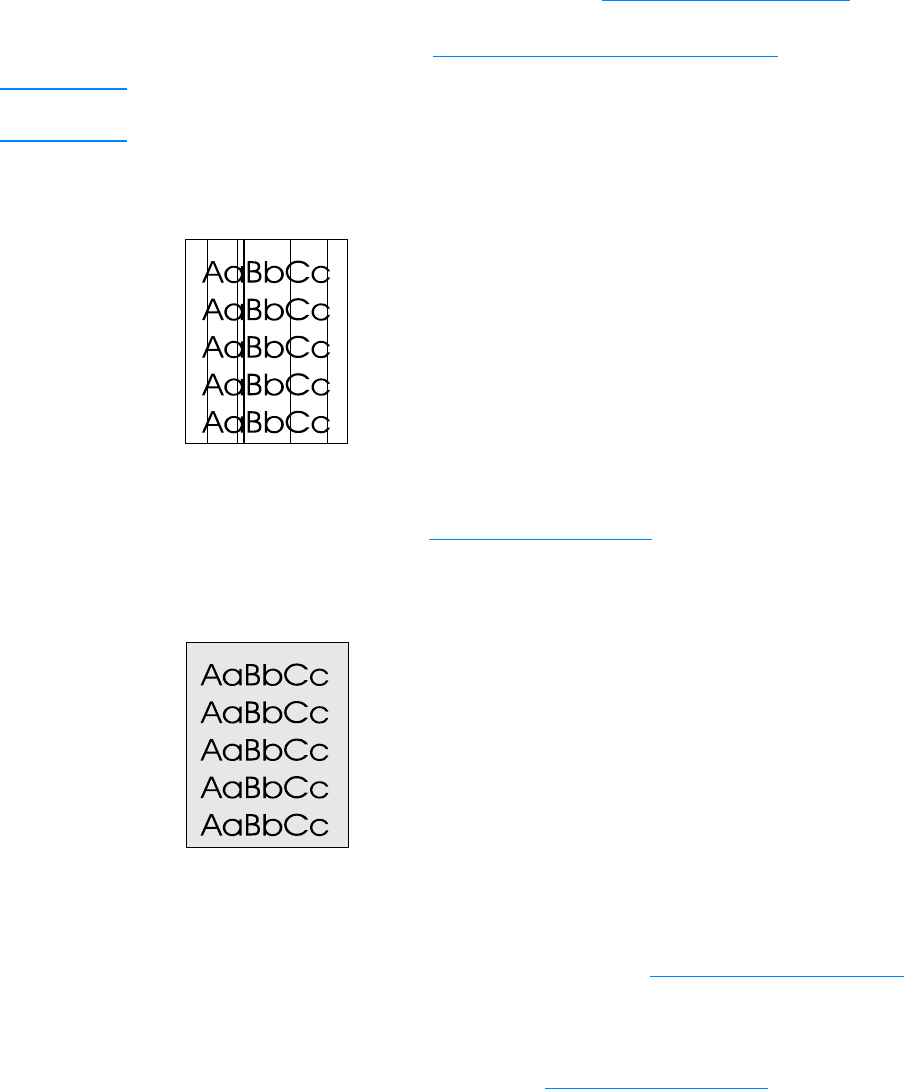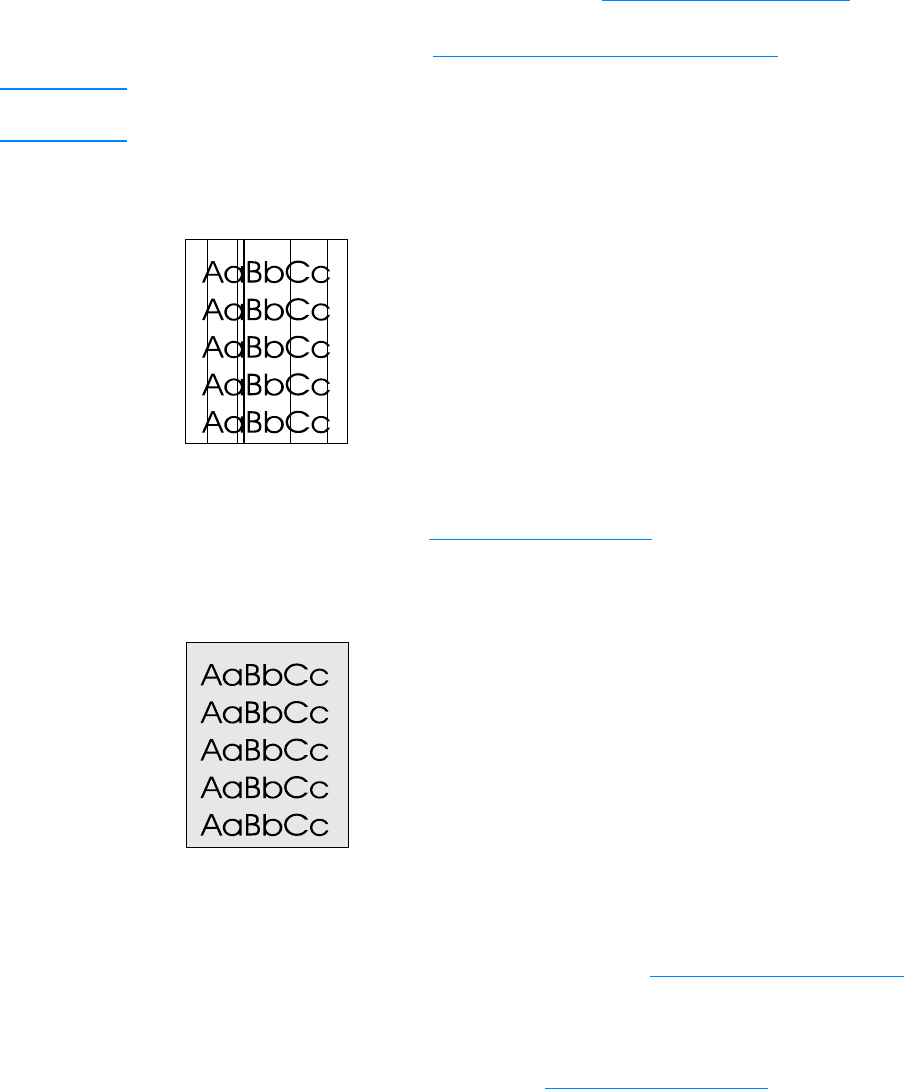
EN Improving print quality 161
● The media lot is bad. The manufacturing processes can cause some areas to reject toner. Try
a different type or brand of media.
● The print cartridge might be defective. See HP LaserJet print cartridges for more information.
● Check Optimize for: in the Paper tab of your printer driver, and make sure it is set to the
appropriate media. See Optimizing print quality for media types
for instructions.
Note If these steps do not correct the problem, contact an HP-authorized dealer or service representative.
See the support flyer that came with your product for more information on contacting HP.
Vertical lines
● Make sure that the priority input tray is in place.
● The photosensitive drum inside the print cartridge has probably been scratched. Install a new
HP print cartridge. See Installing a print cartridge
for instructions.
Gray background
● Make sure that the priority input tray is in place.
● Decrease the print density setting through HP LaserJet Device Configuration. This decreases
the amount of background shading. See the product software Help.
● Change the media to a lighter basis weight. See Product media specifications for more
information.
● Check the printer’s environment. Very dry (low humidity) conditions can increase the amount
of background shading.
● Install a new HP print cartridge. See Installing a print cartridge for instructions.