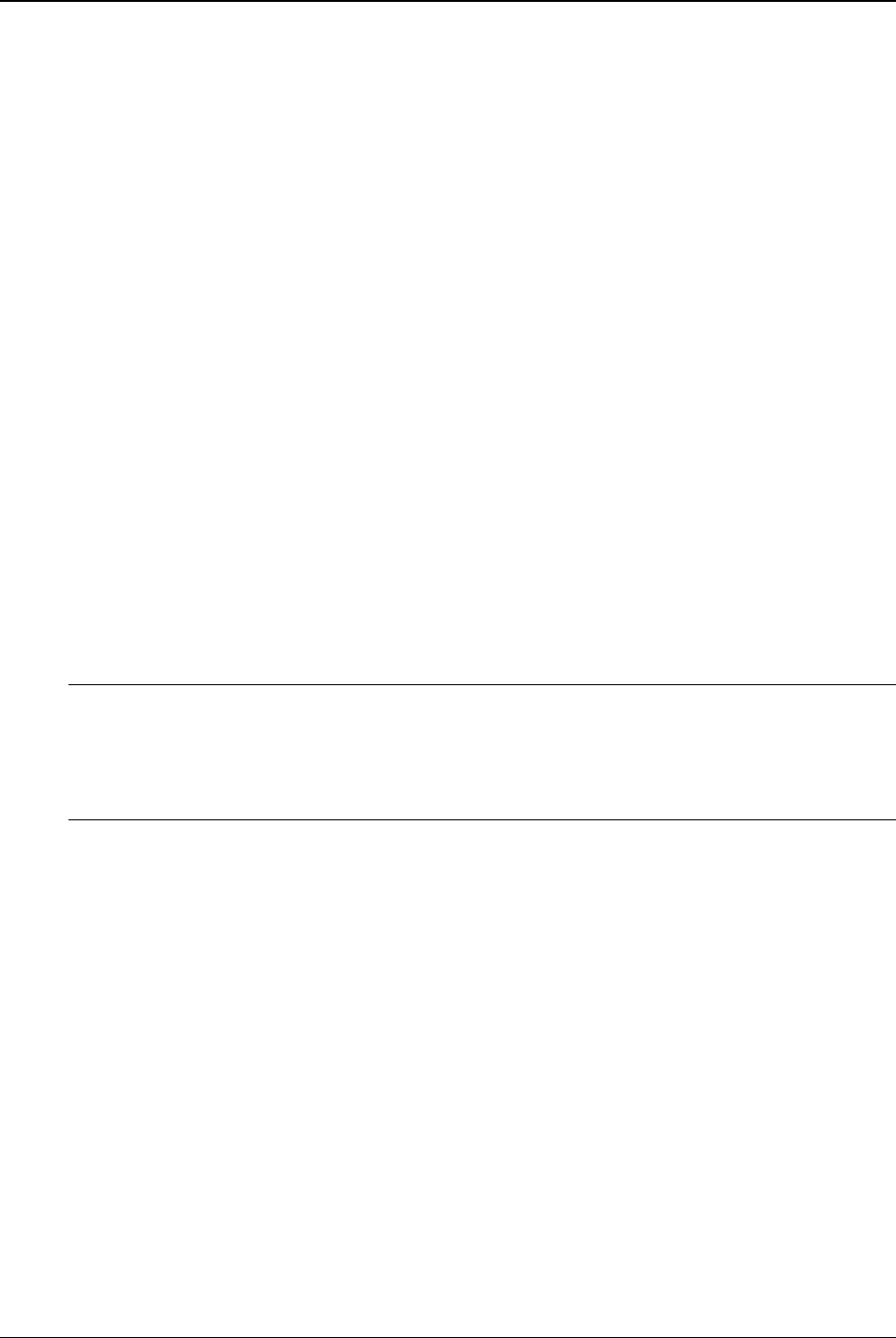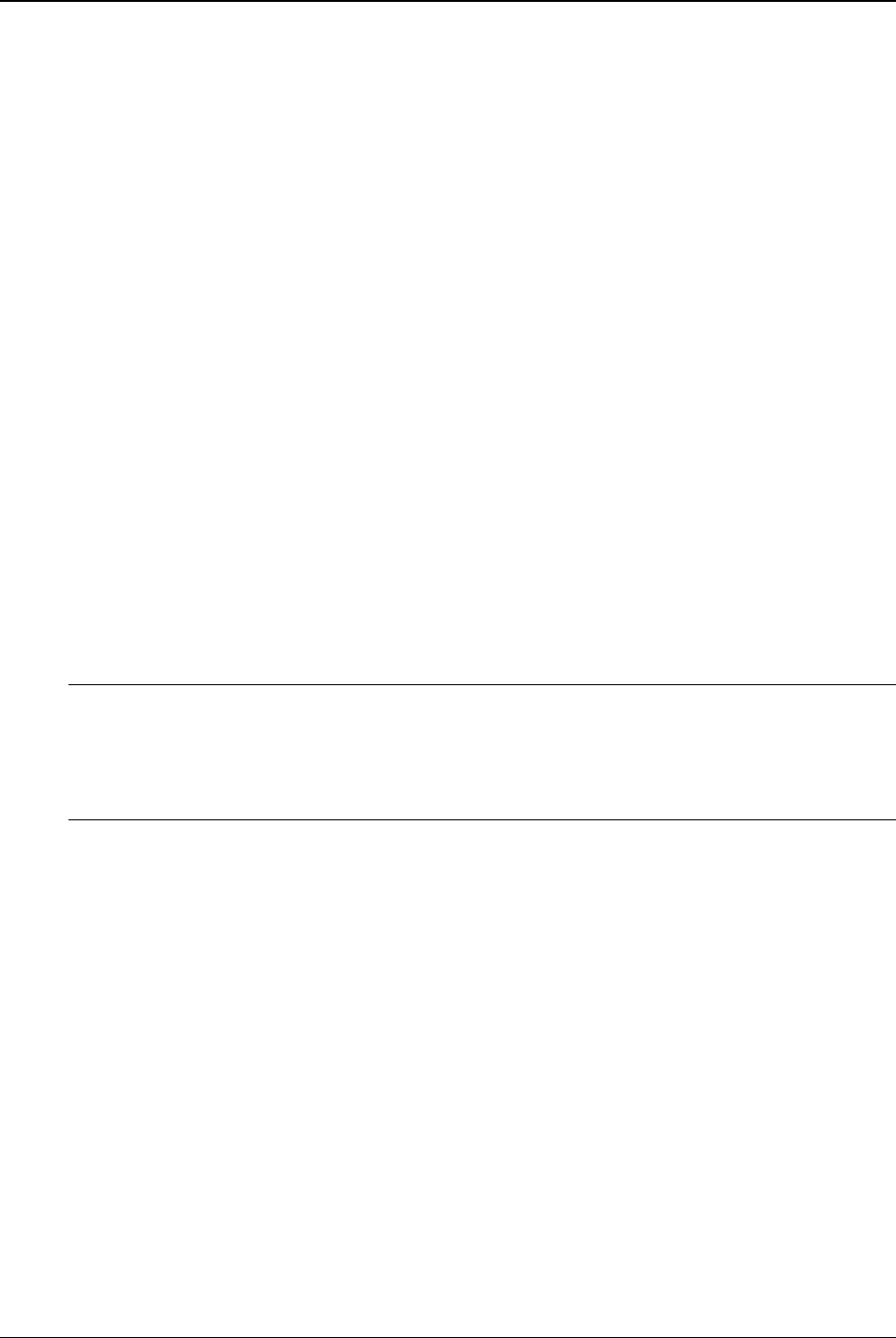
Clickfree C2N Home Backup Drive User Guide Introducing Clickfree C2N Home Backup Drive (DVD)
• This makes Clickfree a great way to move your content from your old computer
to your new one
How it backs up
• The first time you use a Clickfree C2N Home Backup Drive to back up your
computer to CD/DVD it searches for, finds, backs up and organizes all of your
important content
• Each subsequent time you connect Clickfree to your computer, you can choose
to just do an update:
• Any new files since your last backup are added to the backup
• Any files that were changed since your last backup are updated on the
backup
• Any files that were deleted from your computer since the last backup, are
ignored
Photo Viewer
• Conveniently view backed-up photos in thumbnail and expanded view
Backup disks
Generally, throughout this guide, the recordable media (CDs and DVDs) used to back
up your content are referred to as backup disks.
History
Important: Although the C2N Home Backup Drive backs up all of your content to backup
disks, and all of your content can be restored using the backup disks alone (that
is, without using the C2N Home Backup Drive), if possible you should always
perform restores and transfers with the C2N Home Backup Drive plugged in.
This is because backup history is stored on the C2N Home Backup Drive.
This includes information about which disk holds which files, and, in particular, which
disk has the most up-to-date version of a file that has been backed up more than once.
Without the C2N Home Backup Drive, to restore your files you will likely need to run
restore from multiple backups to be sure that you can restore all of your files in their
most current versions.
Copyright © 2010 Storage Appliance Corporation. 81