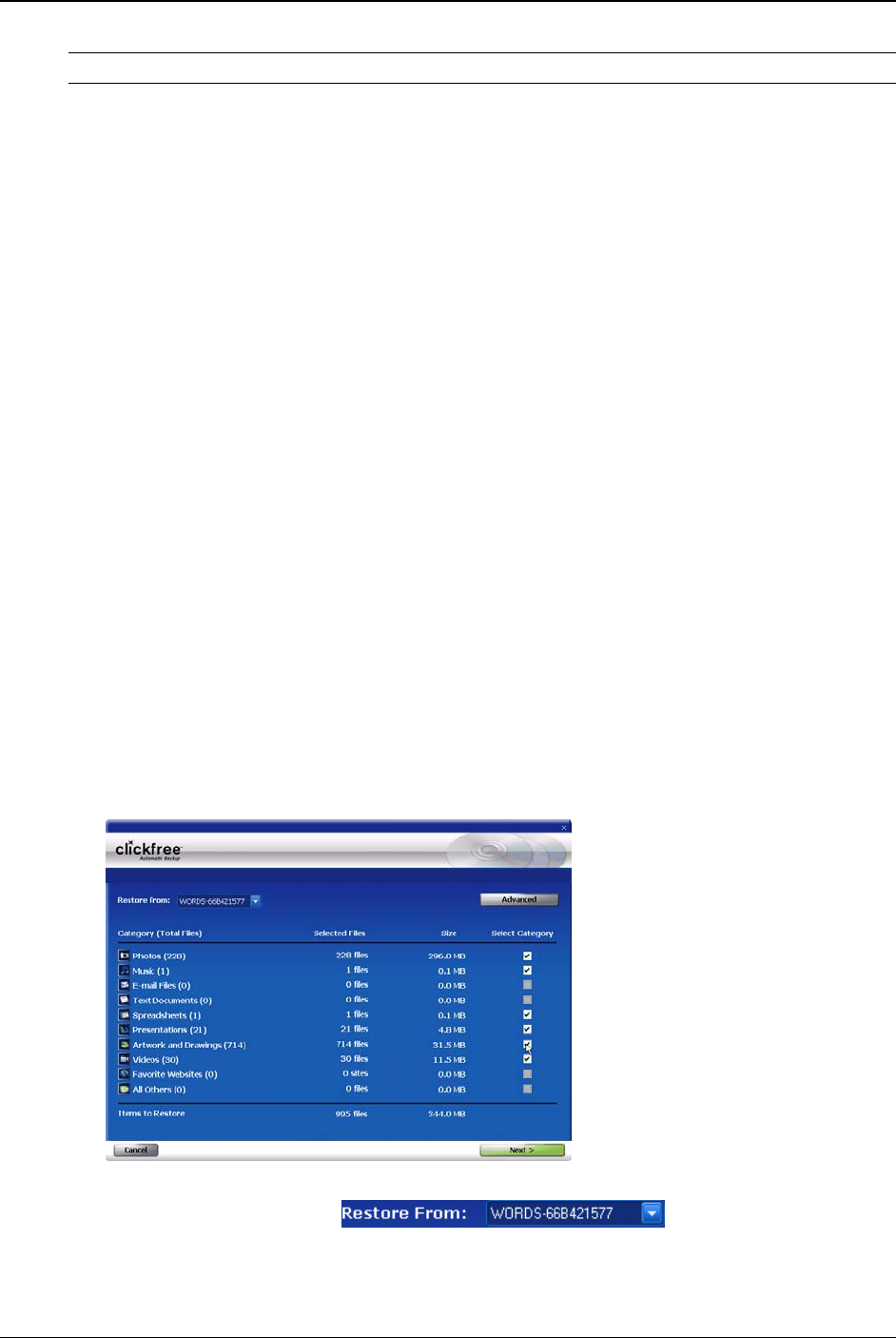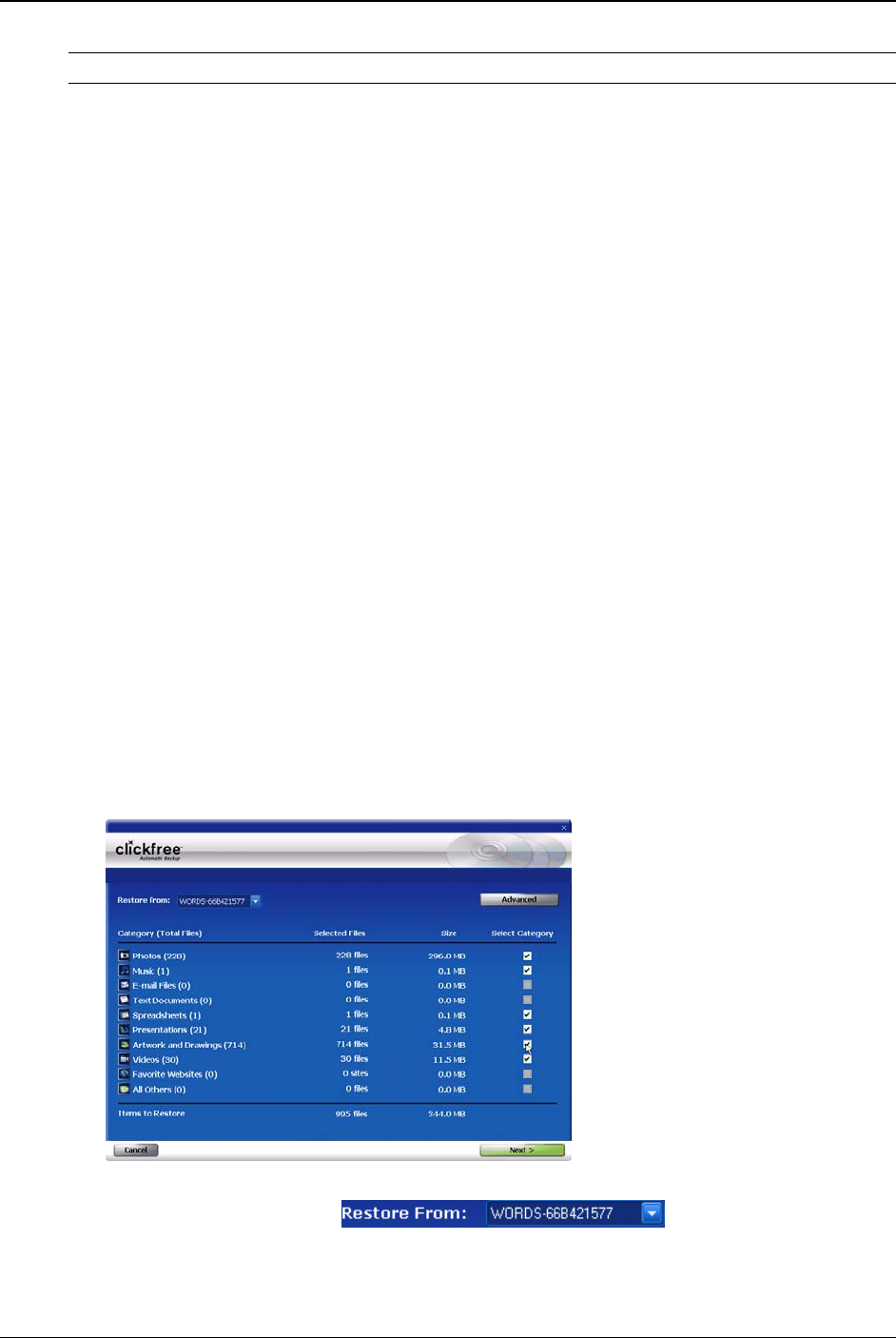
Clickfree C2N Home Backup Drive User Guide Restoring My Content (DVD)
Note: Your content has not been deleted from your Clickfree backup disks.
15. When you see the Restore Summary screen, simply unplug the Clickfree C2N Home
Backup Drive, eject the backup disk(s), and store them in a safe place.
HOW DO I CHANGE HOW CLICKFREE RESTORES CONTENT?
By making choices at several steps in the restore process you can choose which content
is restored and where it is restored to.
What do the
Cancel, Next, and Back buttons do?
As you go from one step to the next to restore content, the screens you see usually have
buttons for
Cancel, Next >, and Back>.
Cancel completely stops the restore, and returns you to the countdown screen.
Next > accepts the decisions you have made so far, then moves on to the next step and
the next decision.
Back > sends you back to the previous step so that you can change a decision you
already made. Until you click
Restore or Cancel there is no limit to how often you can
go back and make changes.
R
ESTORING CONTENT
♦ To change how Clickfree restores content:
1. Follow steps 1 to 5 of the previous section “How do I let Clickfree restore decide
what to restore and where?” on page 100.
The
Restore Summary screen appears:
2. Before you click
Next, or select categories to be restored, look at the computer name
in the
Restore From box: .
Copyright © 2010 Storage Appliance Corporation. 105