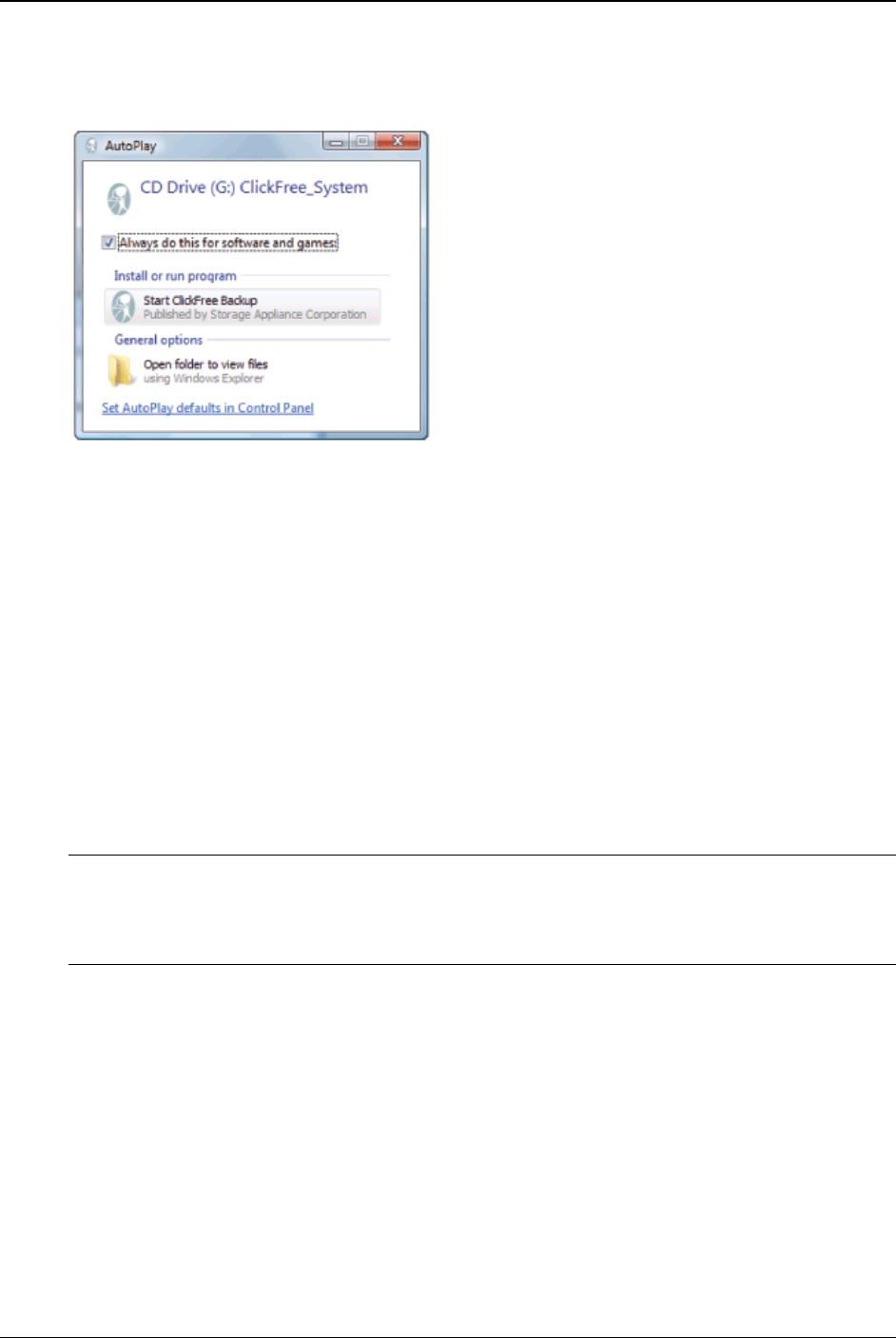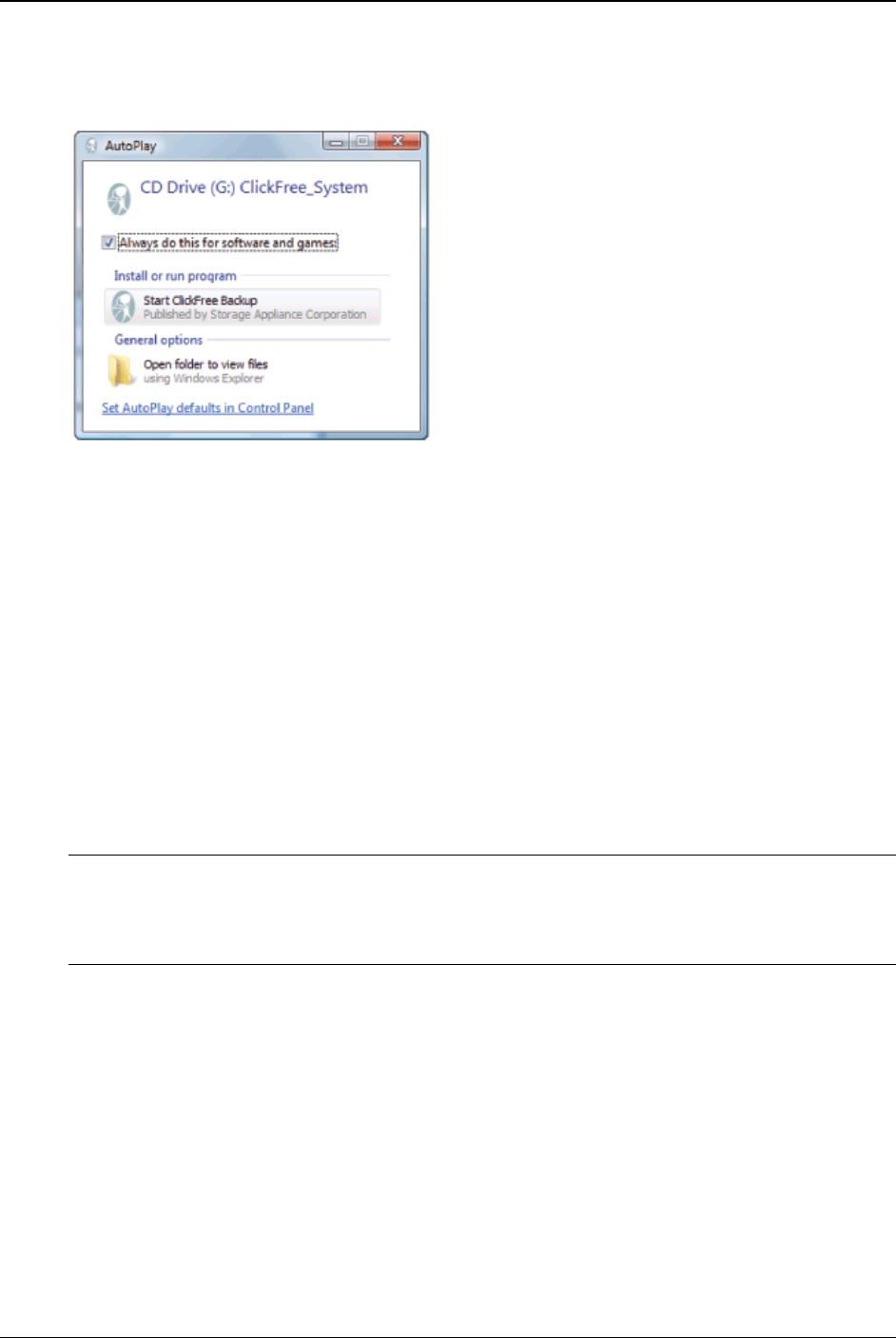
Clickfree C2N Home Backup Drive User Guide Backing Up My Content (HD)
WHAT IF THE VISTA AUTOPLAY SCREEN APPEARS?
In Windows Vista, if the AutoPlay screen appears:
1. Check
Always do this for software and games.
2. Click
Start ClickFree Backup.
You only need to do this once, not every time you use Clickfree.
HOW DO I CHANGE HOW CLICKFREE DOES BACKUPS?
You can change:
• The categories of content Clickfree backs up
• The file types/extensions that Clickfree searches for – see “How do I choose
individual file types for backup?” on page 73.
• Where Clickfree looks for this content
You can also tell Clickfree to back up all of the files in a folder.
Note: Changes you make to how Clickfree does backups are “sticky”: they are stored
and applied again to later backups on this computer unless you modify them,
or use factory settings – see “What are ‘factory settings’ and how do I use
them?” on page 61.
What do the Cancel, Next, and Back buttons do?
As you go from one step to the next to back up content, the screens you see usually have
buttons for
Cancel, Next >, and Back>.
Cancel abandons the changes you have made and returns you to the Manage Settings
and PCs
screen.
Next > accepts the decisions you have made so far, then moves on to the next step and
the next decision.
Copyright © 2010 Storage Appliance Corporation. 23