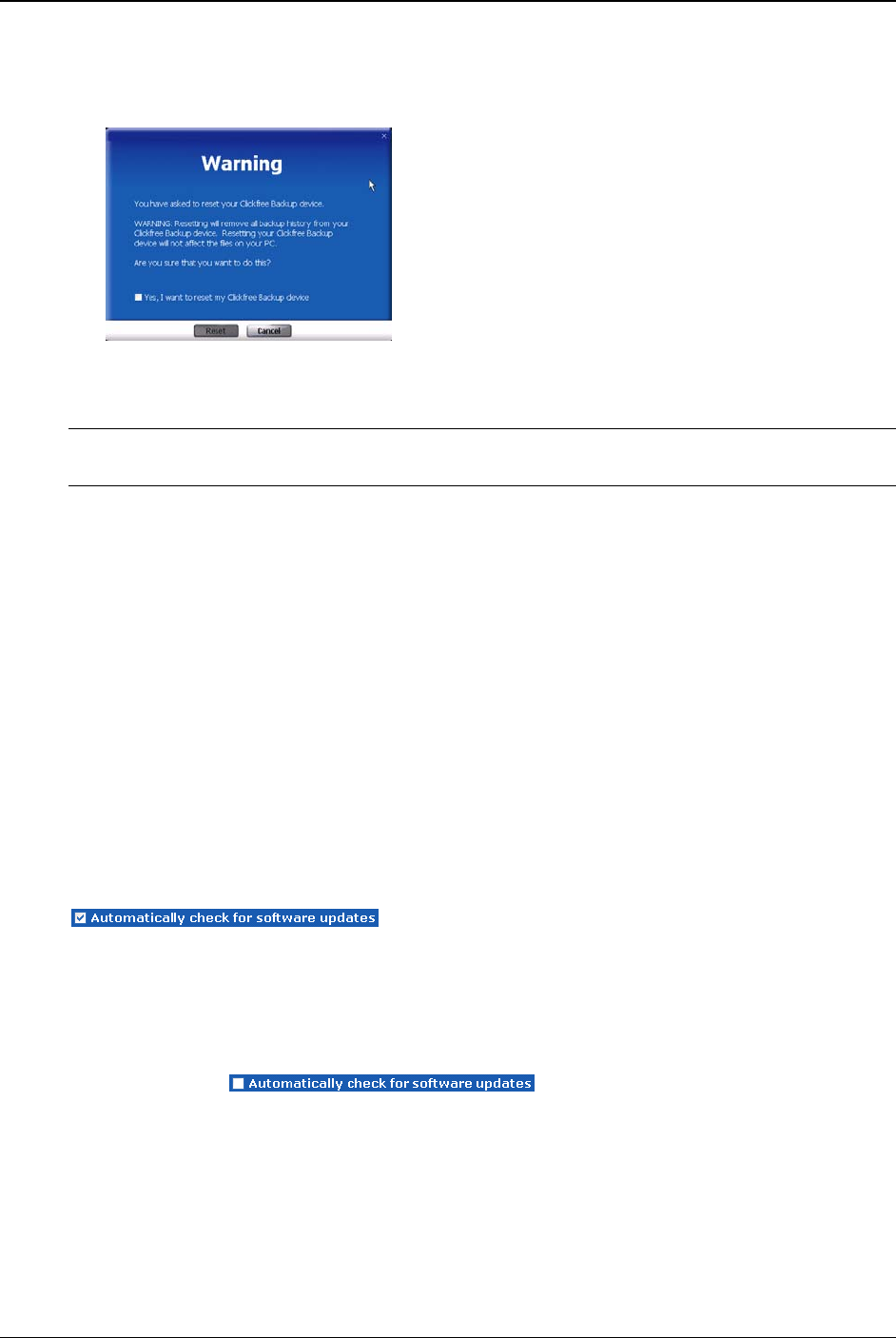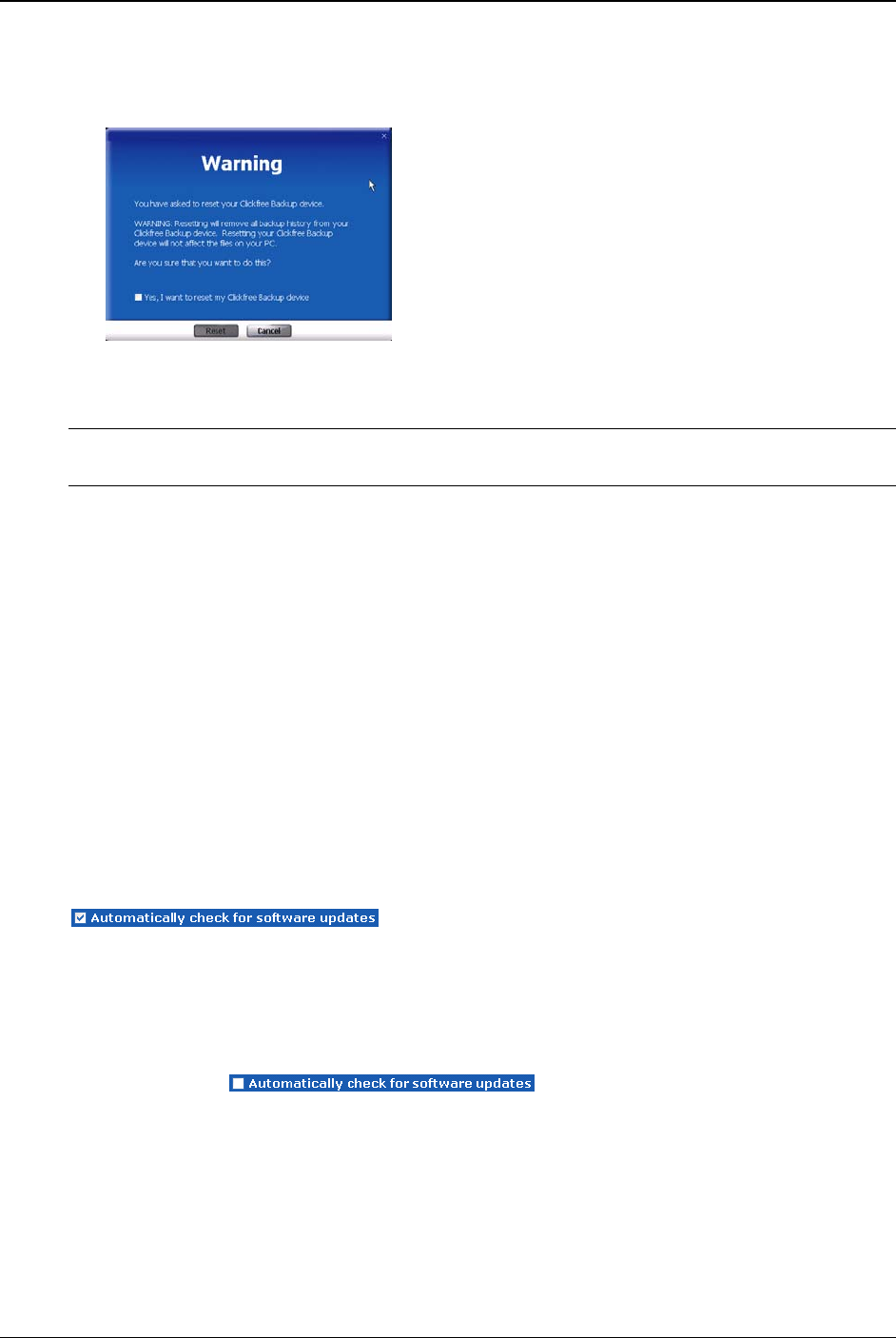
Clickfree C2N Home Backup Drive User Guide Advanced Topics (DVD)
♦ To remove all back up history:
1. On the Tools screen click Master Reset.
2. If you really want to remove all backup history from your C2N Home Backup Drive,
check the checkbox and click
Reset.
Warning: Once you have reset Clickfree using the Master Reset there is no way to recover
any backup history.
UPDATING CLICKFREE SOFTWARE
From time to time Clickfree software is upgraded to provide new or enhanced features.
You can:
• Have Clickfree check for updates each time you connect it to your computer –
this is the default action, you don’t need to do anything
• Manually check for updates
In both cases your computer needs to be connected to the internet for updated software
to be found and installed.
♦ To check automatically for updates:
Clickfree automatically looks for updates when it is connected to your computer and
you have a connection to the internet. To ensure this feature is on, make sure that the
checkbox
Automatically check for software updates is checked on the Tools screen:
.
Every time that you connect Clickfree to your computer it automatically checks for
updated software and, if an update is available, prompts you to download and install it.
♦ To stop checking automatically for updates:
Make sure that the checkbox Automatically check for software updates is unchecked on
the
Tools screen: .
♦ To check manually for updates:
1. On the Tools screen click Update. Clickfree checks for available updates.
If the software in your Clickfree C2N Home Backup Drive and your computer is up
to date, click
OK on the dialog that pops up.
Copyright © 2010 Storage Appliance Corporation. 126