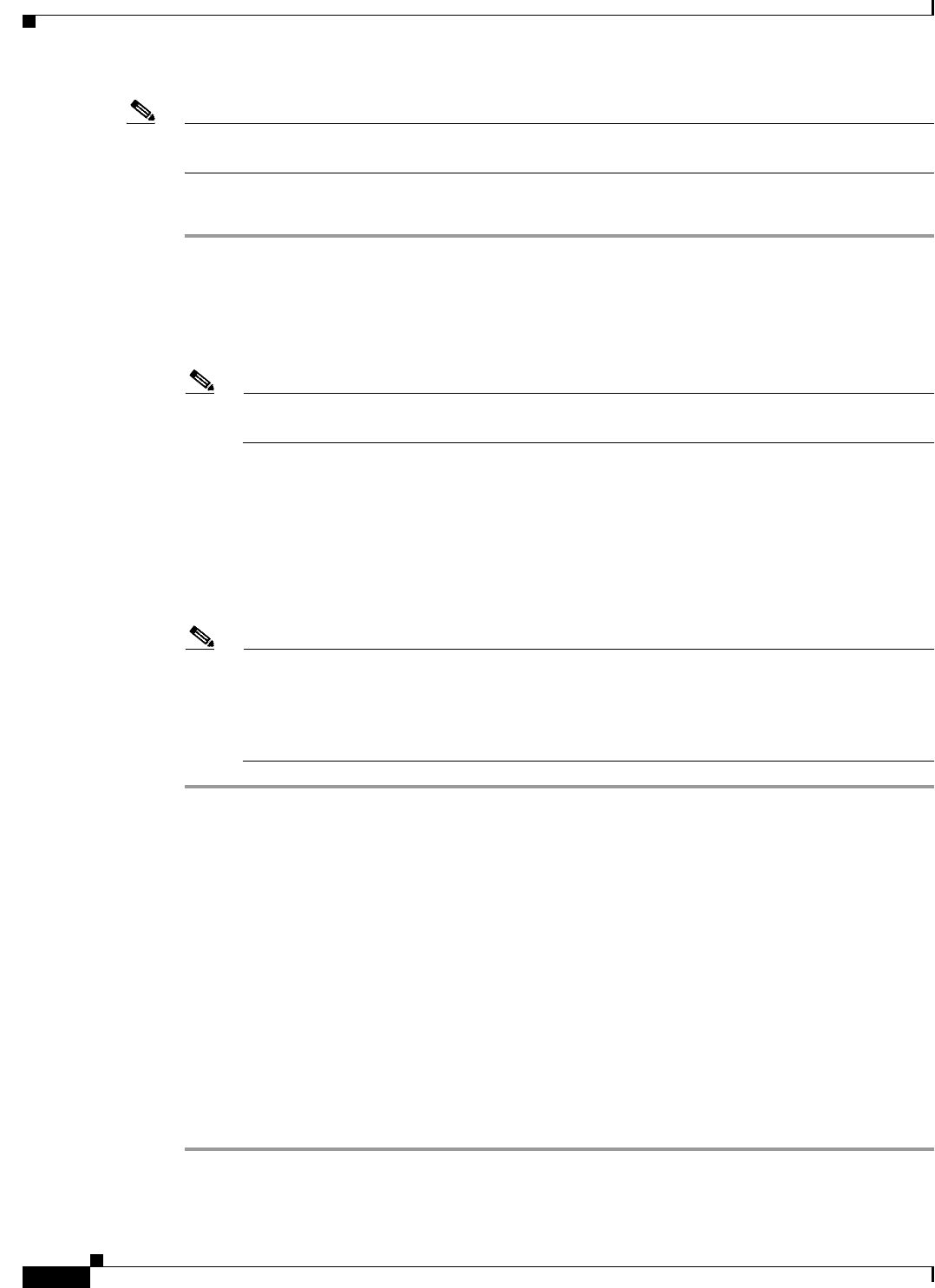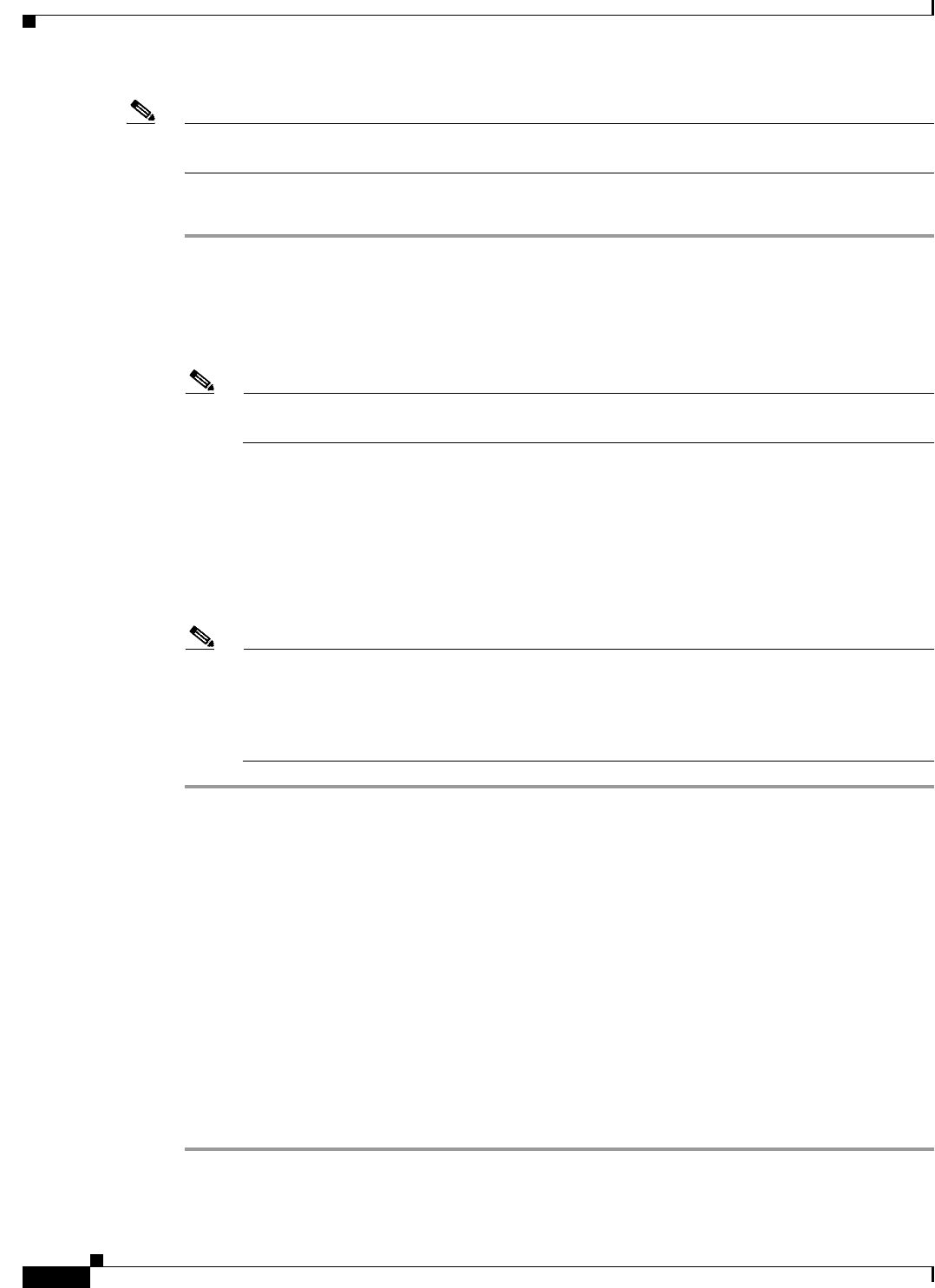
4-6
Cisco IOS Software Configuration Guide for Cisco Aironet Access Points
OL-30644-01
Chapter 4 Configuring the Access Point for the First Time
Default Radio Settings
Note You do not need a special crossover cable to connect your PC to the power injector; you can use either
a straight-through cable or a crossover cable.
Follow these steps to connect to the bridge locally:
Step 1 Make sure that the PC you intend to use is configured to obtain an IP address automatically, or manually
assign it an IP address within the same subnet as the access point/bridge IP address. For example, if you
assigned the access point/bridge an IP address of 10.0.0.1, assign the PC an IP address of 10.0.0.20.
Step 2 With the power cable disconnected from the power injector, connect your PC to the power injector using
a Category 5 Ethernet cable. You can use either a crossover cable or a straight-through cable.
Note Communication takes place between the power injector and the access point/bridge using
Ethernet Port 0. Do not attempt to change any of the Ethernet Port 0 settings.
Step 3 Connect the power injector to the access point/bridge using dual coaxial cables.
Step 4 Connect the power injector power cable and power on the access point/bridge.
Step 5 Follow the steps in the “Assigning Basic Settings” section on page 4-6. If you make a mistake and need
to start over, follow the steps in the “Resetting the Device to Default Settings” procedure on page 4-2.
Step 6 After configuring the access point/bridge, remove the Ethernet cable from your PC and connect the
power injector to your wired LAN.
Note When you connect your PC to the access point/bridge or reconnect your PC to the wired LAN,
you might need to release and renew the IP address on the PC. On most PCs, you can perform a
release and renew by rebooting your PC or by entering ipconfig /release and ipconfig /renew
commands in a command prompt window. Consult your PC operating instructions for detailed
instructions.
Default Radio Settings
Beginning with Cisco IOS Release 12.3(8)JA, access point radios are disabled and no default SSID is
assigned. This was done in order to prevent unauthorized users to access a customer wireless network
through an access point having a default SSID and no security settings. You must create an SSID before
you can enable the access point radio interfaces.
Assigning Basic Settings
After you determine or assign the wireless device IP address, you can browse to the wireless device
Express Setup page and perform an initial configuration:
Step 1 Open your Internet browser.